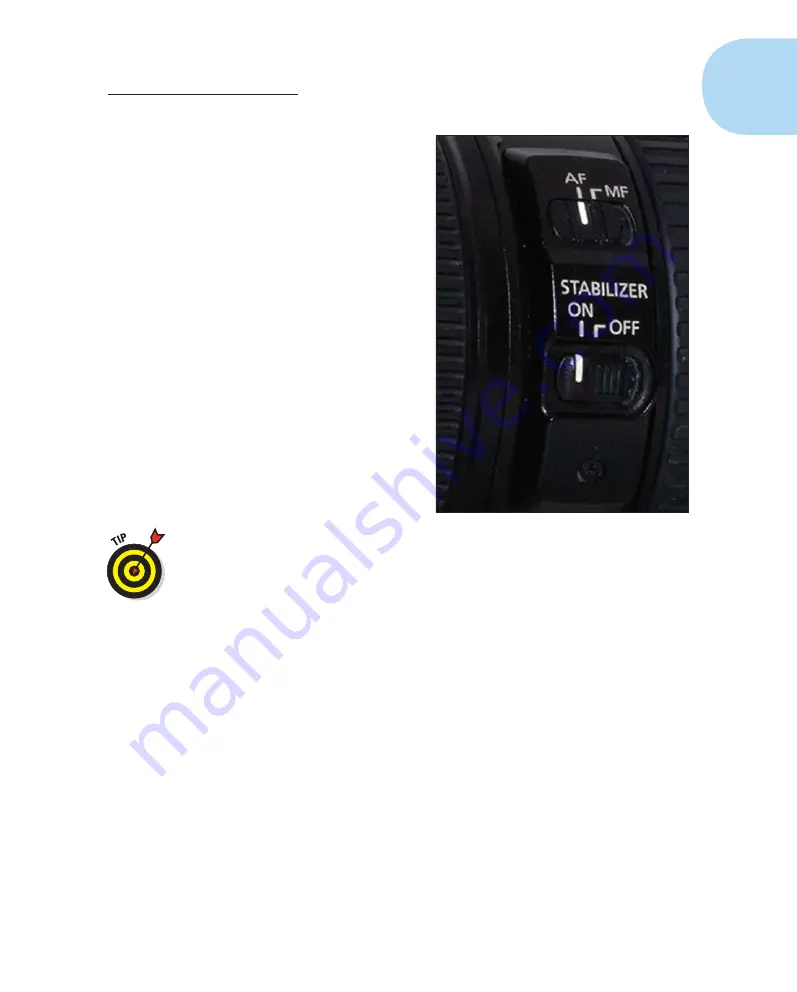
29
Chapter 1: Exploring Your Canon EOS Rebel SL1/100D
using a third-party lens, look for
a switch marked IS, or refer to
the lens manual.
2. Push the Stabilizer switch to
On to enable image stabiliza-
tion.
Image stabilization uses the
camera battery to compen-
sate for operator movement.
Therefore, shut off this feature
when you need to conserve
battery power and don’t need
image stabilization. Note that
some lenses have two image sta-
bilization switches. The second
switch changes between stabi-
lizer modes. Mode 1 stabilizes the
lens in a horizontal and vertical
plane, and Mode 2 and Mode 3
(on super-telephotos) stabilize
the lens when you pan to follow
a moving object (panning).
When you take pictures with your
camera mounted on a tripod, dis-
able image stabilization. If you don’t
disable this feature, you may get a less-than-crystal-clear shot because the
lens is trying to stabilize motion that is not present (the tripod stabilizes the
camera).
Using a zoom lens
Zoom lenses come in two flavors: twist to zoom, or push/pull to zoom in or
out, respectively. The lens that comes with the SL1/100D kit is the 18–55mm
IS STM lens zoom lens. You twist the lens barrel to zoom in or out. (You can
purchase additional Canon or third-party zoom lenses from your favorite
camera supplier.)
To use a zoom lens with a barrel that twists to change focal length
1. Grasp the lens barrel with your fingers.
2. Twist the barrel to zoom in or out.
To use a push/pull zoom lens
1. Grasp the lens barrel with your fingers.
Figure 1-13:
Slide the Stabilizer switch to
enable image stabilization.
05_9781118753675-ch01.indd 29
05_9781118753675-ch01.indd 29
7/8/13 2:22 PM
7/8/13 2:22 PM


























