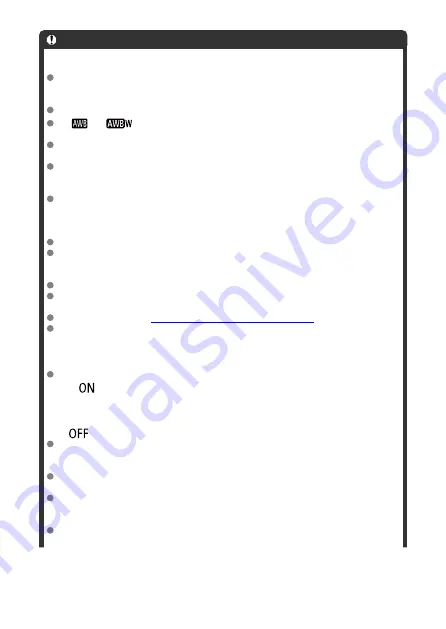
Caution
Precautions for movie recording
Do not point the camera toward an intense light source, such as the sun or an
intense artificial light source. Doing so may damage the image sensor or the
camera's internal components.
If you record something that has fine detail, moire or false colors may result.
If [
] or [
] is set and the ISO speed or aperture value changes during
movie recording, the white balance may also change.
If you record a movie under fluorescent or LED lighting, the movie image may
flicker.
If you perform AF with a USM lens during movie recording in low light, horizontal
banding noise may be recorded in the movie. The same type of noise may occur if
you focus manually with certain lenses equipped with an electronic focusing ring.
Recording a few test movies is recommended if you intend to perform zooming
during movie recording. Zooming as you record movies may cause exposure
changes or lens sounds to be recorded, an uneven audio level, inaccurate lens
aberration correction, or loss of focus.
Large aperture values may delay or prevent accurate focusing.
Performing AF during movie recording may cause the following kinds of issues:
significant temporary loss of focus, recording of changes in movie brightness,
temporary stopping of movie recording, or recording of mechanical lens sounds.
Avoid covering the built-in microphones with your fingers or other objects.
Connecting or disconnecting an HDMI cable during movie recording will end
recording.
If necessary, also see
General Still Photo Shooting Precautions
.
The camera may become hot in movie recording while connected via Wi-Fi. Use a
tripod or take other measures to avoid handheld recording.
Recording and image quality
If the attached lens has an Image Stabilizer and you set the Image Stabilizer switch
to <
>, the Image Stabilizer will operate at all times even if you do not press the
shutter button halfway. This will consume battery power, and it may reduce the total
movie recording time. When the Image Stabilizer is not necessary, such as when
using a tripod, it is recommended that you set the Image Stabilizer switch to
<
>.
If the brightness changes as you record a movie with auto exposure, the movie
may appear to stop momentarily. In this case, record movies with manual
exposure.
If there is a very bright light source in the image, the bright area may appear black
on the screen. Movies are recorded almost exactly as they appear on the screen.
Image noise or irregular colors may occur when shooting at high ISO speeds, high
temperatures, slow shutter speeds, or under low light. Movies are recorded almost
exactly as they appear on the screen.
Video and audio quality of recorded movies may be worse on other devices, and
playback may not be possible, even if the devices support MP4 formats.
417
Содержание EOS R10
Страница 1: ...Advanced User Guide E CT2 D186 A CANON INC 2022 ...
Страница 32: ... 1 2 5 9 10 16 15 14 13 12 22 20 21 19 18 17 8 7 11 6 4 3 32 ...
Страница 55: ...Changing the Interface Language To change the interface language see Language 55 ...
Страница 78: ... AF Start Button Equivalent to pressing the shutter button halfway in Creative Zone modes 78 ...
Страница 83: ...Basic Zone Menu Screen In Basic Zone modes some tabs and menu items are not displayed 83 ...
Страница 88: ...Quick Control You can directly and intuitively select and set the settings displayed 1 Press the button 88 ...
Страница 91: ...Dragging Sample screen Menu screen Slide your finger while touching the screen 91 ...
Страница 138: ...Note Shutter speed display For example 0 5 indicates 0 5 sec and 15 15 sec 138 ...
Страница 160: ...Red Eye Reduction Set to Enable to reduce red eye by firing the red eye reduction lamp before firing the flash 160 ...
Страница 166: ...Note The exposure compensation amount will remain in effect even after you set the power switch to 166 ...
Страница 188: ...Shooting 5 1 Movie rec size 2 Sound recording 3 Shutter btn function for movies 188 ...
Страница 201: ...Note The exposure compensation amount will remain in effect even after you set the power switch to 201 ...
Страница 208: ...4 Set Maximum Select the Maximum box then press the button Select an ISO speed then press the button 5 Select OK 208 ...
Страница 256: ...Note Different creative filter effects are available in movie recording 256 ...
Страница 302: ...Note For details on image stabilization for movie recording see Movie Digital IS 302 ...
Страница 310: ...Note When Hold is set images are displayed as long as the time set in the Screen off option of Power saving 310 ...
Страница 330: ...Clearing Settings 1 Select Shooting info disp 2 Select Reset 3 Select OK 330 ...
Страница 347: ...ISO Speed in Mode ISO speed is set automatically See ISO Speed in Movie Recording 347 ...
Страница 363: ...Total Movie Recording Time and File Size Per Minute For details see Movie recording 363 ...
Страница 383: ...11 Read the message Read the message and select OK 383 ...
Страница 450: ...Eye Detection You can shoot with the eyes of people or animals in focus 1 Select Eye detection 2 Select an option 450 ...
Страница 522: ...Magnified view Note You can also magnify display by double tapping with one finger 522 ...
Страница 532: ...532 ...
Страница 553: ...4 Erase the images Select OK 553 ...
Страница 555: ...4 Erase the images Select OK 555 ...
Страница 592: ...1 Select Cloud RAW image processing 2 Select Check proc capacity refresh The camera accesses image canon 592 ...
Страница 594: ...Adding Images to Process 1 Select Add images to process 594 ...
Страница 606: ...3 Select OK The image is saved as a separate file Caution Some images may not be corrected accurately 606 ...
Страница 631: ...Movie Play Count You can select how time is displayed on the movie playback screen 1 Select Movie play count 631 ...
Страница 638: ... Wireless Communication Status 638 ...
Страница 662: ...4 Set Size to send 5 Take the picture 662 ...
Страница 665: ... 2 Sending multiple selected images 1 Press the button 2 Select Send selected 665 ...
Страница 670: ... 4 Sending all images on the card 1 Press the button 2 Select Send all card 670 ...
Страница 687: ...Steps on the camera 3 10 Establish a Wi Fi connection Select OK 687 ...
Страница 693: ...3 Print the image For the print setting procedures see Print Settings Select Print then OK to start printing 693 ...
Страница 698: ...Paper settings Select Paper settings Setting the paper size Select the size of the paper in the printer 698 ...
Страница 704: ...3 Select Connect 4 Select OK 5 Scan the QR code with the dedicated app Select OK 704 ...
Страница 708: ...4 Set Type to send In Type to send you can select the type of images that uploading applies to 708 ...
Страница 728: ...4 Select OK 728 ...
Страница 765: ...3 Select OK 765 ...
Страница 781: ...Language 1 Select Language 2 Set the desired language 781 ...
Страница 784: ...Example Multi function lock 784 ...
Страница 785: ...Changing the Help Text Size 1 Select Help text size 2 Select an option 785 ...
Страница 811: ...Note If a battery communication error message is displayed follow the instructions in the message 811 ...
Страница 846: ...Tab Menus My Menu 1 Add My Menu tab 2 Delete all My Menu tabs 3 Delete all items 4 Menu display 846 ...
Страница 890: ...Note Other icons may be displayed temporarily after setting adjustments 890 ...






























