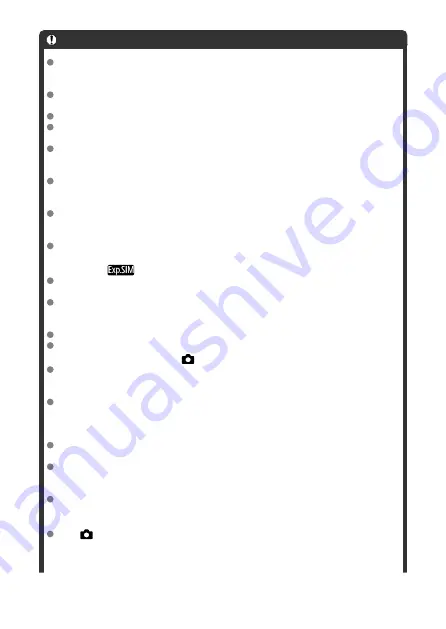
Caution
Do not point the camera toward an intense light source, such as the sun or an
intense artificial light source. Doing so may damage the image sensor or the
camera's internal components.
Time-lapse movies cannot be recorded when the camera is connected to a
computer with the interface cable, or when an HDMI cable is connected.
Movie Servo AF will not function.
If the shutter speed is 1/30 sec. or slower, the exposure of the movie may not be
displayed properly (may differ from that of the resulting movie).
Do not zoom the lens during time-lapse movie recording. Zooming the lens may
cause the image to be out of focus, the exposure to change, or the lens aberration
correction not to function properly.
Recording time-lapse movies under flickering light may cause noticeable screen
flickering, and images may be captured with horizontal stripes (noise) or irregular
exposure.
Images displayed as time-lapse movies are recorded may look different from the
resulting movie (in details such as inconsistent brightness from flickering light
sources, or noise from a high ISO speed).
When recording a time-lapse movie under low light, the image displayed during
shooting may look different from what is actually recorded in the movie. In such
cases, the [
] icon will blink.
If you move the camera from left to right (panning) or shoot a moving subject during
time-lapse movie recording, the image may look extremely distorted.
During time-lapse movie recording, auto power off will not take effect. Also, you
cannot adjust the shooting function and menu function settings, play back images,
etc.
Sound is not recorded for time-lapse movies.
To start or stop time-lapse movie recording, you can press the shutter button
completely, regardless of the [
:
Shutter btn function for movies
] setting.
Significant changes in brightness between shots may prevent the camera from
shooting at the specified interval when [
Interval
] is set to less than 3 sec. and
[
Auto exposure
] is set to [
Each frame
].
If the shutter speed exceeds the shooting interval (such as for long exposures), or if
a slow shutter speed is set automatically, the camera may not be able to shoot at
the set interval. Shooting may also be prevented by shooting intervals nearly the
same as the shutter speed.
If the next scheduled shot is not possible, it will be skipped. This may shorten the
recording time of the created time-lapse movie.
If the time it takes to record to the card exceeds the shooting interval due to the
shooting functions set or card performance, some of the shots may not be taken
with the set intervals.
The captured images are not recorded as still photos. Even if you cancel the time-
lapse movie recording after only one shot is taken, it will be recorded as a movie
file.
Set [
:
Time-lapse movie
] to [
Disable
] if you will connect the camera to a
computer with the interface cable and use EOS Utility (EOS software). Options
other than [
Disable
] will prevent the camera from communicating with the
computer.
387
Содержание EOS R10
Страница 1: ...Advanced User Guide E CT2 D186 A CANON INC 2022 ...
Страница 32: ... 1 2 5 9 10 16 15 14 13 12 22 20 21 19 18 17 8 7 11 6 4 3 32 ...
Страница 55: ...Changing the Interface Language To change the interface language see Language 55 ...
Страница 78: ... AF Start Button Equivalent to pressing the shutter button halfway in Creative Zone modes 78 ...
Страница 83: ...Basic Zone Menu Screen In Basic Zone modes some tabs and menu items are not displayed 83 ...
Страница 88: ...Quick Control You can directly and intuitively select and set the settings displayed 1 Press the button 88 ...
Страница 91: ...Dragging Sample screen Menu screen Slide your finger while touching the screen 91 ...
Страница 138: ...Note Shutter speed display For example 0 5 indicates 0 5 sec and 15 15 sec 138 ...
Страница 160: ...Red Eye Reduction Set to Enable to reduce red eye by firing the red eye reduction lamp before firing the flash 160 ...
Страница 166: ...Note The exposure compensation amount will remain in effect even after you set the power switch to 166 ...
Страница 188: ...Shooting 5 1 Movie rec size 2 Sound recording 3 Shutter btn function for movies 188 ...
Страница 201: ...Note The exposure compensation amount will remain in effect even after you set the power switch to 201 ...
Страница 208: ...4 Set Maximum Select the Maximum box then press the button Select an ISO speed then press the button 5 Select OK 208 ...
Страница 256: ...Note Different creative filter effects are available in movie recording 256 ...
Страница 302: ...Note For details on image stabilization for movie recording see Movie Digital IS 302 ...
Страница 310: ...Note When Hold is set images are displayed as long as the time set in the Screen off option of Power saving 310 ...
Страница 330: ...Clearing Settings 1 Select Shooting info disp 2 Select Reset 3 Select OK 330 ...
Страница 347: ...ISO Speed in Mode ISO speed is set automatically See ISO Speed in Movie Recording 347 ...
Страница 363: ...Total Movie Recording Time and File Size Per Minute For details see Movie recording 363 ...
Страница 383: ...11 Read the message Read the message and select OK 383 ...
Страница 450: ...Eye Detection You can shoot with the eyes of people or animals in focus 1 Select Eye detection 2 Select an option 450 ...
Страница 522: ...Magnified view Note You can also magnify display by double tapping with one finger 522 ...
Страница 532: ...532 ...
Страница 553: ...4 Erase the images Select OK 553 ...
Страница 555: ...4 Erase the images Select OK 555 ...
Страница 592: ...1 Select Cloud RAW image processing 2 Select Check proc capacity refresh The camera accesses image canon 592 ...
Страница 594: ...Adding Images to Process 1 Select Add images to process 594 ...
Страница 606: ...3 Select OK The image is saved as a separate file Caution Some images may not be corrected accurately 606 ...
Страница 631: ...Movie Play Count You can select how time is displayed on the movie playback screen 1 Select Movie play count 631 ...
Страница 638: ... Wireless Communication Status 638 ...
Страница 662: ...4 Set Size to send 5 Take the picture 662 ...
Страница 665: ... 2 Sending multiple selected images 1 Press the button 2 Select Send selected 665 ...
Страница 670: ... 4 Sending all images on the card 1 Press the button 2 Select Send all card 670 ...
Страница 687: ...Steps on the camera 3 10 Establish a Wi Fi connection Select OK 687 ...
Страница 693: ...3 Print the image For the print setting procedures see Print Settings Select Print then OK to start printing 693 ...
Страница 698: ...Paper settings Select Paper settings Setting the paper size Select the size of the paper in the printer 698 ...
Страница 704: ...3 Select Connect 4 Select OK 5 Scan the QR code with the dedicated app Select OK 704 ...
Страница 708: ...4 Set Type to send In Type to send you can select the type of images that uploading applies to 708 ...
Страница 728: ...4 Select OK 728 ...
Страница 765: ...3 Select OK 765 ...
Страница 781: ...Language 1 Select Language 2 Set the desired language 781 ...
Страница 784: ...Example Multi function lock 784 ...
Страница 785: ...Changing the Help Text Size 1 Select Help text size 2 Select an option 785 ...
Страница 811: ...Note If a battery communication error message is displayed follow the instructions in the message 811 ...
Страница 846: ...Tab Menus My Menu 1 Add My Menu tab 2 Delete all My Menu tabs 3 Delete all items 4 Menu display 846 ...
Страница 890: ...Note Other icons may be displayed temporarily after setting adjustments 890 ...






























