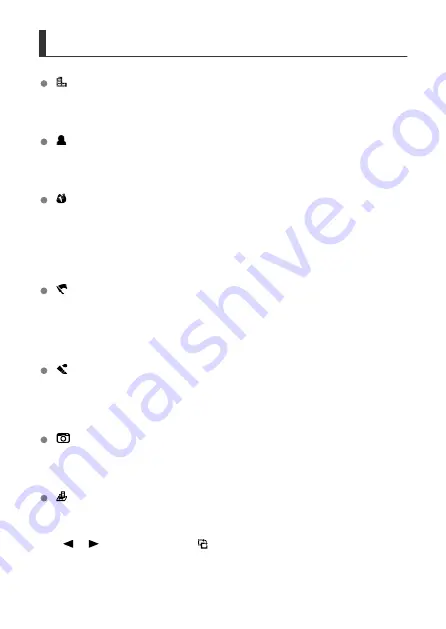
Creative Filter Characteristics
Grainy B/W
Makes the image grainy and black and white. By adjusting the contrast, you can change
the black-and-white effect.
Soft focus
Gives the image a soft look. By adjusting the blur, you can change the degree of
softness.
Fish-eye effect
Gives the effect of a fish-eye lens. The image will have barrel distortion.
Depending on the level of this filter effect, the area trimmed along the periphery of the
image changes. Also, because this filter effect magnifies the center of the image, the
apparent resolution at the center may degrade depending on the number of recorded
pixels, so set the filter effect in step 4 while checking the resulting image.
Art bold effect
Makes the photo look like an oil painting and the subject look more three-dimensional.
By adjusting the effect, you can change the contrast and saturation. Note that subjects
such as the sky or white walls may not be rendered with a smooth gradation and may
look irregular or have significant noise.
Water painting effect
Makes the photo look like a watercolor painting with soft colors. By adjusting the effect,
you can change the color density. Note that night scenes or dark scenes may not be
rendered with a smooth gradation and may look irregular or have significant noise.
Toy camera effect
Shifts colors to those typical of toy cameras and darkens the four corners of the image.
Color tone options can be used to change the color cast.
Miniature effect
Creates a diorama effect. You can change where the image looks sharp. To switch
between vertical and horizontal orientation of the sharp area (white frame), press the
<
><
> keys in step 4 (or tap [
] on the screen).
428
Содержание EOS M50 Mark II
Страница 1: ...Advanced User Guide E CT2 D101 A CANON INC 2020 ...
Страница 24: ...Part Names 24 ...
Страница 26: ...26 ...
Страница 63: ...Dial Watch the screen as you turn the dial Use this dial to set the shutter speed aperture value etc 63 ...
Страница 65: ...Multi Function Button By pressing the button and then turning the dial you can set the ISO speed 65 ...
Страница 84: ...Dragging Sample screen Menu screen Slide your finger while touching the screen 84 ...
Страница 139: ...Note Without using the menu you can also switch focus modes by pressing the key 139 ...
Страница 178: ...2 Select an option 178 ...
Страница 181: ...Red Eye Reduction Set to Enable to reduce red eye by firing the red eye reduction lamp before firing the flash 181 ...
Страница 206: ...Shooting 6 1 Movie rec quality 2 Sound recording 3 Movie Servo AF 4 Auto level 5 Shutter btn function for movies 206 ...
Страница 257: ...Dust Delete Data Acquisition 1 Select Dust Delete Data 257 ...
Страница 284: ...Clearing Settings 1 Select Shooting info disp 2 Select Reset 3 Select OK 284 ...
Страница 286: ...Viewfinder Display Format 1 Select VF display format 2 Select an option 286 ...
Страница 350: ...Other Menu Functions 1 2 3 5 6 7 8 9 350 ...
Страница 360: ... AF Point Display HDMI HDR Output 360 ...
Страница 363: ...Playback 5 1 Playback information display 2 AF point disp 3 HDMI HDR output 363 ...
Страница 368: ...368 ...
Страница 370: ...Jump display Index display Magnified view Note You can also magnify display by double tapping with one finger 370 ...
Страница 372: ...2 Scroll the image Press the keys to scroll around the image To cancel the magnified view press the button or tap 372 ...
Страница 393: ...3 Erase the images JPEG or RAW images or movies Select Erase RAW JPEG images Select an option 393 ...
Страница 395: ...4 Erase the images 395 ...
Страница 397: ...4 Erase the images Select OK 397 ...
Страница 425: ...To reset the effect press the button To confirm the effect press the button 4 Select OK to save the image 425 ...
Страница 430: ...Caution Some images may not be corrected accurately 430 ...
Страница 456: ... Wireless Communication Status 456 ...
Страница 478: ...Note By selecting Switch network in step 6 you can establish a Wi Fi connection via an access point 478 ...
Страница 482: ...4 Set Size to send 5 Take the picture 482 ...
Страница 485: ... 2 Sending multiple selected images 1 Press 2 Select Send selected 485 ...
Страница 490: ... 4 Sending all images on the card 1 Press 2 Select Send all card 490 ...
Страница 507: ...Steps on the camera 3 10 Establish a Wi Fi connection Select OK 507 ...
Страница 517: ...3 Print the image For the print setting procedures see Print Settings Select Print then OK to start printing 517 ...
Страница 522: ...Paper settings Select Paper settings Setting the paper size Select the size of the paper in the printer 522 ...
Страница 529: ...6 Enter a four digit number Enter a four digit number of your choice then select OK 7 Select OK The icon changes to 529 ...
Страница 531: ...Steps on the camera 2 9 Add image canon as a destination Select image canon is now added 531 ...
Страница 538: ...Sending all images on the card 1 Press 2 Select Send all card 538 ...
Страница 544: ...Steps on the camera 2 Select A Live streaming icon is added 544 ...
Страница 562: ...4 Select OK 562 ...
Страница 567: ...Wi Fi Settings 1 Select Wi Fi settings 567 ...
Страница 601: ...3 Select OK 601 ...
Страница 618: ...Note Auto power off time may be extended while the Date Time Zone screen is displayed 618 ...
Страница 619: ...Language 1 Select Language 2 Set the desired language 619 ...
Страница 648: ...Tab Menus My Menu 1 Add My Menu tab 2 Delete all My Menu tabs 3 Delete all items 4 Menu display 648 ...






























