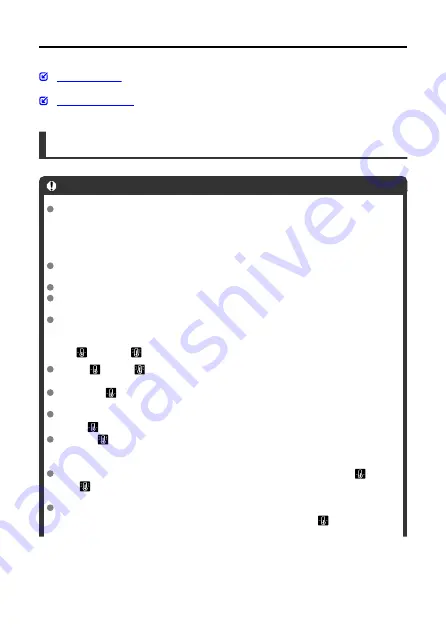
General Still Photo Shooting Precautions
During Shooting
Caution
Do not point the camera toward an intense light source, such as the sun or an
intense artificial light source. Doing so may damage the image sensor or the
camera’s internal components.
Image quality
When you shoot at high ISO speeds, noise (such as dots of light and banding) may
become noticeable.
Shooting in high temperatures may cause noise and irregular colors in the image.
Frequent shooting over an extended period may cause high internal temperatures
and affect image quality. When you are not shooting, always turn off the camera.
If you shoot a long exposure while the camera’s internal temperature is high, image
quality may decline. Stop shooting and wait a few minutes before shooting again.
White [
] and red [
] icons
White [
] or red [
] icons indicate high internal camera temperature, caused by
factors such as extended shooting or use in hot environments.
The white [
] icon indicates that the image quality of still photos will decline. Stop
shooting for a while and allow the camera to cool down.
Shooting at low ISO speeds instead of high speeds is recommended when the
white [
] icon is displayed.
The red [
] icon indicates that shooting will soon be terminated automatically.
Shooting will not be possible again until the camera cools down internally, so stop
shooting temporarily or turn off the camera and let it cool down a while.
Shooting in hot environments over extended periods will cause the white [
] or
red [
] icon to appear sooner. When you are not shooting, always turn off the
camera.
If the camera’s internal temperature is high, the quality of images shot with a high
ISO speed or long exposure may decline even before the white [
] icon is
displayed.
290
Содержание EOS M50 Mark II
Страница 1: ...Advanced User Guide E CT2 D101 A CANON INC 2020 ...
Страница 24: ...Part Names 24 ...
Страница 26: ...26 ...
Страница 63: ...Dial Watch the screen as you turn the dial Use this dial to set the shutter speed aperture value etc 63 ...
Страница 65: ...Multi Function Button By pressing the button and then turning the dial you can set the ISO speed 65 ...
Страница 84: ...Dragging Sample screen Menu screen Slide your finger while touching the screen 84 ...
Страница 139: ...Note Without using the menu you can also switch focus modes by pressing the key 139 ...
Страница 178: ...2 Select an option 178 ...
Страница 181: ...Red Eye Reduction Set to Enable to reduce red eye by firing the red eye reduction lamp before firing the flash 181 ...
Страница 206: ...Shooting 6 1 Movie rec quality 2 Sound recording 3 Movie Servo AF 4 Auto level 5 Shutter btn function for movies 206 ...
Страница 257: ...Dust Delete Data Acquisition 1 Select Dust Delete Data 257 ...
Страница 284: ...Clearing Settings 1 Select Shooting info disp 2 Select Reset 3 Select OK 284 ...
Страница 286: ...Viewfinder Display Format 1 Select VF display format 2 Select an option 286 ...
Страница 350: ...Other Menu Functions 1 2 3 5 6 7 8 9 350 ...
Страница 360: ... AF Point Display HDMI HDR Output 360 ...
Страница 363: ...Playback 5 1 Playback information display 2 AF point disp 3 HDMI HDR output 363 ...
Страница 368: ...368 ...
Страница 370: ...Jump display Index display Magnified view Note You can also magnify display by double tapping with one finger 370 ...
Страница 372: ...2 Scroll the image Press the keys to scroll around the image To cancel the magnified view press the button or tap 372 ...
Страница 393: ...3 Erase the images JPEG or RAW images or movies Select Erase RAW JPEG images Select an option 393 ...
Страница 395: ...4 Erase the images 395 ...
Страница 397: ...4 Erase the images Select OK 397 ...
Страница 425: ...To reset the effect press the button To confirm the effect press the button 4 Select OK to save the image 425 ...
Страница 430: ...Caution Some images may not be corrected accurately 430 ...
Страница 456: ... Wireless Communication Status 456 ...
Страница 478: ...Note By selecting Switch network in step 6 you can establish a Wi Fi connection via an access point 478 ...
Страница 482: ...4 Set Size to send 5 Take the picture 482 ...
Страница 485: ... 2 Sending multiple selected images 1 Press 2 Select Send selected 485 ...
Страница 490: ... 4 Sending all images on the card 1 Press 2 Select Send all card 490 ...
Страница 507: ...Steps on the camera 3 10 Establish a Wi Fi connection Select OK 507 ...
Страница 517: ...3 Print the image For the print setting procedures see Print Settings Select Print then OK to start printing 517 ...
Страница 522: ...Paper settings Select Paper settings Setting the paper size Select the size of the paper in the printer 522 ...
Страница 529: ...6 Enter a four digit number Enter a four digit number of your choice then select OK 7 Select OK The icon changes to 529 ...
Страница 531: ...Steps on the camera 2 9 Add image canon as a destination Select image canon is now added 531 ...
Страница 538: ...Sending all images on the card 1 Press 2 Select Send all card 538 ...
Страница 544: ...Steps on the camera 2 Select A Live streaming icon is added 544 ...
Страница 562: ...4 Select OK 562 ...
Страница 567: ...Wi Fi Settings 1 Select Wi Fi settings 567 ...
Страница 601: ...3 Select OK 601 ...
Страница 618: ...Note Auto power off time may be extended while the Date Time Zone screen is displayed 618 ...
Страница 619: ...Language 1 Select Language 2 Set the desired language 619 ...
Страница 648: ...Tab Menus My Menu 1 Add My Menu tab 2 Delete all My Menu tabs 3 Delete all items 4 Menu display 648 ...






























