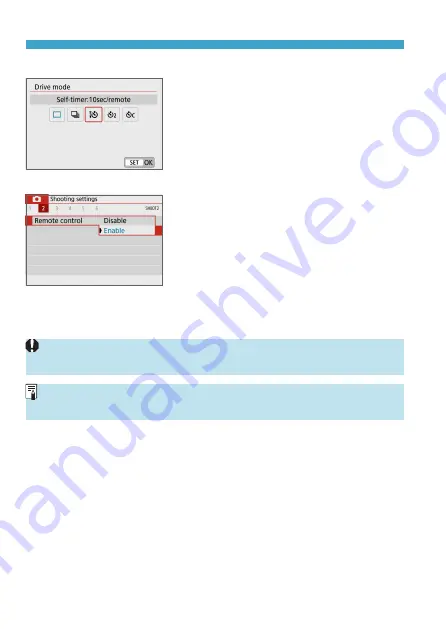
390
Connecting to a Wireless Remote Control
Still Photo Shooting
5
Set up the camera for remote
shooting.
z
Set
[Drive mode]
on the
[
z
]
tab to
[
Q
]
(
Movie Recording
z
In
[Remote control]
on the
[
z
]
tab,
select
[Enable]
.
z
For instructions after the pairing
is complete, refer to the BR-E1’s
Instruction Manual.
z
Bluetooth connections consume battery power even after the camera’s auto
power off is activated.
z
When you do not use the Bluetooth function, setting
[Bluetooth settings]
to
[Disable]
in step 1 is recommended.
Содержание EOS M200
Страница 1: ...E Advanced User Guide ...
Страница 22: ...22 ...
Страница 42: ...42 ...
Страница 72: ...72 ...
Страница 116: ...116 ...
Страница 117: ...117 117 Shooting Settings This chapter describes shooting and introduces menu settings on the z Shooting settings tab ...
Страница 121: ...121 Tab Menus Still Photo Shooting z z Shooting settings 7 185 186 189 190 z z Shooting settings 8 207 215 233 241 ...
Страница 244: ...244 ...
Страница 257: ...257 Tab Menus Playback Settings z z Playback settings 4 314 316 317 ...
Страница 318: ...318 ...
Страница 424: ...424 ...
Страница 427: ...427 Tab Menus Function Settings z z Function settings 4 451 453 454 z z Function settings 5 460 456 458 455 458 458 ...
Страница 443: ...443 Language 1Select 5 LanguageK 2Set the desired language ...
Страница 452: ...452 Shooting Information Display Histogram 1Select Histogram disp 2Select an item ...
Страница 464: ...464 ...
Страница 466: ...466 M Tab Menus My Menu 467 470 470 471 ...
Страница 472: ...472 ...
Страница 473: ...473 473 Reference ...
Страница 521: ...521 ...
















































