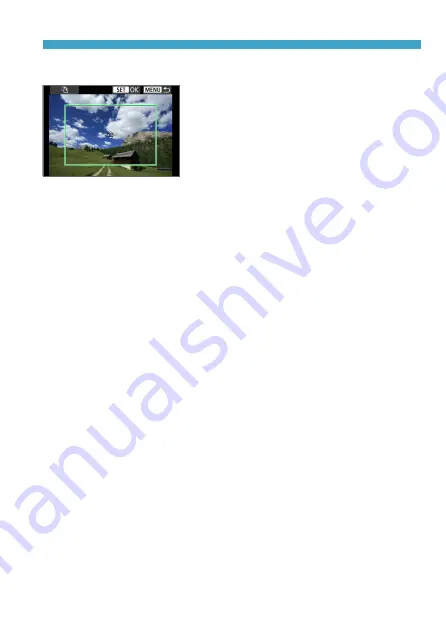
367
Connecting to a Printer via Wi-Fi
Cropping the Image
Set cropping immediately before
printing.
Changing other print settings after
you crop images may require you to crop
the images again.
1
On the print setting screen, select [Cropping].
2
Set the cropping frame size, position, and aspect ratio.
z
The image area within the cropping frame will be printed. The shape
of the frame (aspect ratio) can be changed with
[Paper settings]
.
Changing the Cropping Frame Size
You can adjust the frame size by pinching in or out on the screen.
Moving the Cropping Frame
Use the <
V
> cross keys to move the frame vertically or horizontally.
Switching the Orientation of the Cropping Frame
Tap
[
T
]
on the screen to switch the cropping frame between vertical
and horizontal orientation.
3
Press <
0
> to exit the cropping.
z
You can check the cropped image area on the upper left of the print
setting screen.
Содержание EOS M200
Страница 1: ...E Advanced User Guide ...
Страница 22: ...22 ...
Страница 42: ...42 ...
Страница 72: ...72 ...
Страница 116: ...116 ...
Страница 117: ...117 117 Shooting Settings This chapter describes shooting and introduces menu settings on the z Shooting settings tab ...
Страница 121: ...121 Tab Menus Still Photo Shooting z z Shooting settings 7 185 186 189 190 z z Shooting settings 8 207 215 233 241 ...
Страница 244: ...244 ...
Страница 257: ...257 Tab Menus Playback Settings z z Playback settings 4 314 316 317 ...
Страница 318: ...318 ...
Страница 424: ...424 ...
Страница 427: ...427 Tab Menus Function Settings z z Function settings 4 451 453 454 z z Function settings 5 460 456 458 455 458 458 ...
Страница 443: ...443 Language 1Select 5 LanguageK 2Set the desired language ...
Страница 452: ...452 Shooting Information Display Histogram 1Select Histogram disp 2Select an item ...
Страница 464: ...464 ...
Страница 466: ...466 M Tab Menus My Menu 467 470 470 471 ...
Страница 472: ...472 ...
Страница 473: ...473 473 Reference ...
Страница 521: ...521 ...






























