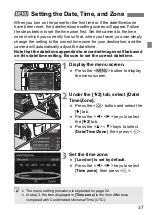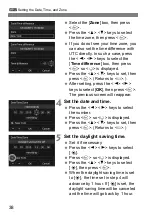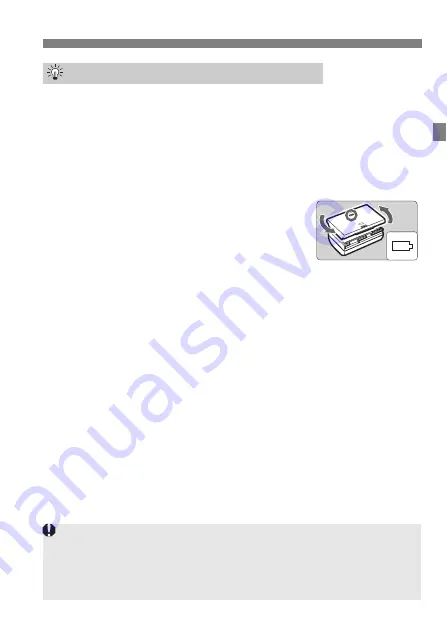
29
Charging the Battery
Upon purchase, the battery is not fully charged.
Charge the battery before use.
Recharge the battery on the day before or on the day it is to be used.
Even during storage, a charged battery will gradually drain and lose its capacity.
After recharging the battery, detach it and disconnect the
charger from the power outlet.
You can attach the cover in a different
orientation to indicate whether the battery
has been recharged or not.
If the battery has been recharged, attach the
cover so that the battery-shaped hole <
V
> is
aligned over the blue sticker on the battery. If the battery is
exhausted, attach the cover in the opposite orientation.
When not using the camera,
remove the battery.
If the battery is left in the camera for a prolonged period, a small amount
of power current is released, resulting in excess discharge and shorter
battery life. Store the battery with the protective cover attached. Storing
the battery when it is fully charged may lower the battery’s performance.
The battery charger can also be used in foreign countries.
The battery charger is compatible with a 100 V AC to 240 V AC 50/60 Hz
power source. If necessary, attach a commercially-available plug adapter for
the respective country or region. Do not attach any portable voltage
transformer to the battery charger. Doing so can damage the battery charger.
If the battery becomes exhausted quickly even after being fully
charged, the battery has reached the end of its service life.
Check the battery’s recharge performance and purchase a new battery.
Tips for Using the Battery and Charger
After disconnecting the charger’s power plug, do not touch the prongs for
approx. 10 sec.
If the battery’s remaining capacity is 94% or higher, the battery will not be
recharged.
The charger cannot charge any battery other than Battery Pack LP-E6N/LP-E6.
Содержание EOS 80D (W)
Страница 2: ......
Страница 156: ...154 MEMO...
Страница 174: ...172 MEMO...
Страница 198: ...196 MEMO...
Страница 216: ...214 MEMO...
Страница 232: ...230 MEMO...
Страница 248: ...246 MEMO...
Страница 301: ...W 53 MEMO...
Страница 302: ...W 54 MEMO...
Страница 303: ...W 55 MEMO...
Страница 304: ...W 56 MEMO...
Страница 305: ...W 57 MEMO...
Страница 306: ...W 58 MEMO...
Страница 307: ......