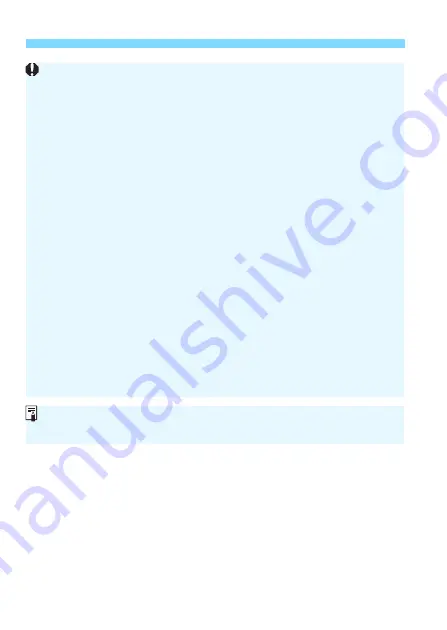
P
Multiple Exposures
N
178
Only the merged multiple-exposure image will be saved. The images
taken in steps 6 and 7 for the multiple-exposure image will not be saved.
With multiple exposures, the more exposures there are, the more
noticeable the noise, irregular colors, and banding will be. Also, as noise
increases with higher ISO speeds, shooting at low ISO speeds is
recommended.
If [
Additive
] is set, the image processing after taking the multiple
exposures will take time. (The access lamp will light up for longer than
usual.)
If you perform Live View shooting while [
Additive
] is set, the Live View
function will stop automatically when the multiple-exposure shooting
ends.
In step 7, the brightness and noise of the multiple-exposure image
displayed during Live View shooting will be different from the final
multiple-exposure image recorded.
If the power switch is set to <
2
>, the battery is replaced, or if you
switch to movie shooting after you set multiple exposure settings,
multiple-exposure shooting will be canceled.
If you switch the shooting mode to a Basic Zone mode or <
w
> while
shooting, multiple-exposure shooting will end.
When multiple exposure is set or while you shoot multiple exposures,
you cannot use the functions grayed out in the camera menu.
If you connect the camera to a computer or printer, multiple-exposure
shooting is not possible.
You can press the <
x
> button to view the multiple exposures taken so far
or delete the last single exposure (p.180).






























