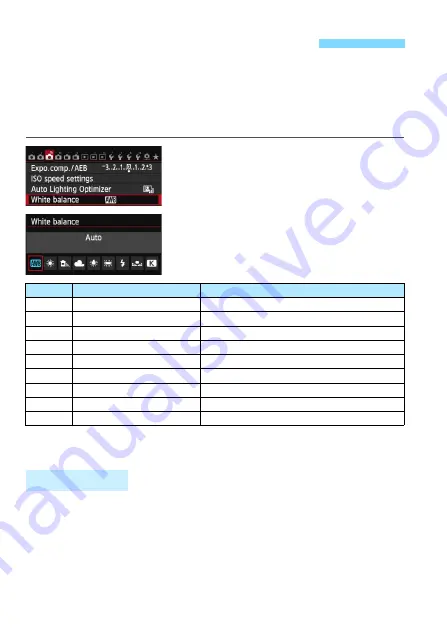
134
White balance (WB) is for making the white areas look white. Normally, the
<
Q
> (Auto) setting will obtain the correct white balance. If natural-looking
colors cannot be obtained with <
Q
>, you can select the white balance to
match the light source or set it manually by shooting a white object.
In Basic Zone modes, <
Q
> is set automatically.
1
Select [White balance].
Under the [
z
3
] tab, select [
White
balance
], then press <
0
>.
2
Select a white balance setting.
Select the desired setting, then press
<
0
>.
* Applicable with Speedlites having a color temperature transmission function.
Otherwise, it will be fixed to approx. 6000 K.
To the human eye, a white object looks white regardless of the type of
lighting. With a digital camera, the color temperature is adjusted with
software to make the white areas look white. This adjustment serves as
the basis for the color correction. With this function, pictures with natural
color shades can be taken.
3
Setting the White Balance
N
Display
Mode
Color Temperature (Approx. K : Kelvin)
Q
Auto
3000-7000
W
Daylight
5200
E
Shade
7000
R
Cloudy, twilight, sunset
6000
Y
Tungsten light
3200
U
White fluorescent light
4000
D
Flash use
Automatically set*
O
Custom (p.135)
2000-10000
P
Color temperature (p.137)
2500-10000
White Balance
















































