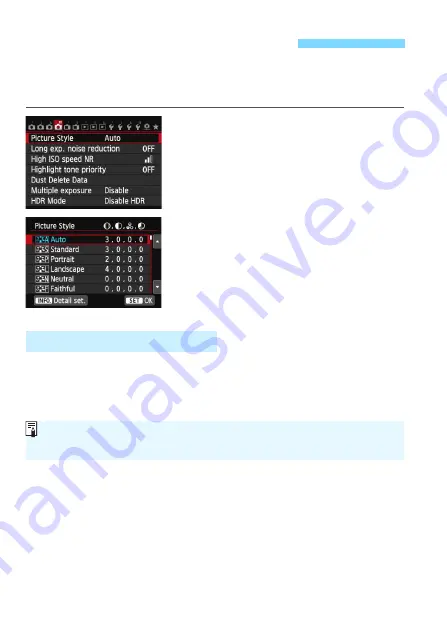
126
By selecting a Picture Style, you can obtain image characteristics
matching your photographic expression or the subject.
In Basic Zone modes, <
D
> (Auto) is set automatically.
1
Select [Picture Style].
Under the [
z
4
] tab, select [
Picture
Style
], then press <
0
>.
X
The Picture Style selection screen will
appear.
2
Select a Picture Style.
Press the <
V
> key to select a
Picture Style, then press <
0
>.
X
The Picture Style will be set.
D
Auto
The color tone will be adjusted automatically to suit the scene. The
colors will look vivid, especially for blue skies, greenery, and
sunsets in nature, outdoor, and sunset scenes.
P
Standard
The image looks vivid, sharp, and crisp. This is a general-purpose
Picture Style suitable for most scenes.
Q
Portrait
For nice skin tones. The image looks softer. Suited for close-up
portraits.
By changing the [
Color tone
] (p.129), you can adjust the skin
tone.
A
Selecting a Picture Style
N
Picture Style Characteristics
If the desired color tone is not obtained with [
Auto
], use another Picture
Style.






























