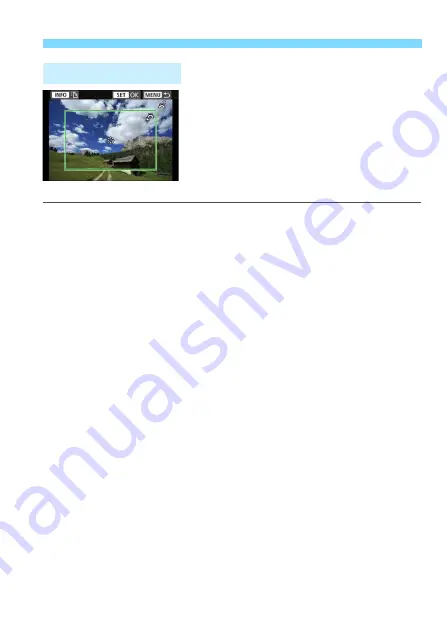
91
Print Settings
You can crop the image and print only an
enlarged version of the cropped portion,
as if the image is recomposed.
Set the cropping right before printing.
If you change the print settings after
setting the cropping, you may have to set
the cropping again before printing.
1
On the print setting screen, select [Cropping].
2
Set the cropping frame size, position, and aspect ratio.
The image area within the cropping frame will be printed. The
cropping frame’s aspect ratio can be changed with [
Paper
settings
].
Changing the Cropping Frame Size
Turn the <
6
> dial to change the cropping frame size. The
smaller the cropping frame, the larger the image magnification
will be for printing.
Moving the Cropping Frame
Press the <
W
> <
X
> or <
Y
> <
Z
> keys to move the frame over
the image vertically or horizontally. Move the cropping frame until
it covers the desired image area.
Switching the Orientation of the Cropping Frame
Pressing the <
B
> button will toggle the cropping frame
between the vertical and horizontal orientations. This enables
you to create a vertically oriented print from a horizontal image.
3
Press <
0
> to exit the cropping.
The print setting screen will reappear.
You can check the cropped image area on the upper left of the
print setting screen.
Cropping the Image
Содержание EOS 6D Mark II
Страница 1: ...INSTRUCTION MANUAL ENGLISH Wi Fi Wireless Communication Function Instruction Manual...
Страница 10: ...10...
Страница 11: ...11 1 Getting Started This section describes how to prepare a Bluetooth connection or Wi Fi connection...
Страница 58: ...58...
Страница 74: ...74...
Страница 124: ...124...
Страница 136: ...136...
Страница 137: ...137 11 Troubleshooting Guide...
Страница 157: ...157 12 Reference...






























