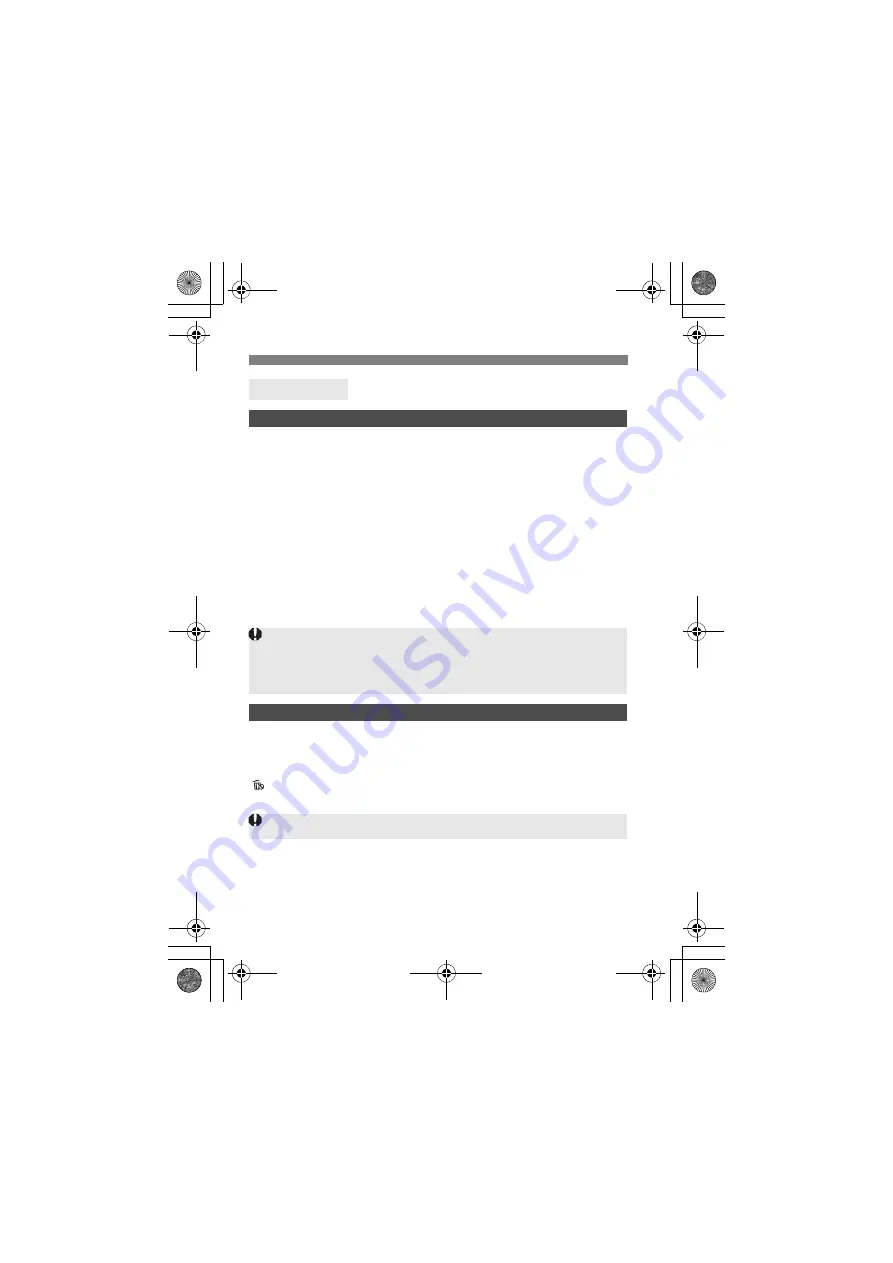
326
3
Custom Function Settings
N
C.Fn3: Others
Add cropping information
If you set cropping information, vertical lines for the aspect ratio you have
set will appear on the Live View image. You can then compose the shot as
if you were shooting with a medium- or large-format camera (6x6 cm, 4x5
inch, etc.).
When you take a picture, the aspect ratio information for cropping the
image with the provided software will be appended to the image. (The
image is recorded to the card without being cropped.)
After the image is transferred to a personal computer, you can use Digital
Photo Professional (provided software, p.394) to easily crop the image to
the aspect ratio that was set.
OFF : Off
6:7 : Aspect ratio 6:7
6:6 : Aspect ratio 6:6
5:6 : Aspect ratio 10:12
3:4 : Aspect ratio 3:4
5:7 : Aspect ratio 5:7
4:5 : Aspect ratio 4:5
Default Erase option
During image playback and image review after image capture, when you
press the <
L
> button, the erase menu appears (p.283). You can set which
option, [
Cancel
] or [
Erase
], is to be preselected on this screen.
If [
Erase
] is set, you can just press <
0
> to quickly erase the image.
[Cancel] selected
L
[Erase] selected
If [
z
4: Aspect ratio
] is not set to [
3:2
], you cannot add cropping
information to the image.
If cropping information has been added to a
1
image, the image
cannot be cropped with the camera’s RAW image processing.
If [
Erase
] is set, be careful not to erase an image accidentally.
H111_EN.book Page 326 Tuesday, March 5, 2013 2:18 PM
Содержание EOS 5D Marc 3
Страница 62: ...62 H111_EN book Page 62 Tuesday March 5 2013 2 18 PM ...
Страница 116: ...116 H111_EN book Page 116 Tuesday March 5 2013 2 18 PM ...
Страница 405: ......
Страница 406: ......
Страница 407: ......






























