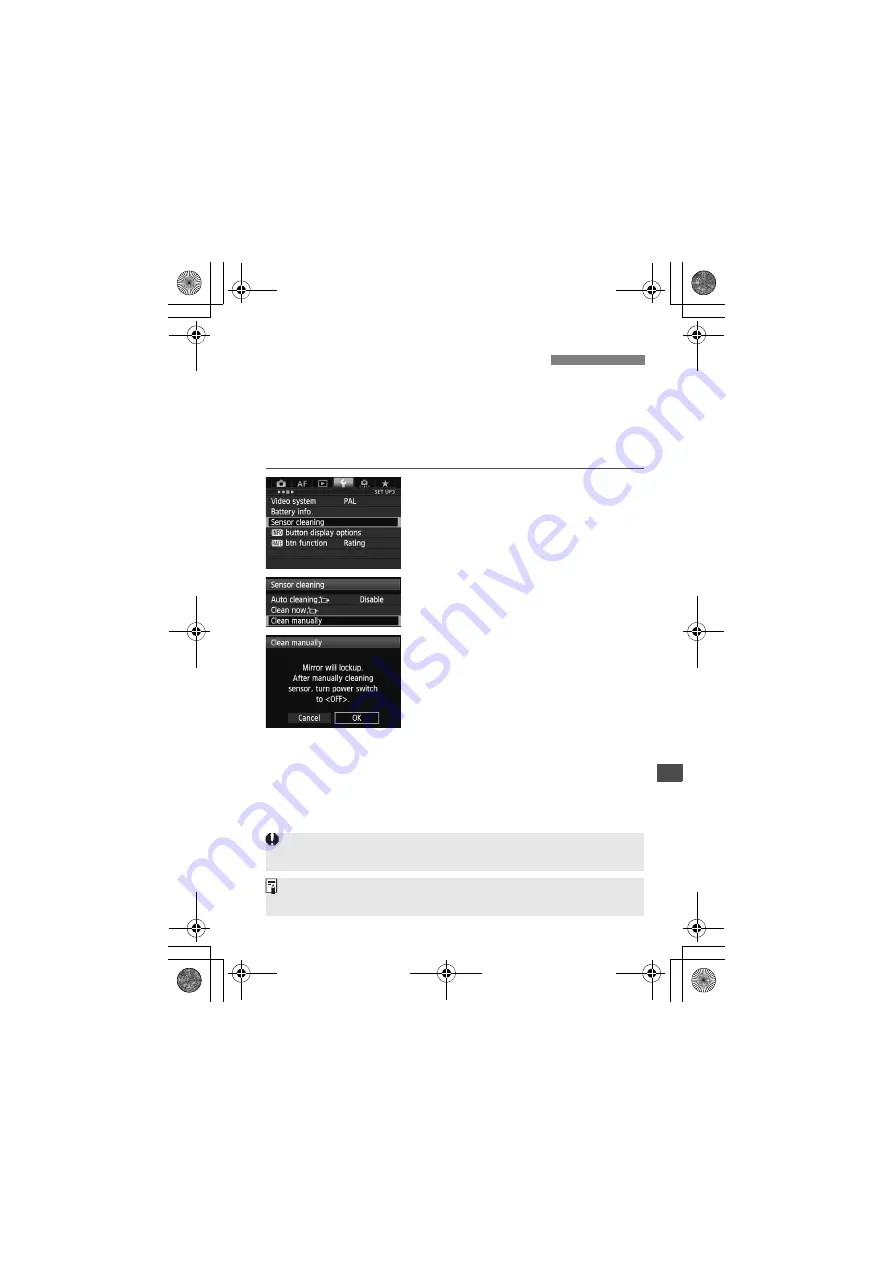
299
Dust that could not be removed by the automatic sensor cleaning can
be removed manually with a blower, etc. Before cleaning the sensor,
detach the lens from the camera.
The surface of the image sensor is extremely delicate. If the
sensor needs to be cleaned directly, having it done by a Canon
Service Center is recommended.
1
Select [Sensor cleaning].
Under the [
5
3
] tab, select [
Sensor
cleaning
], then press <
0
>.
2
Select [Clean manually].
Select [
Clean manually
], then press
<
0
>.
3
Select [OK].
Select [
OK
], then press <
0
>.
X
In a moment, the reflex mirror will
lockup and the shutter will open.
“
CLn
” will blink on the LCD panel.
4
Clean the sensor.
5
End the cleaning.
Set the power switch to <
2
>.
3
Manual Sensor Cleaning
N
If you use a battery, make sure it is fully charged. If the battery grip with size-
AA/LR6 batteries is attached, manual sensor cleaning will not be possible.
As power source, using the AC Adapter Kit ACK-E6 (sold separately) is
recommended.
H111_EN.book Page 299 Tuesday, March 5, 2013 2:18 PM
Содержание EOS 5D Marc 3
Страница 62: ...62 H111_EN book Page 62 Tuesday March 5 2013 2 18 PM ...
Страница 116: ...116 H111_EN book Page 116 Tuesday March 5 2013 2 18 PM ...
Страница 405: ......
Страница 406: ......
Страница 407: ......






























