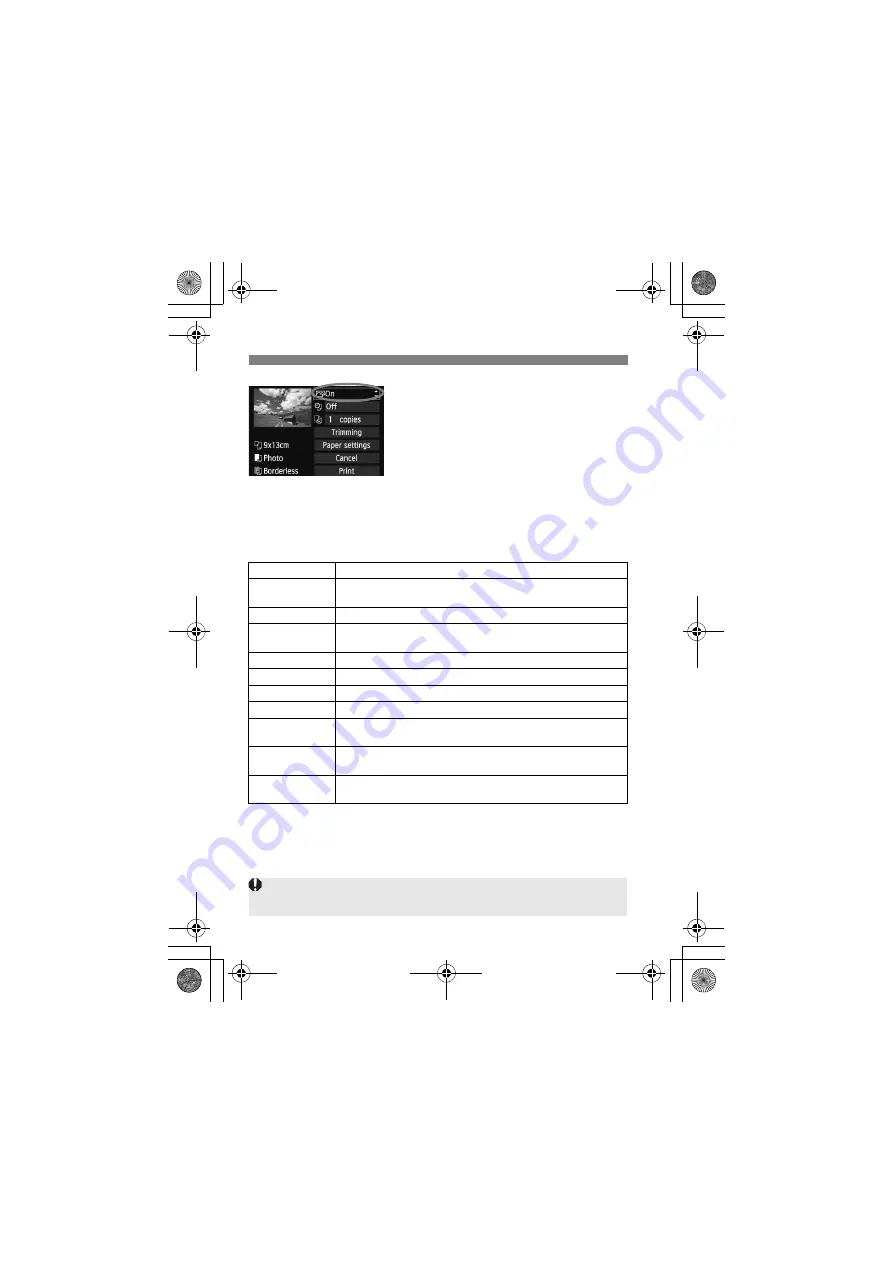
306
w
Printing
4
Set the printing effects.
Set if necessary. If you do not need to
set any printing effects, go to step 5.
What is displayed on the screen
differs depending on the printer.
Select the option, then press <
0
>.
Select the desired printing effect, then
press <
0
>.
If the <
e
> icon is displayed brightly
next to <
z
>, you can also adjust
the printing effect (p.308).
*
When you change the printing effects, it is reflected in the image displayed on
the upper left. Note that the printed image may look slightly different from the
displayed image which is only an approximation. This also applies to
[Brightness] and [Adjust levels] on page 308.
Printing Effect
Description
E
On
The image will be printed according to the printer’s standard colors.
The image’s Exif data is used to make automatic corrections.
E
Off
No automatic correction will be applied.
E
VIVID
The image will be printed with higher saturation to produce
more vivid blues and greens.
E
NR
Image noise is reduced before printing.
0
B/W
Prints in black-and-white with true blacks.
0
Cool tone
Prints in black-and-white with cool, bluish blacks.
0
Warm tone
Prints in black-and-white with warm, yellowish blacks.
z
Natural
Prints the image in the actual colors and contrast. No
automatic color adjustments are applied.
z
Natural M
The printing characteristics are the same as the “Natural” setting. However,
this setting enables finer printing adjustments than with “Natural.”
E
Default
The printing will differ depending on the printer. For details,
refer to the printer’s instruction manual.
If the shooting information of an image shot at the H1 or H2 ISO speed is
imprinted, the correct ISO speed may not be imprinted.
H111_EN.book Page 306 Tuesday, March 5, 2013 2:18 PM
Содержание EOS 5D Marc 3
Страница 62: ...62 H111_EN book Page 62 Tuesday March 5 2013 2 18 PM ...
Страница 116: ...116 H111_EN book Page 116 Tuesday March 5 2013 2 18 PM ...
Страница 405: ......
Страница 406: ......
Страница 407: ......






























