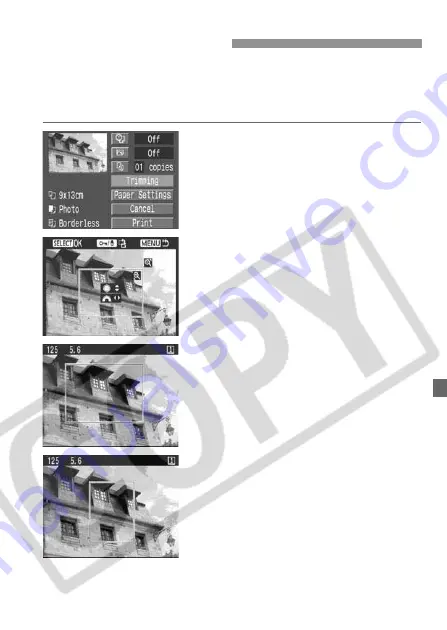
149
You can trim the image and print only the trimmed portion as if the
image was recomposed.
Do the trimming right before printing.
If you set the trimming and
then set the print settings, you may have to set the trimming again.
1
Select [Trimming].
X
The trimming screen will appear.
2
Trim the image.
The image area within the trimming
frame will be printed.
The operation guide disappears while
you trim the image. It will reappear
after 5 sec. of idle time.
Changing the trimming frame size and
moving the frame
You can change the trimming frame
size in the same way you magnify or
reduce the image display.
For details, see “Magnified View”
(p.124).
Rotating the frame
Each time you press the <
H
>
button, the trimming frame will toggle
between the vertical and horizontal
orientations.
Setting the Trimming






























