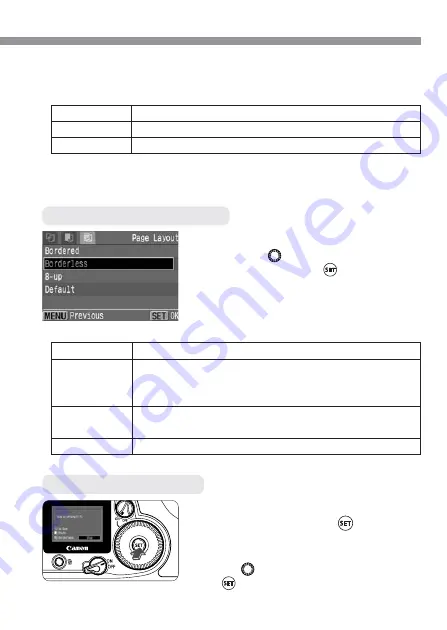
9
Setting the Paper and Page Layout
U
Setting the Page Layout
Set the Page Layout.
•
Turn the <
> dial to select Page
Layout, then press <
>.
s
The print settings screen will reappear.
While [Stop] is displayed on the
LCD monitor, press <
>.
s
The printing will stop.
s
If the confirmation dialog appears, turn
the <
> dial to [
OK
], then press
<
>.
Stopping the Printing
About the Paper Type
If you are using a Canon printer with Canon paper, set the respective
paper type as follows:
Photo
Photo Paper Plus Glossy
Fast Photo
Photo Paper Pro
Default
Photo Paper Plus Glossy
If you are using a non-Canon printer, refer to the printer’s instruction
manual for the recommended paper type settings.
About Page Layout
Bordered
The print will have a white border along the edges.
Borderless
The print will have no white borders.
If your printer cannot print borderless prints, the print
will have borders.
8-UP
Eight copies of the same image will be printed on a
single sheet.
Default
With a Canon printer, the print will be borderless.












