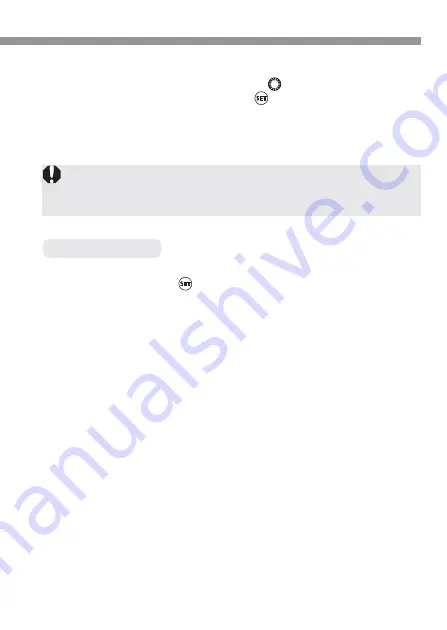
11
DPOF Printing
Start printing.
•
Turn the <
> dial to select [
OK
], then
press <
>.
s
The printing will start.
•
When the printing ends, the screen will
return to step
3
.
6
•
For the DPOF print type, [
Both
] cannot be selected. If [
Both
] is set, the
printing will be done according to the [
Standard
] setting.
•
The file No. cannot be imprinted.
If a problem occurs with the printing, an error message will appear on
the LCD monitor. Press <
> to stop the printing. After resolving the
problem, resume printing.
To resolve printing problems, refer to the printer’s instruction manual.
Paper Error
Check whether the paper is properly loaded in the printer.
Ink Error
The printer has run out of ink or the waste ink tank is full.
Hardware Error
Check for any printer problems other than paper and ink problems.
Check the camera’s battery level.
File Error
You attempted to print an image that cannot be printed with
PictBridge.
Images taken with a different camera or images edited with a
computer might not be printable.
Error Messages






























