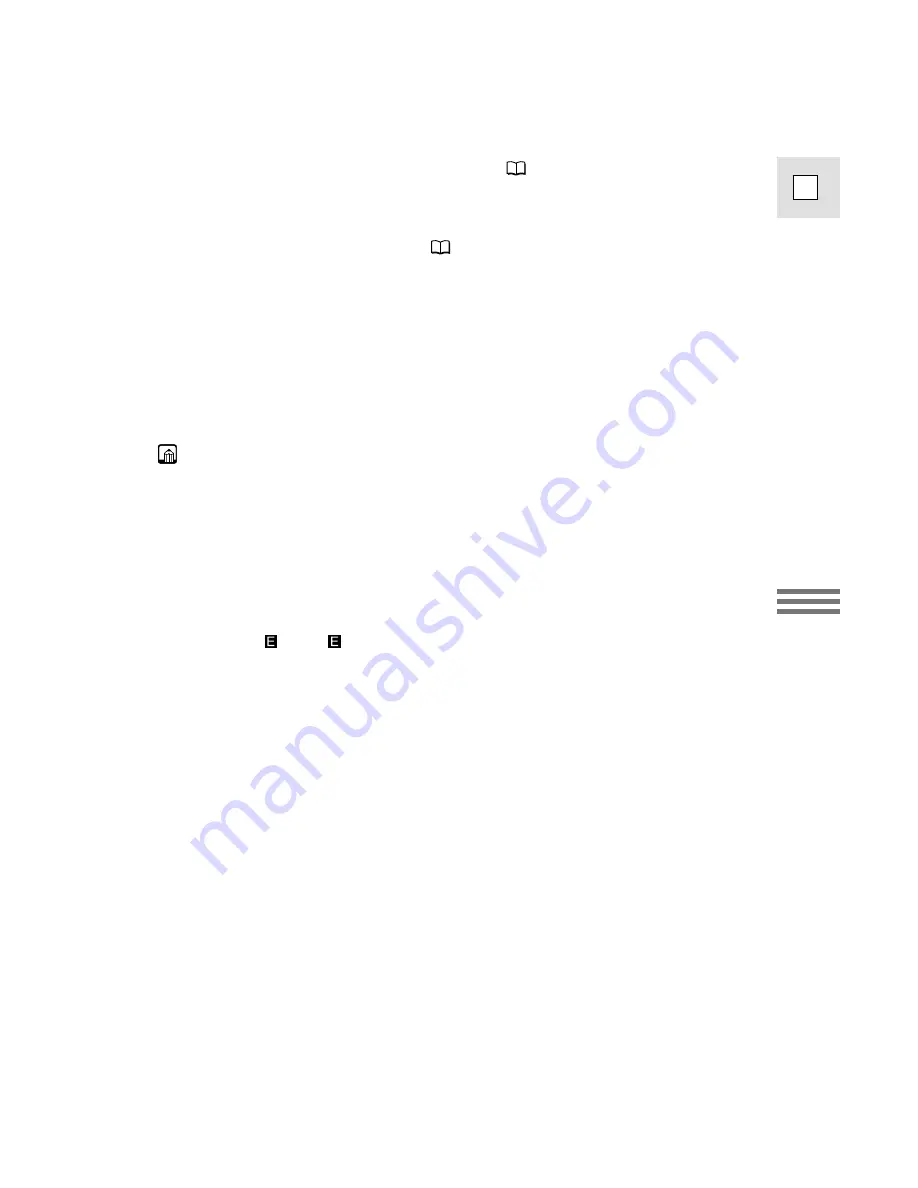
51
E
Using the Full
Range of Features
• If the subject is unsuitable for autofocus (
130), the camera may not be
able to focus, and
F
may continue to flash white in the display. Continue to
hold the PHOTO button halfway down, then adjust the focus manually with
the SELECT dial.
• If you are using manual focus (
72), the
F
mark starts as a continous
green mark. Focus with the SELECT dial.
2. Press the PHOTO button fully down to take the still picture.
• The camera takes the image immediately, and then records the “photo” to
the tape for approximately 6 seconds*. During this time the camera also
records the sound, and the display shows the still picture.
• A counter display appears, and counts up as the camcorder records the
picture.
F
disappears from the display.
• The camera returns to record pause mode.
• The camera automatically returns to record pause mode after recording a still
image for approximately 6 seconds*. If you turn the POWER dial to OFF
during that time, the camcorder will respond only after recording is complete.
• The wireless controller’s PHOTO button has no half-way setting. Press the
button fully and the camera immediately takes the “photo”.
• Only take “photos” where it is bright enough to see the image in the display.
• If you want to use an effect, make sure you set it before you take your picture.
*8 seconds in
SP or
LP recording mode.
















































