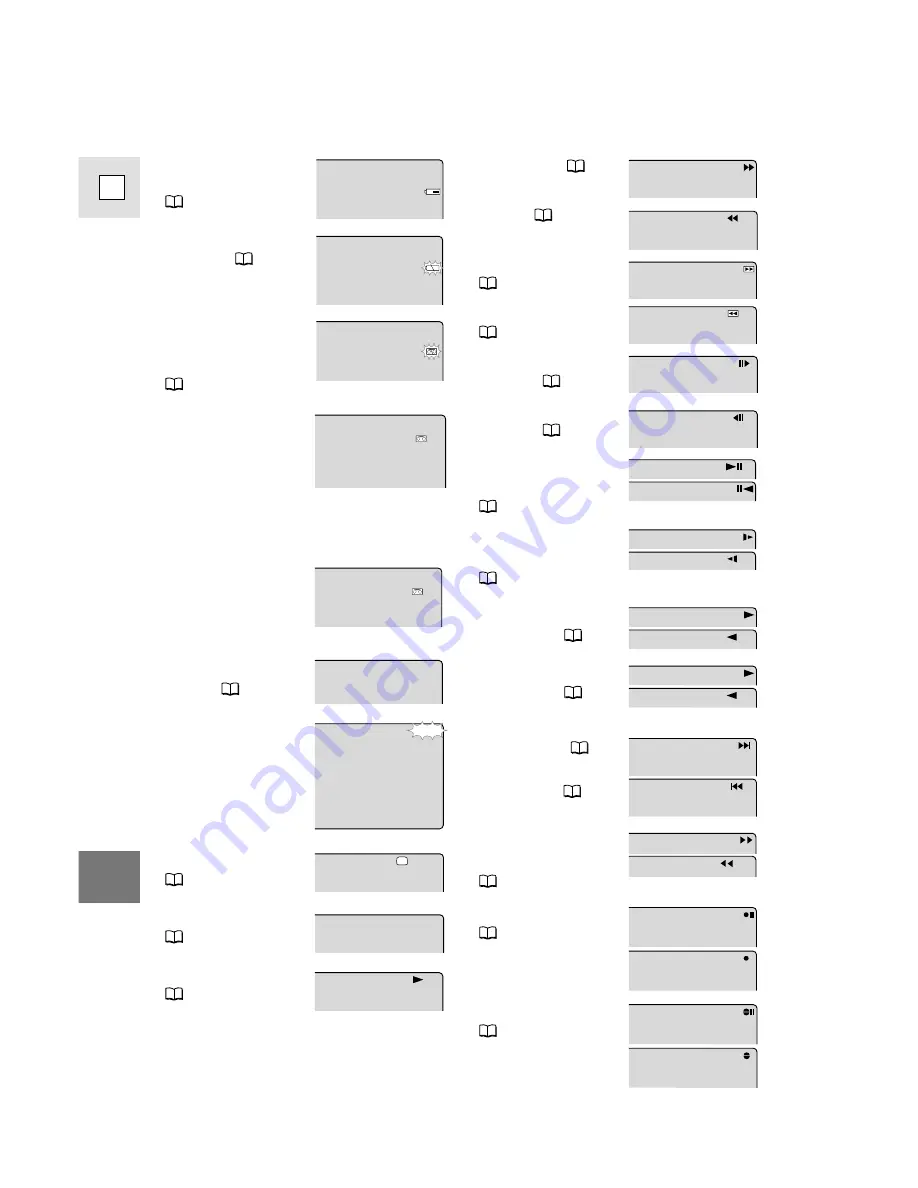
138
E
Additional
Information
Fast forward (
25)
Rewind (
25)
Fast forward playback
(
26)
Rewind playback
(
26)
Frame advance
playback (
27)
Frame reverse
playback (
27)
Playback pause
(forward and reverse)
(
26)
Slow playback
(forward and reverse)
(
27)
×
2 playback (forward
and reverse) (
27)
×
1 playback (forward
and reverse) (
27)
Photo Search (
78)
Date Search (
78)
Zero set memory
(forward and reverse)
(
79)
A/V Insert Editing
(
85)
Audio Dubbing
(
88)
/5
/5
2
2
×
×
1
1
×
×
5
5
DATE SEARCH
PHOTO SEARCH
REW
FF
RTN
RTN
STOP
END
5min
EJECT
Shows how much
battery power remains
(
122).
The battery pack is
exhausted (
122).
No cassette is loaded,
or it is set for erasure
prevention
(
14, 15).
Remaining tape
(Green: more than
five minutes.
Yellow: less than five
minutes.
Red: final few
seconds.)
...finally, it tells you
when you have
completely run out of
tape.
The camera is ejecting
the tape (
14).
The safety mechanism
is activated. Unload
the cassette and turn
the camera off. Turn it
on again and reload
the cassette.
Recording mode
(
18)
Playback is stopped
(
25).
Normal playback
(
25)
EJECT
P
S
A/V INSERT
A/V INSERT
AUDIO DUB.
AUDIO DUB.















































