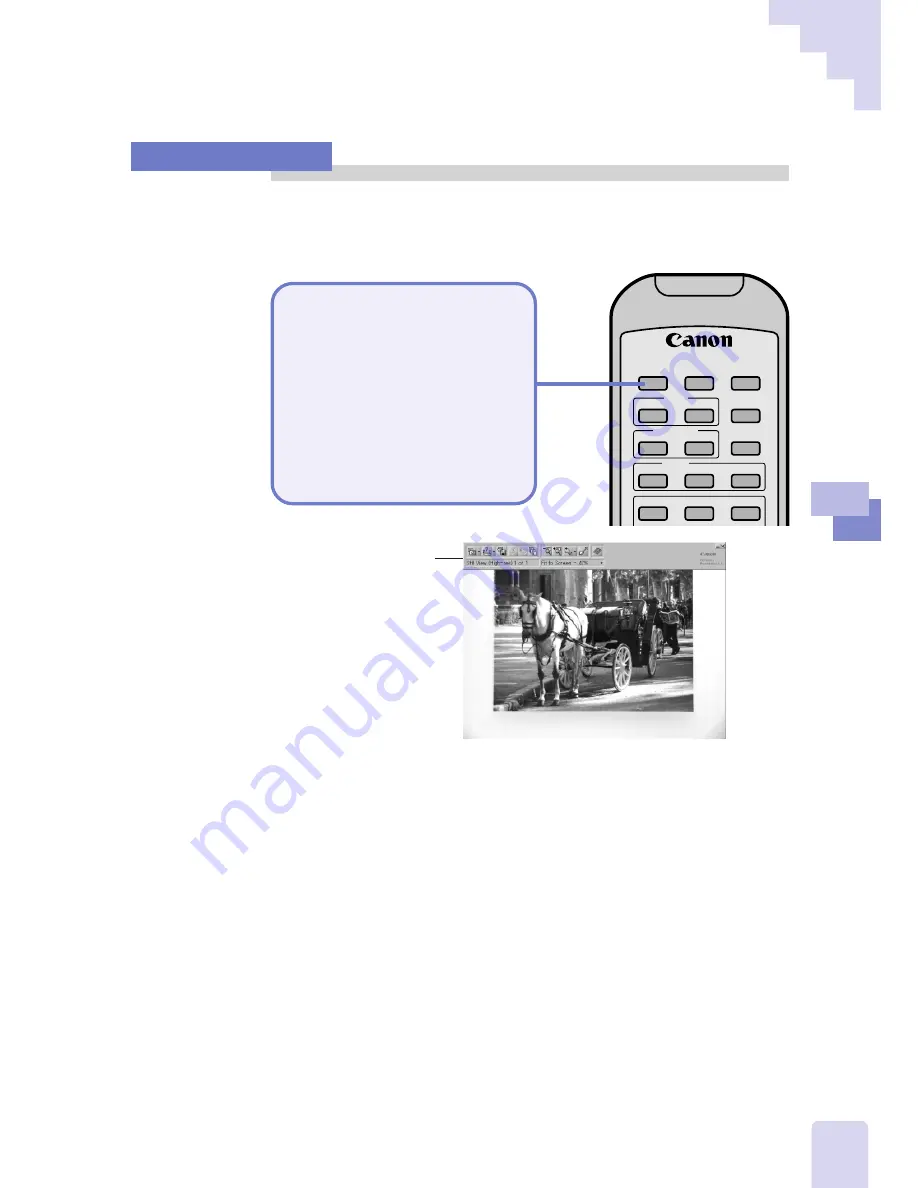
33
2
Mastering Basic Oper
ations
Capturing Images
This topic will show you how to capture the display contents as a still
image. The capture function is used to scan and load the document or
object.
FOCUS
BRIGHTNESS
CAPTURE
RESOLUTION
PREVIEW
W
ZOOM
T
LIGHTS
–
+
COLOR
AUTO
NEAR
FAR
APP
REV
FWD
1.
Press the [Capture]
button on the remote
control.
• The capture will start once
you press the capture button,
and the captured image will
appear in the computer’s
display after a few moments.
The toolbar will vanish
from the display after a
few moments. There is
no need for concern.
This is discussed in
Chapter 3.
You will note the high resolution of this image compared to the previous
real-time images.
Now try placing you hand on the document or object in the same manner
as before. Note that nothing will change in the display. That is because
the display is not currently showing a real-time image. Instead, it is
showing an image that has been loaded into the computer. The DZ-3600U
is now in what we call the ‘still’ mode.
The difference between the preview and still modes is a key concept for
operating the DZ-3600U with Presentation Software. Keep this concept in
mind as you read further.
•••␣ Note •••
• The image quality (fineness or resolution of the image) can be set to one of
two settings. Chapter 3 discusses this in greater detail.
A Few of the Basics
Содержание DZ-3600U
Страница 14: ...1 Chapter 1 Setup for Operation with a Computer ...
Страница 24: ...2 Chapter 2 Mastering Basic Operations ...
Страница 38: ...3 Chapter 3 An Introduction to the Features ...
Страница 88: ...4 Chapter 4 Operating without a Computer ...
Страница 98: ...5 Chapter 5 Troubleshooting ...
Страница 104: ...105 Appendix ...






























