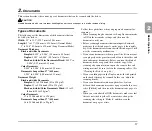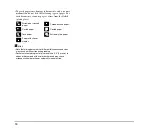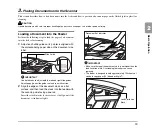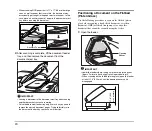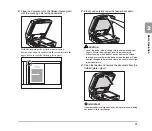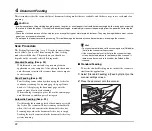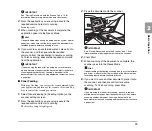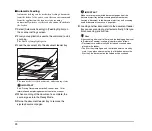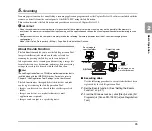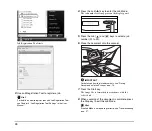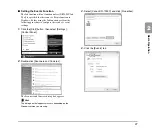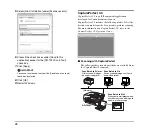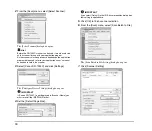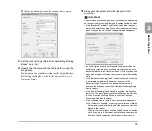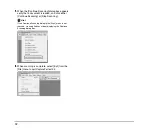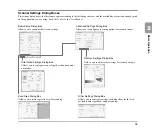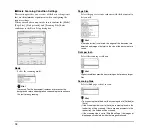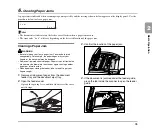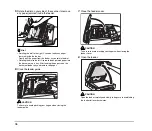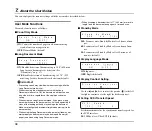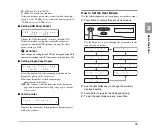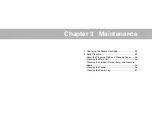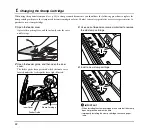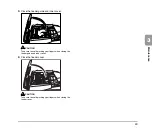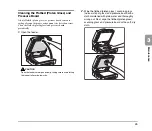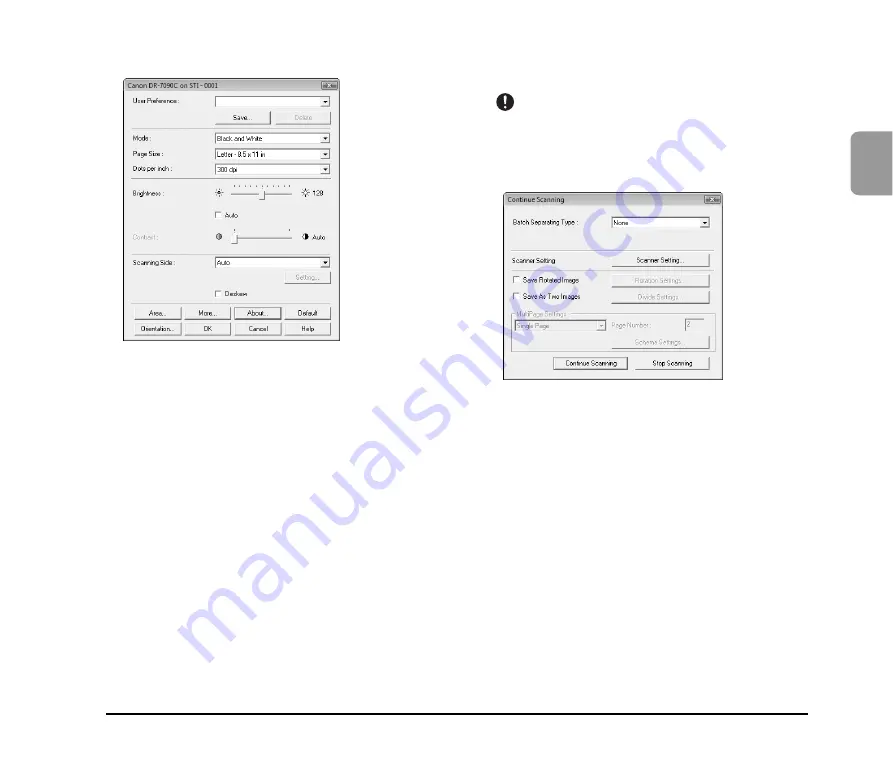
31
2
Basic O
p
er
at
ion
The Properties dialog box for the scanner driver opens.
8.
Set the scan settings. (See “Scanner Settings Dialog
Boxes” on p. 33.)
9.
Specify the file name and the file type for saving the
image data.
For details on the available settings in the [Scan Batch to
File Setting] dialog box, refer to the
CapturePerfect 3.0
Operation Guide
.
10.
Place your document and click [Save] to start
scanning.
IMPORTANT
You must load your documents as described below, depending
on the specified [Scanning Side] and [Feeding Option] settings.
• If the [Standard Feeding] Feed Option is enabled, load your
documents before scanning. When all of the documents have
been scanned, the Continue Scanning dialog box appears.
• If a Feed Option other than [Standard Feeding] or [Manual
Feeding] is selected, once you have started scanning, each
document placed in the Document Feed Tray is scanned, and
when no document is loaded, the scanner enters the standby
state.
• If the [Automatic Feeding] Feed Option is enabled, scanning
is performed automatically whenever a sensor in the
Document Feed Tray detects a loaded document, and
pressing the Stop key causes the Continue Scanning dialog
box to appear.
• If the [Panel-Feeding] Feed Option is enabled, the Start key
lamp is lit. You must load a document and press the Start key
to scan. Pressing the Stop button causes the Continue
Scanning dialog box to appear.
• If the scanning side is set to [Auto] and the feeding option is
set to [Automatic Feeding], scanning is performed as follows.
– Documents are automatically detected and scanned when
placed in the feeder.
– The Start key lamp lights, and the flatbed enters a standby
state. If you place a document on the flatbed and press the
Start key, the document on the flatbed will be scanned.
Содержание DR 7090C - imageFORMULA - Document Scanner
Страница 48: ......