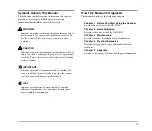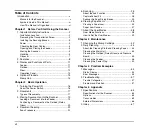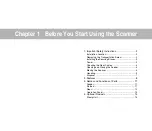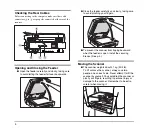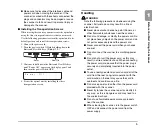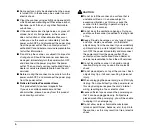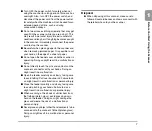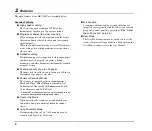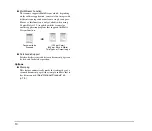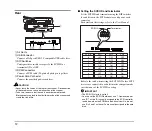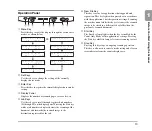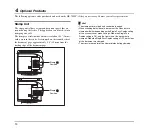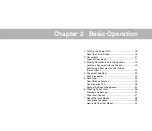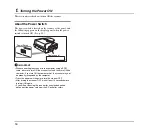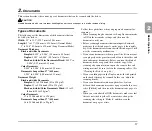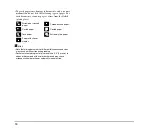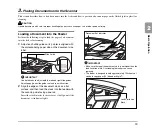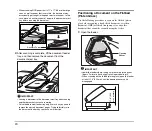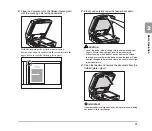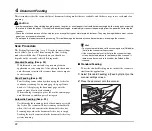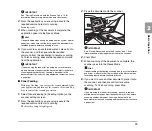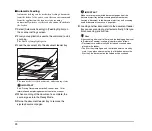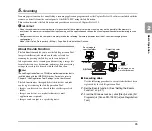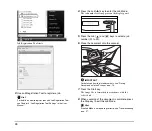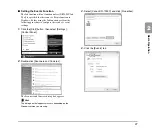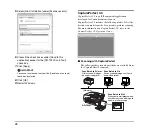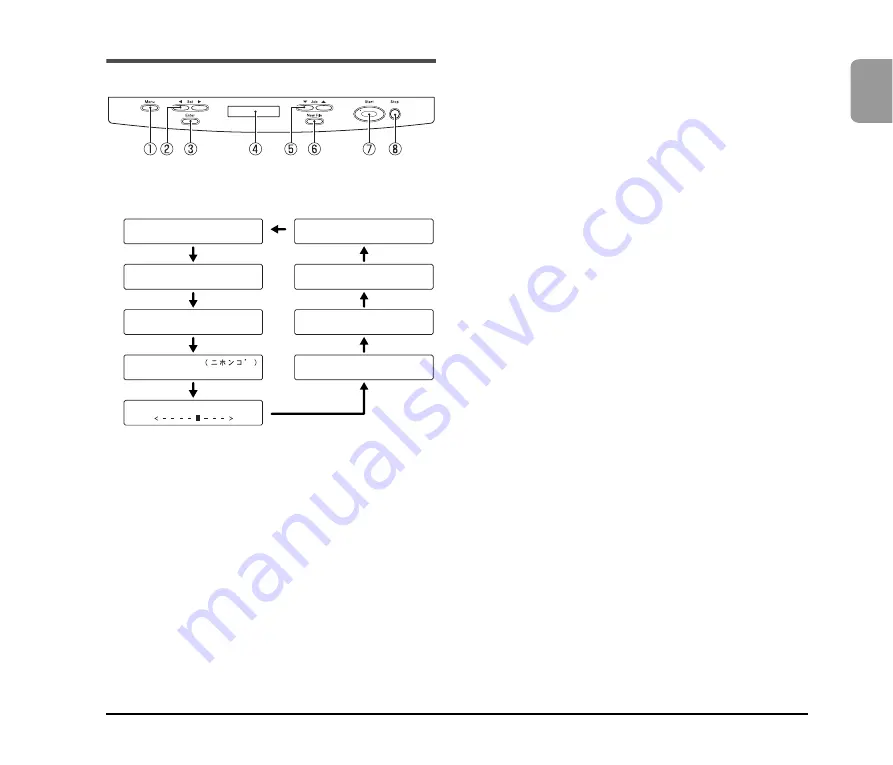
13
1
Bef
o
re Y
o
u
S
tar
t Usin
g th
e S
can
ner
Operation Panel
a
Menu Key
Press this key to cycle the display through the various user
modes, as shown below.
b
Set Keys
Use these keys to change the setting of the currently
displayed user mode.
c
Enter Key
Press this key to register the currently displayed user mode
setting.
d
Display Panel
Displays the number of scanned pages, error codes, etc.
e
Job Keys
Use these keys to scroll through registered job numbers
(01 through 99) on the display panel. Pressing the Start key
while a job number is displayed starts the scanning of the
document and forwards the scanned image to the
destination registered for the job.
f
New File Key
This key is active for applications that support batch
separation. This key lights when pressed or in accordance
with the application’s batch separation settings. Scanning
the next document while this key is lit causes the scanned
image to be stored in a different file or folder than the
previously scanned document.
g
Start Key
The Start key lamp lights when the key is enabled by the
Count Only Mode or the application’s settings. Pressing
the Start key while its lamp is lit causes scanning to start.
h
Stop Key
Pressing this key stops an ongoing scanning operation.
This key is also used to cancel a mode setting and clear an
error indicator from the counter display area.
D i s p l a y
C o n t r a s t
O N
[ O F F ]
J a p a n e s e
2 4 0
6 0
[ 1 0 ]
S t a n d - b y
M o d e
O N
[ O F F ]
L o n g
D o c u m e n t
O N
[ O F F ]
C o u n t
O n l y
M o d e
0
T o t a l
C o u n t e r
[ O N ]
O F F
S i n g l e - P a s s
D u p .
[ O N ]
O F F
U S B
S h o r t
P a c k e t
[ 2 0 ]
1 0
5
S C S I
S p e e d
Содержание DR 7090C - imageFORMULA - Document Scanner
Страница 48: ......