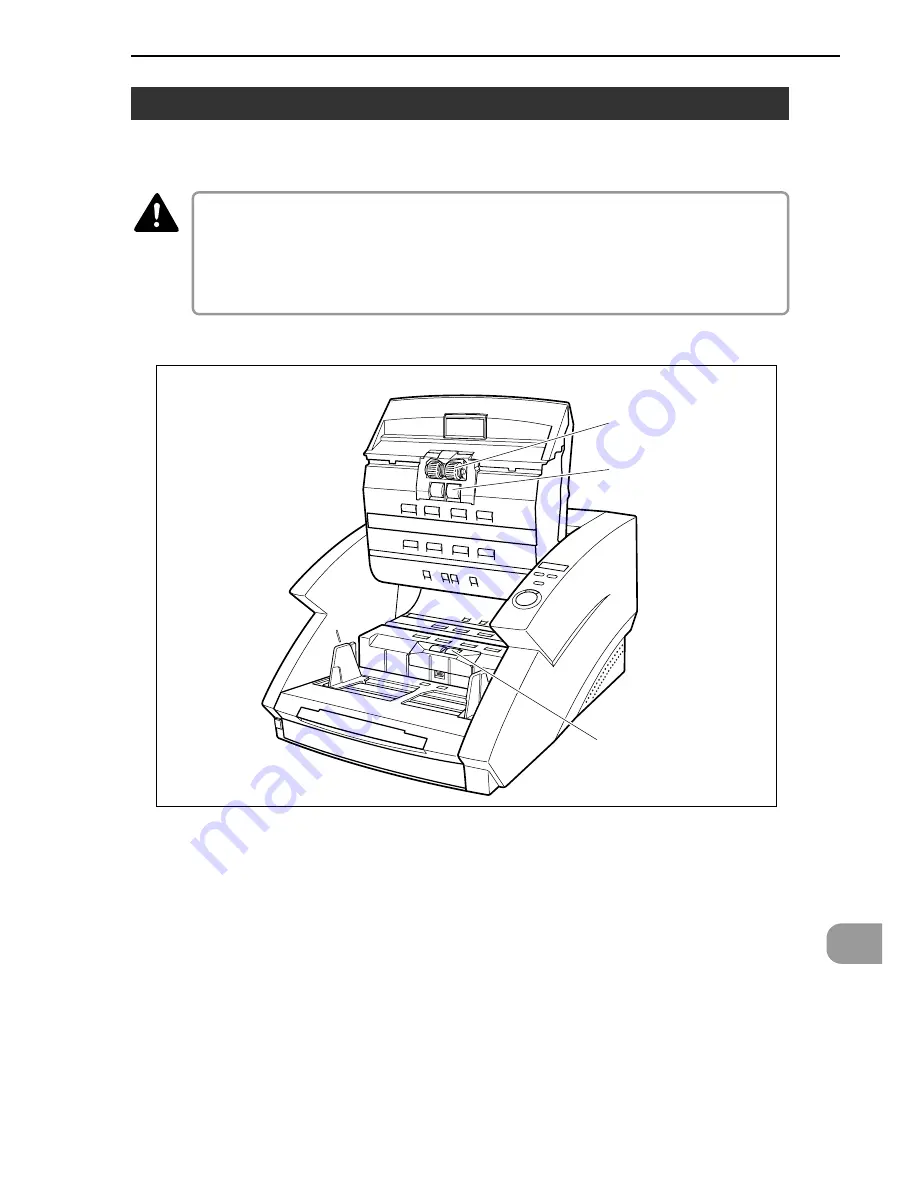
91
7
Installing and Removing the Rollers
Follow the procedure shown below to remove and install the rollers when you
need to clean or replace the pickup, feed, or retard rollers.
■
Turn OFF the power to the scanner and unplug the power cord from the power outlet
when you remove or install the rollers. Leaving the power turned ON may result in an
electrical shock.
■
When removing or replacing the rollers be careful to not use too much force. Forcing
the rollers into position may damage them.
Pickup Rollers
Retard Rollers
Feed Rollers
CAUTION
7.2 Replacing the Rollers








































