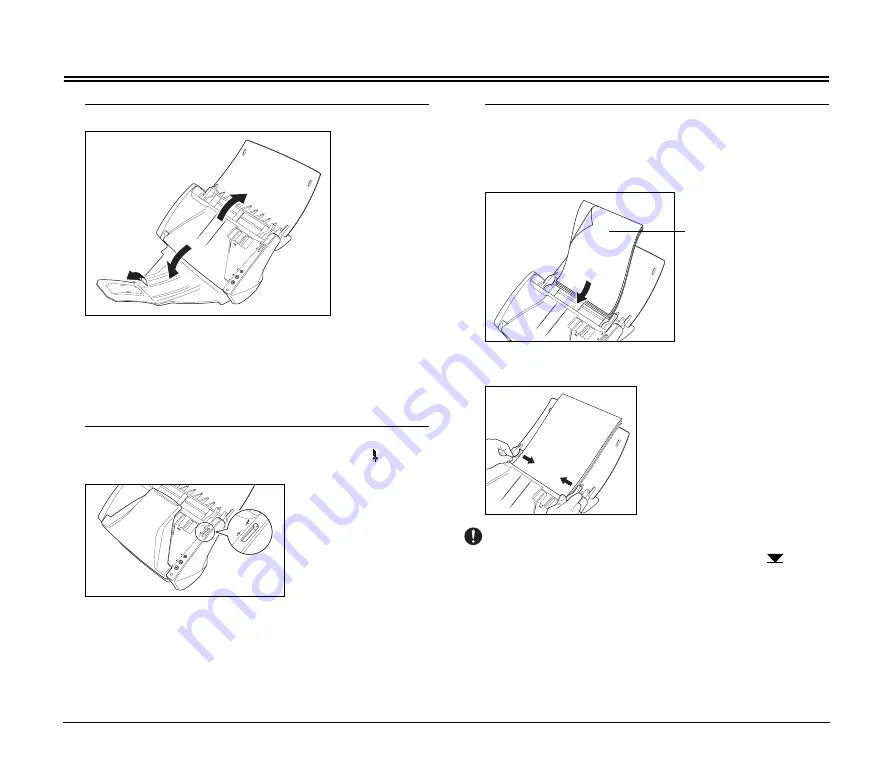
10
Placing Documents
1
Open the document feed tray.
• Open the document eject tray when you want to stack output
documents. You can also perform scanning without opening the
tray.
• If the document hangs over the edge of the eject tray, open the
extension tray (See p.6) or use the eject stopper (See p.6) that
corresponds with the length of the document.
2
Set the feed selection lever.
For normal documents, set the feed selection lever to (Page
Separation). Multi-page documents will be fed one page at a time.
3
Place the document.
Insert the document into the feeder with the reverse side facing
you, and the top of the document facing down. Shift the pages of
a document stack slightly, so that the leading edge of the first
page enters the scanner first.
Slide the document guides to match the sides of inserted
document.
IMPORTANT
Do not stack documents higher than the load limit mark (
) on the
document guides. You can stack approximately 50 sheets of 20 lb
bond (80 g/m
2
) paper.
For details on scanning the document, see page 12 and beyond.
Insert the document with the
reverse side facing you





























