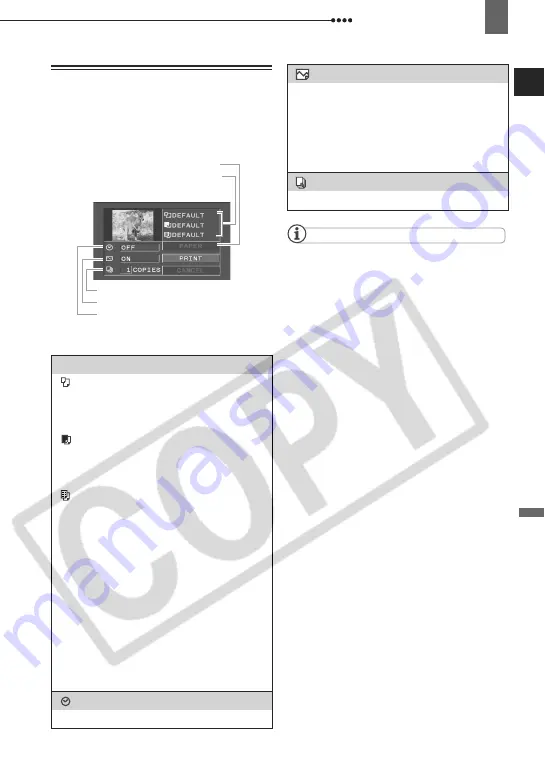
Connecting to a Printer
External
Connec
tions
73
Selecting the Print Settings
You can select the number of copies and
other settings for printing. The setting
options vary depending on your printer
model.
Options
NOTES
Print setting options and [DEFAULT] settings
vary depending on the printer model. For
details, refer to the printer’s instruction manual.
Canon PIXMA/SELPHY DS Printers:
- When the paper size is set to [10 x 14.8 cm]
you can print multiple small copies on a single
print by selecting 2-, 4-, 9- or [16-UP]. You can
also use this setting to print on the specially
designed photo stickers sheets.
- When the paper size is set to [A4] you can
print 4 copies on the same sheet by selecting
[4-UP].
Canon PIXMA/SELPHY CP Printers:
- When the paper size is set to [CREDITCARD]
you can print multiple small copies on a single
print by selecting 2-, 4-, or [8-UP]. You can also
use [8-UP] to print on the specially designed
photo stickers sheets.
- When the paper size is set to [10 x 14.8 cm]
or [9 x 13 cm] you can print 2 or 4 copies on the
same sheet by selecting [2-UP] or [4-UP].
- When you are using the specially designed
wide-sized photo paper you can set the paper
size to [DEFAULT] and print 2 or 4 copies on
the same sheet by selecting [2-UP] or [4-UP].
[PAPER]
[
PAPER SIZE]
Available paper sizes vary depending on
the printer model.
[
PAPER TYPE]
Select [PHOTO], [FAST PHOTO] or
[DEFAULT].
[
PAGE LAYOUT]
Select [DEFAULT] or one of the following
available page layouts.
[BORDERED]: Prints the whole image
area almost exactly as the recorded still
image.
[BORDERLESS]: Enlarges the center
portion of the still image to fit the width/
height ratio of the selected paper size. The
top, bottom and sides of the still image
may be slightly trimmed out.
[2-UP], [4-UP], [8-UP], [9-UP], [16-UP]:
Prints multiple small copies of the same
still image on one sheet of paper.
[
Date print]
Select [ON], [OFF] or [DEFAULT].
Current paper settings (paper size,
paper type and page layout)
Date printing
Print effect
Number of copies
Paper settings
[
Print Effect]
The print effect can be used with printers
compatible with the Image Optimize
function to achieve higher quality prints.
Select [ON], [OFF] or [DEFAULT].
Canon PIXMA/SELPHY DS printers:
You can
also select [VIVID], [NR] and [VIVID+NR].
[
Number of Copies]
Select 1-99 copies.
















































