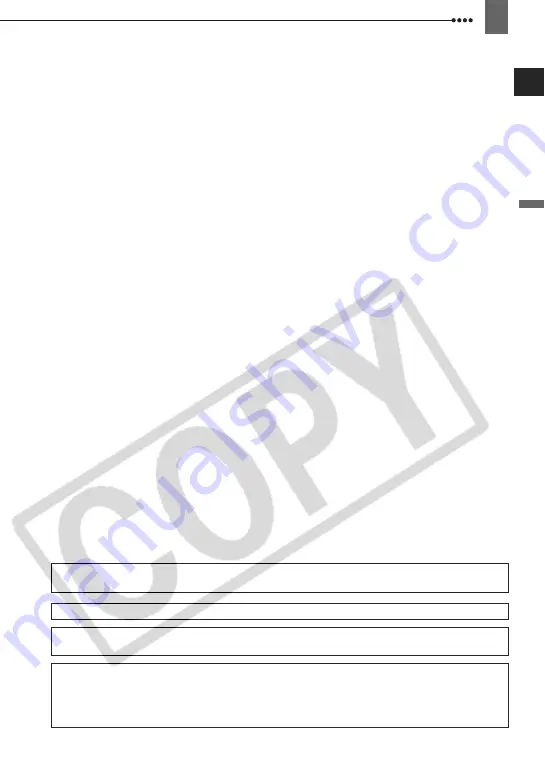
In
trod
uct
ion
5
25
Damage Requiring Service — Disconnect
this product from the wall outlet and all
power sources including battery, and refer
servicing to qualified service personnel
under the following conditions:
a. When the plug is damaged.
b. If any liquid has been spilled onto, or
objects have fallen into, the product.
c. If the product has been exposed to rain
or water.
d. If the product does not operate normally
even if you follow the operating
instructions. Adjust only those controls
that are covered by the operation
instructions. Improper adjustment of
other controls may result in damage and
will often require extensive work by a
qualified technician to restore the
product to its normal operation.
e. If the product has been dropped or the
cabinet has been damaged.
f. When the product exhibits a distinct
change in performance. This indicates a
need for service.
26
Replacement Parts — When replacement
parts are required, be sure the service
technician has used replacement parts that
are specified by Canon or that have the
same characteristics as the original part.
Unauthorized substitutions may result in
fire, electric shock or other hazards.
27
Safety Check — Upon completion of any
service or repairs to this product, ask the
service technician to perform safety
checks to determine that the product is in
safe operating order.
When replacement of the power supply is required, please return it to the responsible nearest
Canon Service Center and please replace it with the same type number CA-590.
This Class B digital apparatus complies with Canadian ICES-003.
The Mains plug is used as the disconnect device. The Mains plug shall remain readily operable to
disconnect the plug in case of an accident.
The adapter can be used with a power supply between 100 and 240 V AC. For areas where
120 V AC power is not used, you will need a special plug adapter. Contact your nearest Canon
Service Center for further information.
The adapter is not intended to be serviced. Should the product cease to function in its intended
manner, it should be returned to the manufacturer or be discarded.






































