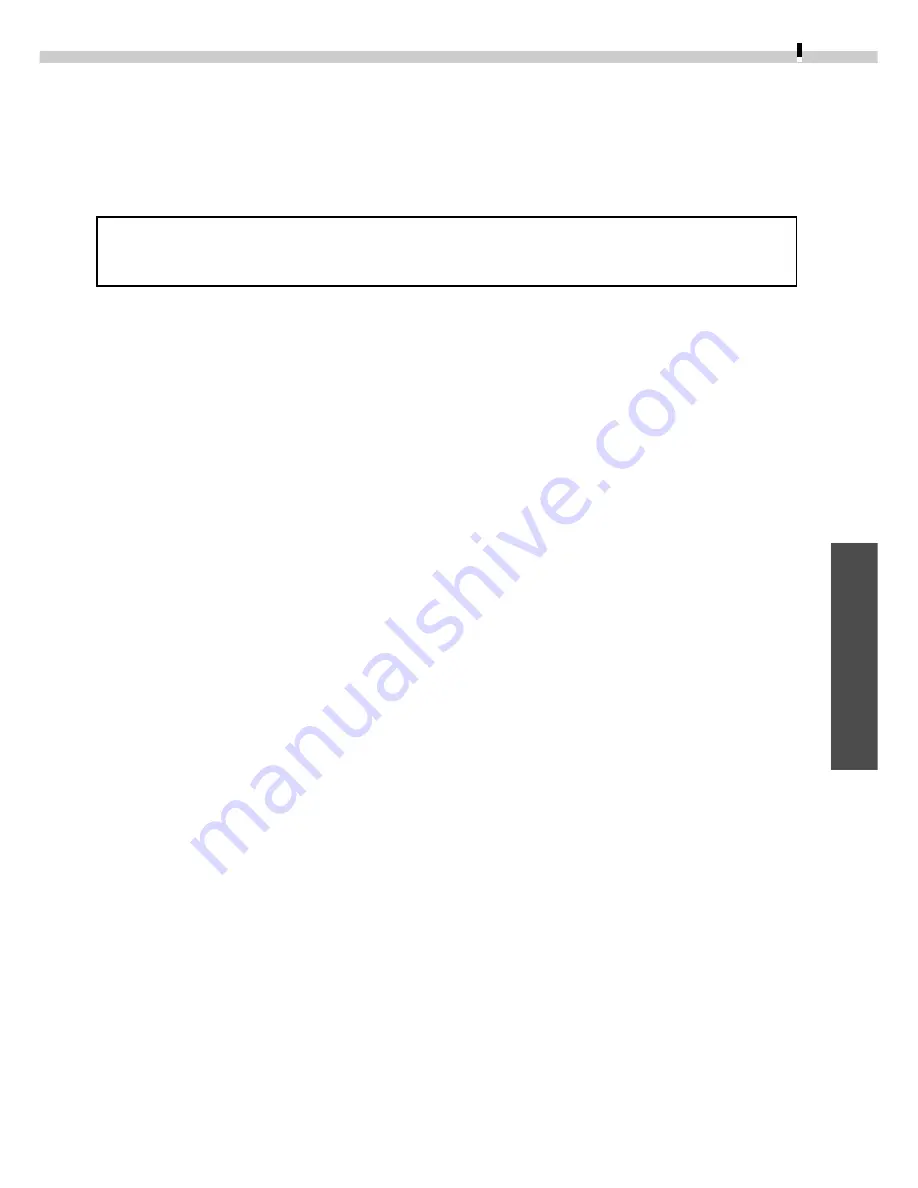
63
Windows
Macintosh
Installing from the Adobe Photoshop LE CD-ROM
Place the Adobe Photoshop LE CD-ROM in the drive and double-click the CD-ROM icon,
the [Adobe Photoshop LE] folder and the [Install Photoshop LE] icon. Follow the on-
screen instructions to continue with the installation.
You must input the software serial number to install Adobe Photoshop LE.
It can be found on the CD-ROM case.
Uninstalling the Software
To uninstall a program, drag its folders to the Trash. Be careful, however, not to
accidentally delete any of your images that may be stored in these folders.
For instructions on how to uninstall the Plug-In Module, open the [Canon Utilities] folder
and [Digital Camera Plug-In] folder and read the [ReadMe] file.
Содержание DIGITAL IXUS vEOS D30
Страница 60: ......
Страница 102: ......
Страница 104: ...H IE 046 V1A 0900Ni1 8 2000 CANON INC PRINTED IN JAPAN CDI E009 01A...






























