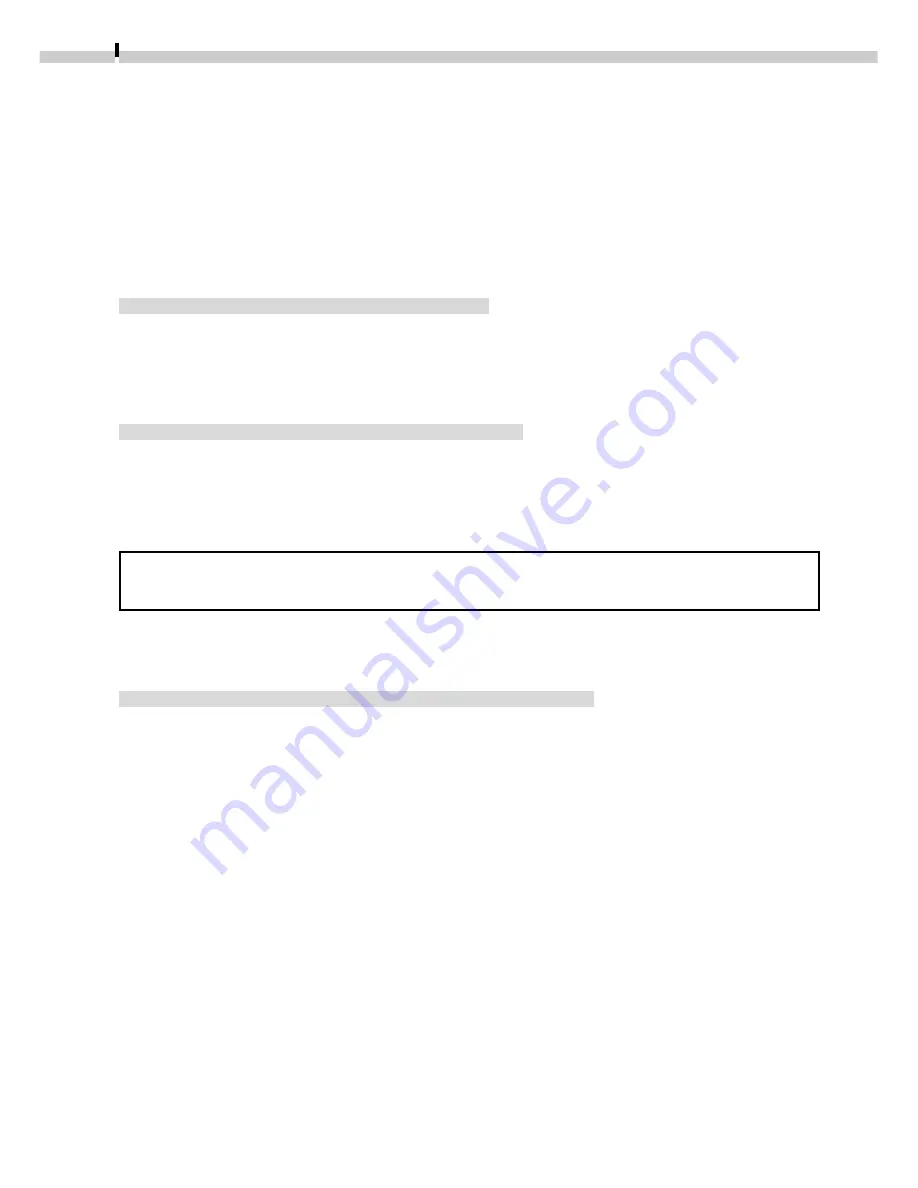
42
Loading Images with TWAIN-Compliant
Application Programs (Adobe Photoshop, etc.)
This section explains how to load images with TWAIN-compliant application programs
using Adobe Photoshop LE as an example. Please refer to the manual for each application
program for more details.
Installing the Software
Installing the TWAIN Driver
This program is required to load camera images into the TWAIN-compliant application
programs. For instructions, see “Installing/Uninstalling the Software” (
➜
p. 6) or
“Installing the USB Driver” (
➜
p. 11, 14).
Installing Adobe Photoshop LE
Place the Adobe Photoshop LE CD-ROM in the drive, double-click [My Computer] on
the Windows desktop, followed by the [Photosle] CD-ROM icon, the [English] and
[Photosle] folders, and the [Setup.exe] file. Follow the on-screen instructions to
complete the installation.
You must input the software serial number to install Adobe Photoshop LE.
It can be found on the CD-ROM case.
Starting the Software
Connecting the Camera to a USB Port
1.
Connect the camera to the computer’s USB port. (
➜
p. 10)
2.
Set the camera’s main switch to [On].
After a moment, an event dialog will allow you to select an application program
to start.
3.
Select Adobe Photoshop LE and click [OK].
Adobe Photoshop LE will start.
4.
Click the Adobe Photoshop LE [File] menu and select [Import] and [Select
TWAIN_32 Source].
5.
Choose your camera model and click [Select].
6.
Click the [File] menu and select [Import] and select [TWAIN_32].
The TWAIN Driver will start. (
➜
p. 44)
Содержание DIGITAL IXUS vEOS D30
Страница 60: ......
Страница 102: ......
Страница 104: ...H IE 046 V1A 0900Ni1 8 2000 CANON INC PRINTED IN JAPAN CDI E009 01A...






























