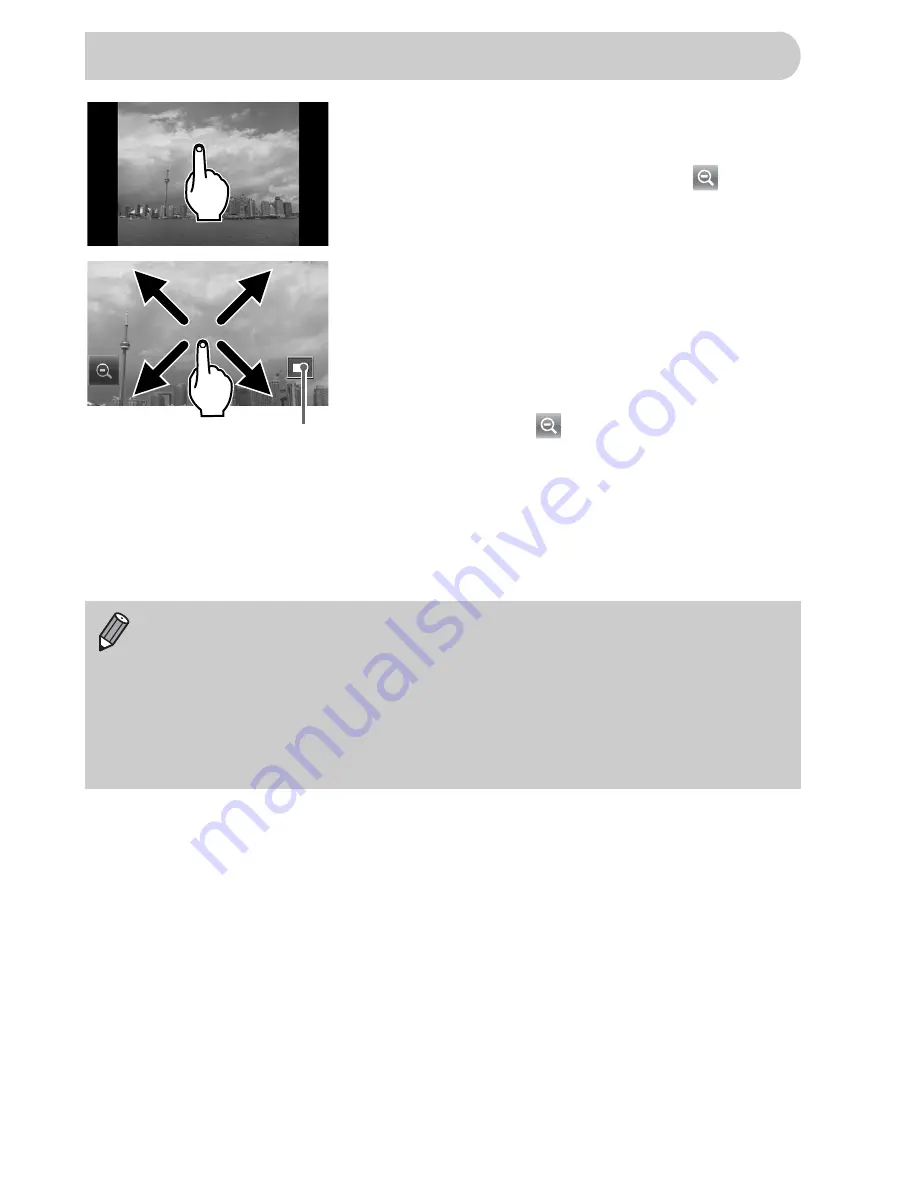
112
Magnify an image.
●
When you touch the screen, the display
will zoom in on the image and
will
appear.
●
Repeatedly touching the screen will zoom
in on that part of the image up to a factor
of 10x.
●
If you drag across the screen, you can
move the location of the displayed area.
●
Double tapping the screen will return to
single image playback.
●
Touching the
will reduce the
magnification.
●
You can also turn the
Â
dial or tilt the
camera gently from your wrist (Active
Display,
p. 28
) to switch between images
at the same zoom factor.
Magnifying Images
Approximate Location
of Displayed Area
•
You can also zoom in on the image by moving the zoom lever toward
k
. If you continue to hold the zoom lever, the display will continue to
zoom in up to a factor of 10x. If you move the zoom lever toward
g
,
you can reduce the magnification. If you continue to hold the zoom
lever, you will return to single image playback.
•
While the image is magnified, you can also press the
opqr
buttons
to move the location of the displayed area.






























