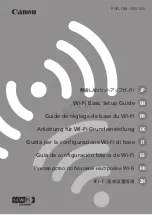58 •
Photos
2
Turn on the printer.
3
Connect the camcorder to the
printer using the supplied USB
cable.
• Connection
. Refer to
Connection Diagrams
(
63).
•
appears and changes to
.
IMPORTANT
• If
continues to flash (for more than
1 minute) or if
does not appear, the
camcorder is not correctly connected to
the printer. In such case, disconnect the
USB cable and turn off the camcorder
and the printer. After a short while, turn
them on again, set the camcorder to
mode and restore the
connection.
• If the printer is connected to the
camcorder while all still images or all
print orders are being erased, the printer
will not be recognized correctly.
NOTES
•
will appear for images that cannot be
printed.
• We recommend powering the camcorder
using the compact power adapter.
• Refer also to the printer’s instruction
manual.
• Connection to a PictBridge-compatible
printer will not work when the memory
card contains 1,800 still images or more.
For best performance, we recommend
keeping the number of still images on the
memory card under 100.
Selecting the Print Settings
You can select the number of copies
and other settings for printing. The
setting options vary depending on your
printer model.
Options
2
(
19)
[PAPER]
[
PAPER SIZE]: Available paper sizes vary
depending on the printer model.
[
PAPER TYPE]: Select [PHOTO], [FAST
PHOTO], [PLAIN] or [DEFAULT].
[
PAGE LAYOUT]: Select [DEFAULT],
[BORDERED] or one of the following available
page layouts.
[BORDERLESS]: The still image is enlarged and
may be slightly cropped at the edges to fit the
paper.
[2-UP], [4-UP], [8-UP], [9-UP], [16-UP]: Refer to
the sidebar on page 59.
[
] (Date print)
Select [ON], [OFF] or [DEFAULT].
[
] (Print Effect)
Available only with printers compatible with the
Image Optimize function. Select [ON], [OFF] or
[DEFAULT].
Canon inkjet/SELPHY DS printers:
You can
also select [VIVID], [NR] and [VIVID+NR].
[
] (Number of Copies)
Select 1-99 copies.
Downloaded From VideoCamera-Manual.com Manuals