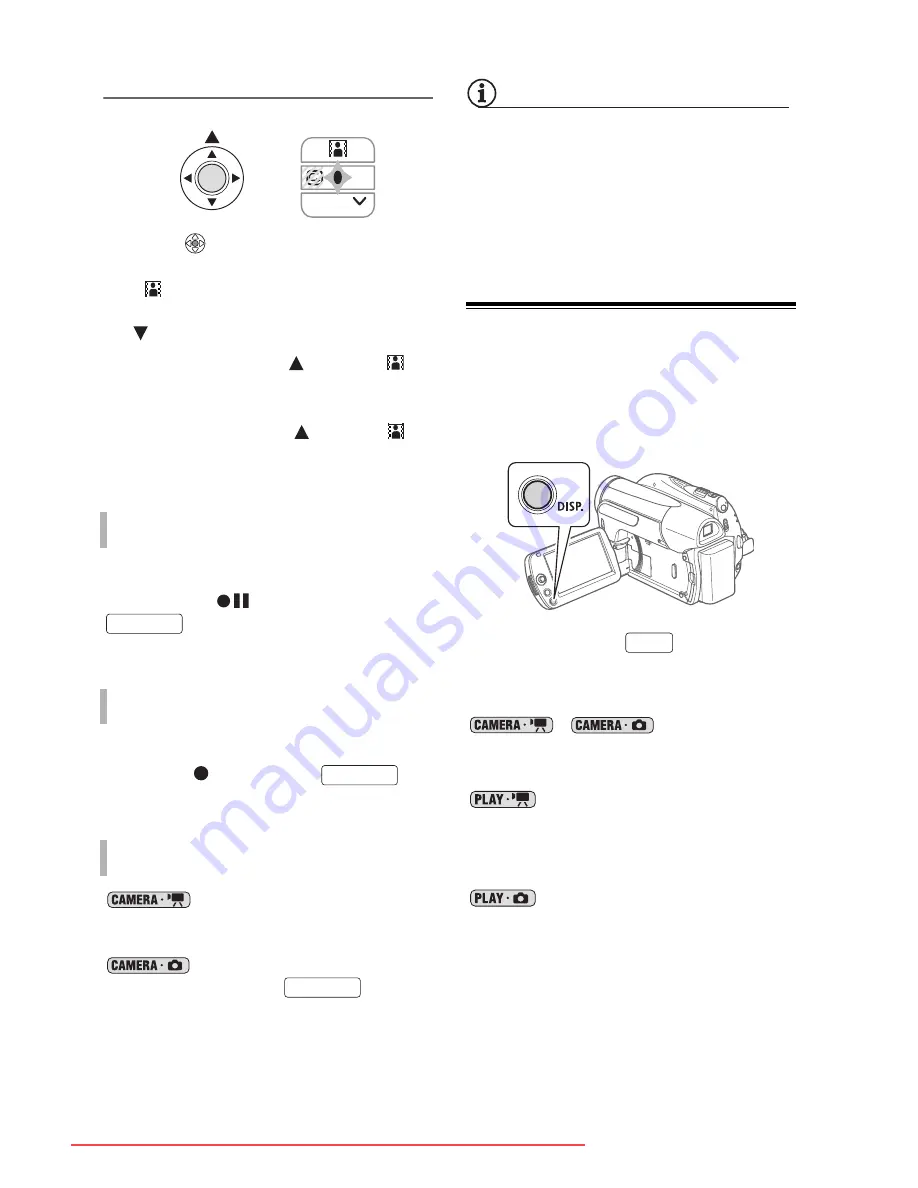
42 •
Video
Applying
1
Press
to display the joystick
guide.
If
does not appear on the joystick
guide, repeatedly push the joystick
(
) toward [NEXT] to display it.
2
Push the joystick (
) toward
.
• The icon of the selected digital
effect turns green.
• Push the joystick (
) toward
again to deactivate the digital effect
(its icon will turn white again).
Activate the selected fader in record
pause mode (
), then press
to start recording with a fade
in.
Activate the selected fader while
recording (
), then press
to
fade out and pause the recording.
mode: Activate the selected
effect while recording or in record pause
mode.
mode: Activate the selected
effect and then press
to
record the still image.
NOTES
• When you apply a fader, not only the
picture but also the sound will fade in or
out. When you apply an effect, the sound
will be recorded normally.
• The camcorder retains the last setting
used even if you turn off the digital
effects or change the recording program.
On-Screen Displays and Data Code
You can turn most on-screen displays
on or off.
Repeatedly press
to turn the
on-screen displays on/off in the
following sequence:
,
mode:
• All displays on
• Most displays off*
mode:
• All displays on
• Data code only
• All displays off
mode:
• All displays on
• Regular displays only (removes the
histogram and information icons)
• All displays off
T
O
F
ADE
I
N
T
O
F
ADE
O
UT
T
O
ACTIVATE
AN
EFFECT
NEXT
Start/Stop
Start/Stop
Start/Stop
DISP.
Downloaded From VideoCamera-Manual.com Manuals






























