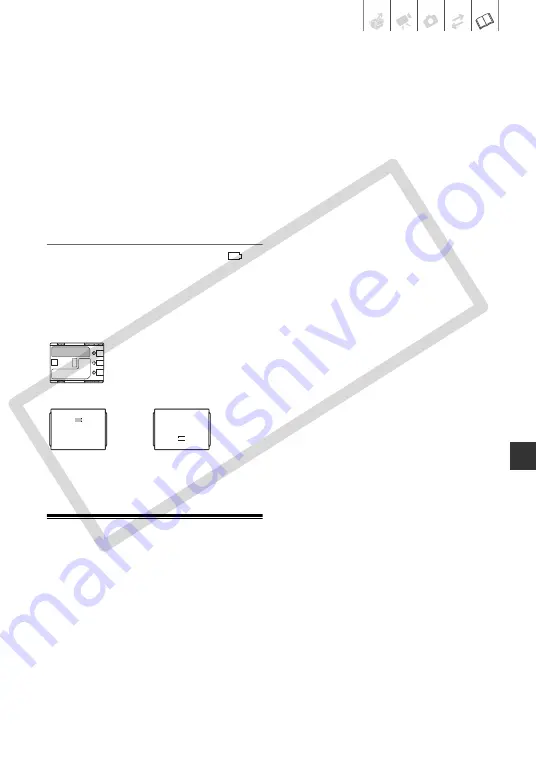
Additional Information
• 77
precautions at the same time for all
battery packs.
• Although the battery pack’s operating
temperature range is from 0 °C to
40 °C (32 °F to 104 °F), the optimal
range is from 10 °C to 30 °C (50 °F to
86 °F). At cold temperatures,
performance will temporarily decline.
Warm it in your pocket before use.
• Replace the battery pack if the usable
time after full charge diminishes
substantially at normal temperatures.
About the battery terminal cover
The battery terminal cover has a [
]-
shaped hole. This is useful when you
wish to differentiate between charged
and uncharged battery packs.
Back side of the battery pack
Terminal cover attached
Mini DVD Disc
The recording surface of DVD discs is
extremely delicate. If handled or stored
in an incorrect manner, the camcorder
may stop recognizing or may not be
able to play back the disc. Be sure to
observe the following precautions when
storing/handling your discs.
•
Always remove the disc from the
camcorder after you finish
recording.
Do not store the camcorder with a
disc left inside.
• Do not bend, scratch or wet the disc
and do not subject it to strong shocks.
• Do not attach any labels or stickers on
the disc surfaces. The disc may not
rotate in a stable manner and this may
cause malfunctions.
• Keep the disc clean of dust, dirt or
smudges. Even very small smudges or
particles of dust can lead to problems
when recording or playing back the
disc. Carefully inspect the recording
surface of the disc before inserting it
in the camcorder. If the disc gets dirty
use a dry, soft lens-cleaning cloth to
remove any fingerprints, dirt buildup
or smudges from the disc surface.
Clean the disc in a radial motion from
its center outwards.
• Never use a chemically treated cloth
or flammable solvents such as paint
thinner to clean the disc.
• To protect the disc, return it to its case
for storage.
• When writing on the label side of the
disc, avoid hard tip pens. Use
waterproof soft-tipped felt pens
instead.
• Moving a disc rapidly between hot
and cold temperatures may cause
condensation to form on its surfaces.
If condensation forms on the disc, put
it aside until the water droplets have
evaporated completely.
• Never expose the disc to direct
sunlight and do not store it in places
subject to high temperatures or high
humidity.
• Always finalize a disc before inserting
it into an external DVD device. Failing
to do so can result in the loss of the
recorded data.
Charged
Uncharged
CO
PY
















































