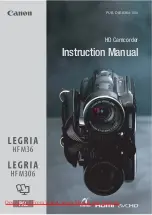Preparations
• 23
open directly the setup menus
screen.
• In the index screen (DVD-RW discs
in VR mode), push the joystick
(
) to select the
icon.
3
Select (
) the desired menu from
the left side column and press
.
The title of the selected menu
appears on top of the screen and
under it the list of settings.
4
Select (
) the setting you want
to change and press
.
• The orange selection bar indicates
the menu setting currently
selected. Items not available
appear in black.
• Push the joystick (
) to return to
the menu selection screen (step 3).
5
Select (
) the desired option and
press
to save the setting.
6
Press .
You can press
to close the
menu at any time.
Abbreviation of Menu Selections in this
Manual
In this manual, the
arrow is used to
abbreviate menu selections. Below is
an example of changing a setting using
the setup menus.
[
MENU]
[
DISPLAY SETUP]
[
LANGUAGE ]
Desired language
For selections in the FUNC. menu, the
abbreviated form will always show the
initial default value. In recording mode,
its icon will appear on the left side
column when you first open the menu.
If the setting was changed, the icon of
the currently selected option will appear
instead.
[
IMAGE EFFECT OFF]
Desired image effect
FUNC.
FUNC.
FUNC.
FUNC.
FUNC.
FUNC.
CO
PY