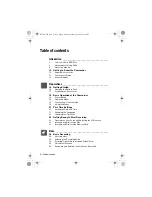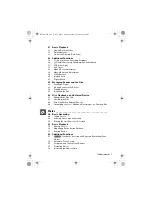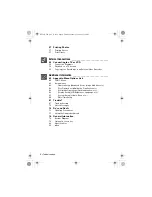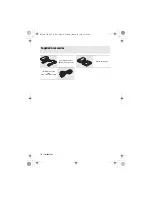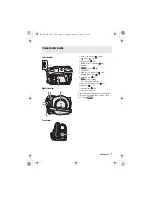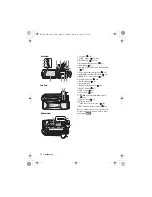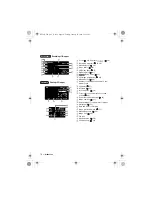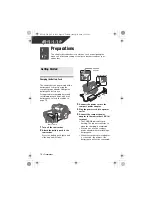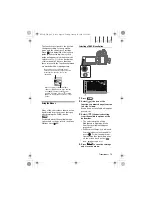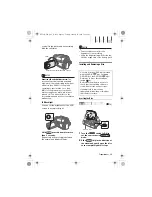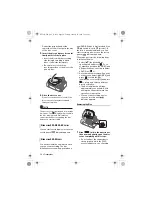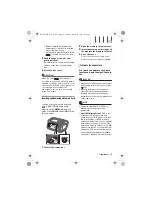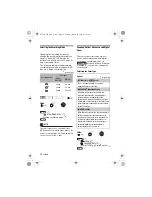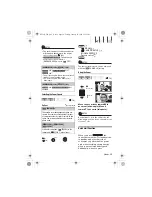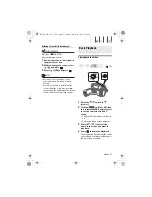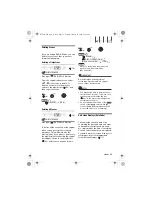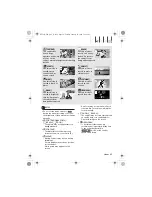20 •
Preparations
You can press
to close the
menu at any time.
Selecting an Option from the Setup Menus
1
Press .
In the index screen (VIDEO mode)
and still image index screen, the
setup menus will open. Skip to
step 3.
2
Select (
) the
icon and press
to open the setup menus.
• You can also hold
pressed
down for more than 1 second to
open directly the setup menus
screen.
• In the index screen (DVD-RW discs
in VR mode), push the joystick
(
) to select the
icon.
3
Select (
) the desired menu from
the left side column and press
.
The title of the selected menu
appears on top of the screen and
under it the list of settings.
4
Select (
) the setting you want to
change and press
.
• The orange selection bar indicates
the menu setting currently selected.
Items not available appear in black.
• Push the joystick (
) to return to
the menu selection screen (step 3).
5
Select (
) the desired option and
press
to save the setting.
6
Press .
You can press
to close the
menu at any time.
Abbreviation of Menu Selections in this
Manual
In this manual, the
arrow is used to
abbreviate menu selections. Below is an
example of changing a setting using the
setup menus.
[
MENU]
[
DISPLAY SETUP]
[
LANGUAGE ]
Desired language
For selections in the FUNC. menu, the
abbreviated form will always show the
initial default value. In recording mode,
its icon will appear on the left side
column when you first open the menu. If
the setting was changed, the icon of the
currently selected option will appear
instead.
[
IMAGE EFFECT OFF]
Desired image effect
FUNC.
FUNC.
FUNC.
FUNC.
FUNC.
FUNC.
FUNC.
FUNC.
FUNC.
D126_NTSC_PAL_E.book Page 20 Tuesday, January 15, 2008 12:15 PM