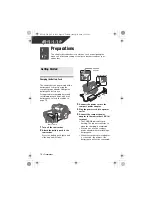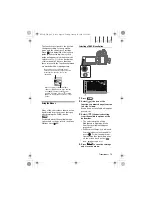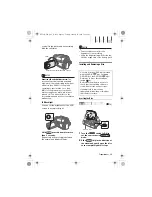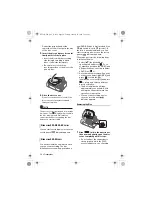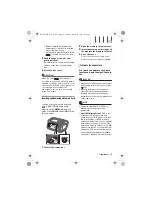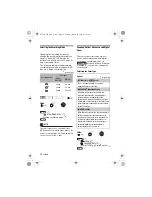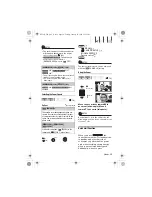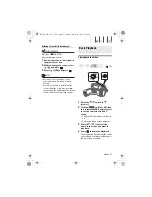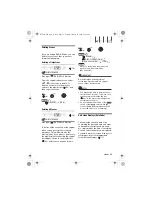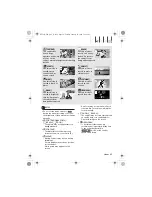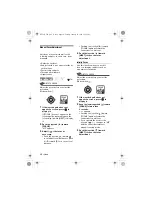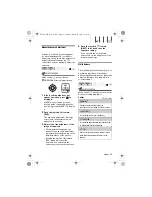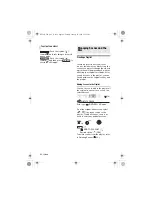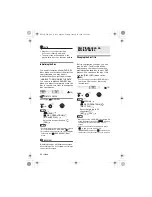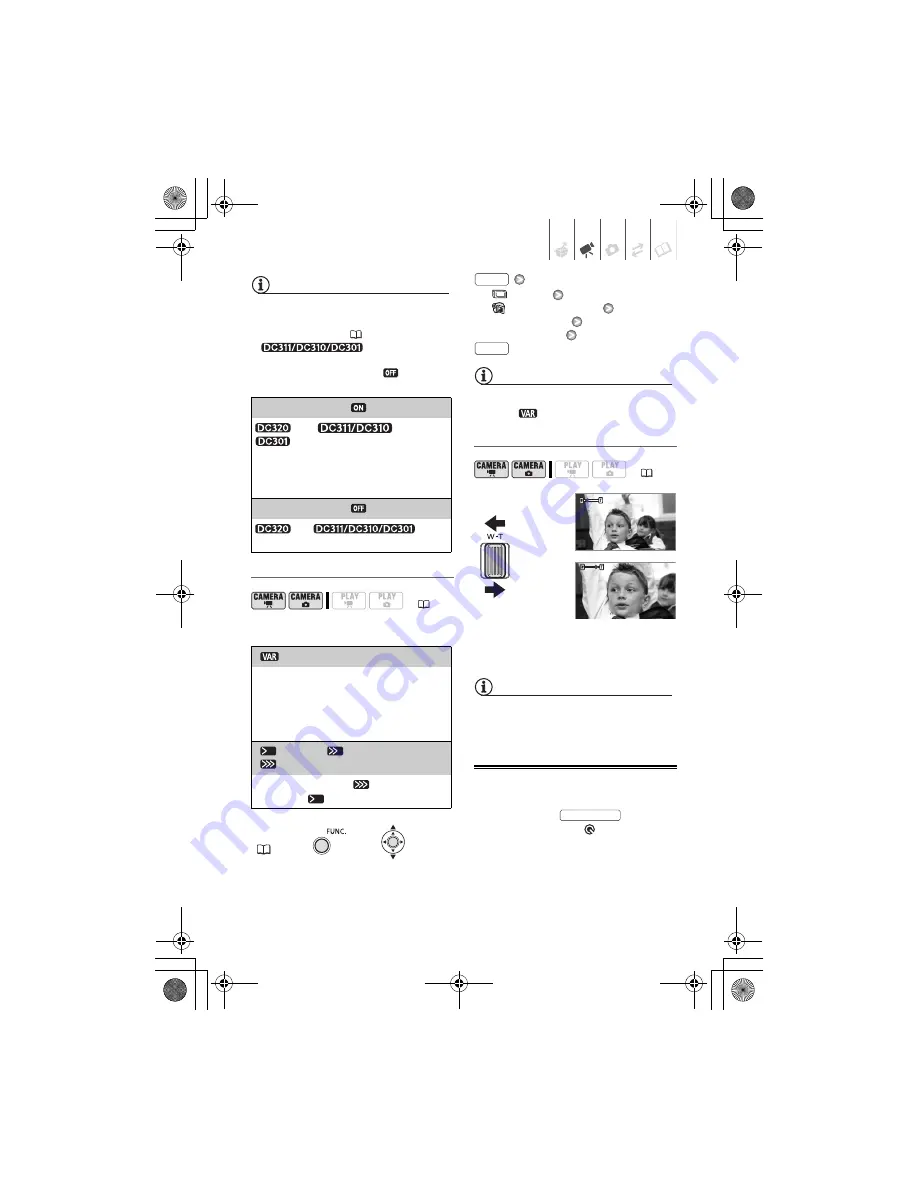
Video
• 29
NOTES
• The zoom range of the advanced zoom
will change depending on the aspect
ratio of the scene
(
63)
.
•
The advanced
zoom cannot be selected if
[WIDESCREEN] is set to [
OFF].
Selecting the Zoom Speed
Options
Default value
[
MENU]
[
CAMERA SETUP]
[ZOOM SPEED]
Desired option
NOTES
The fastest zoom speed can be achieved
with the [
VARIABLE] setting.
Using the Zoom
Move the zoom lever toward
W
to
zoom out (wide-angle). Move it
toward
T
to zoom in (telephoto).
NOTES
Keep at least 1 m to the subject. At full
wide-angle, you can focus on a subject as
close as 1 cm.
Quick Start Function
When you press
the
camcorder enters the
standby mode.
In standby mode the camcorder
consumes only about half the power
used when recording, saving energy
when you are using a battery pack.
Additionally, when you press
[WIDESCREEN] set to [
ON] (16:9)
45x*,
41x**,
36x**
* The picture angle will be wider at both full
telephoto and full wide-angle.
**The picture angle will be wider at full
wide-angle.
[WIDESCREEN] set to [
OFF] (4:3)
46x,
Not
available
(
18)
[
VARIABLE]
The variable zoom speed depends on how you
operate the zoom lever: Press gently for slower
zooms; press harder for faster zooms. With this
option, the zoom speed will be faster in record
pause mode.
[
SPEED 1], [
SPEED 2],
[
SPEED 3]
Constant zoom speeds. [
SPEED 3] is the
fastest, and [
SPEED 1] is the slowest.
FUNC.
(
19)
(
18)
FUNC.
FUNC.
W
Zoom out
Zoom in
T
QUICK START
D126_NTSC_PAL_E.book Page 29 Tuesday, January 15, 2008 12:15 PM