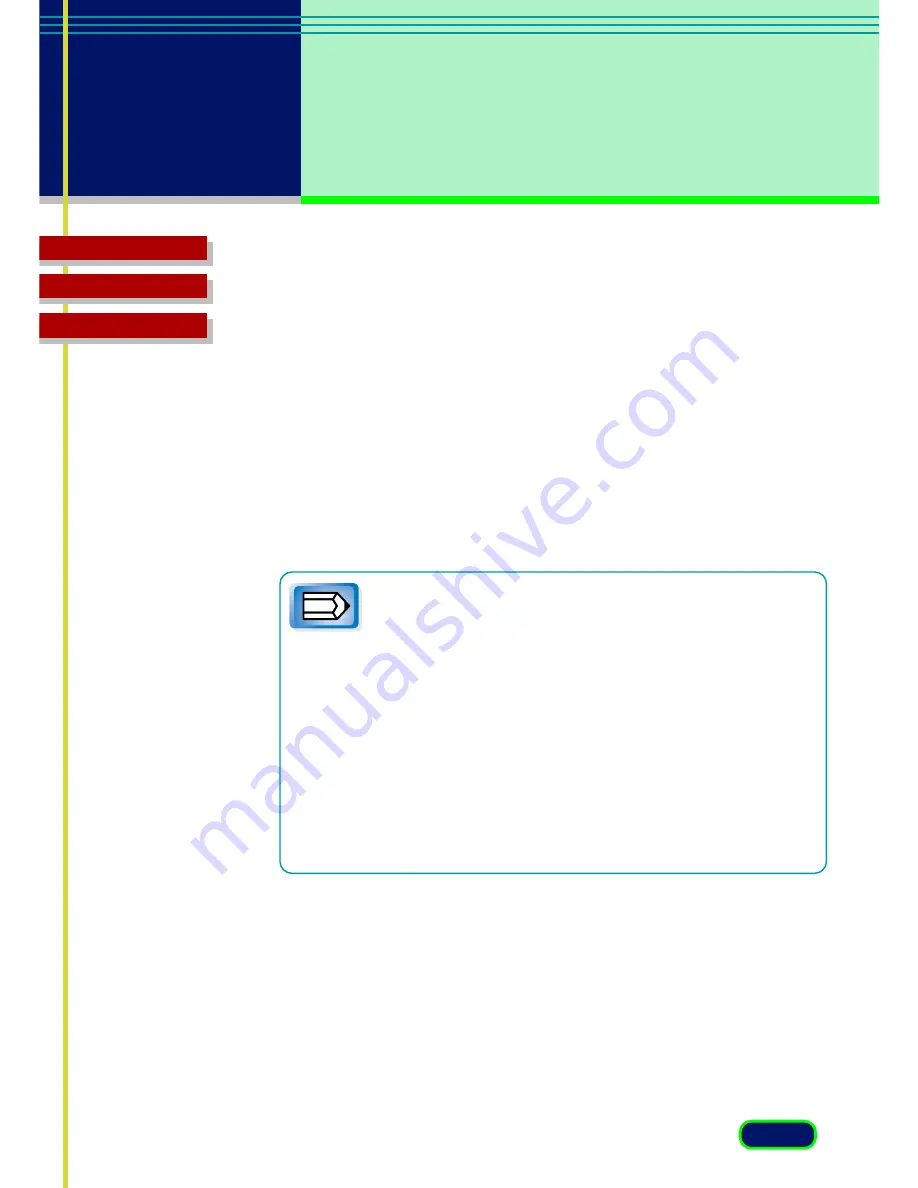
29
chapter 3
What is on the
screen?
Glossary
Contents
Index
Reduce Dust and Scratches
This item is grayed out when [Film] has been selected as the Image Source.
This function automatically produces a scanned photo image with the area
under small bits of dirt or scratches reduced.
The available settings are [None], [Soft], [Normal] and [Hard].
•
Soft
Compensates for high-contrast dirt and scratches. At this
setting, it may not be possible to restore areas under large
flecks of dirt or scratches.
•
Normal
This setting is recommended for most purposes.
•
Hard
Compensates for low-contrast dirt and scratches. Although it
may restore areas under large flecks of dirt or scratches, it may
leave artifacts after processing.
• You can use this function only when the previewed image
appears.
• With large dust and scratches, traces may remain after
processing with this function.
• Areas under dirt and scratches may not be reduced if the
selected scan area is too small.
• There are occasions when areas under dirt or scratches on
the top or bottom edges cannot be reduced.
• It take longer to scan with this function.
• When you set both [Descreen] and [Reduce Dust and
Scratches] to On, this item is grayed out. Only [Descreen]
takes effect.
• This function may not perform well with book and
magazines.
Note
Содержание D1250U2F - CanoScan USB Flatbed Scanner
Страница 1: ...ScanGear CS U 6 3 for CanoScan D1250U2 D1250U2F Color Scanners User s Guide for Windows English ...
Страница 4: ...4 Glossary Contents Index chapter 1 Before You Begin Welcome to ScanGear CS U 6 3 System Requirements ...
Страница 58: ...58 Glossary Contents Index Glossary ...
Страница 65: ...65 Glossary Contents Index Index ...
















































