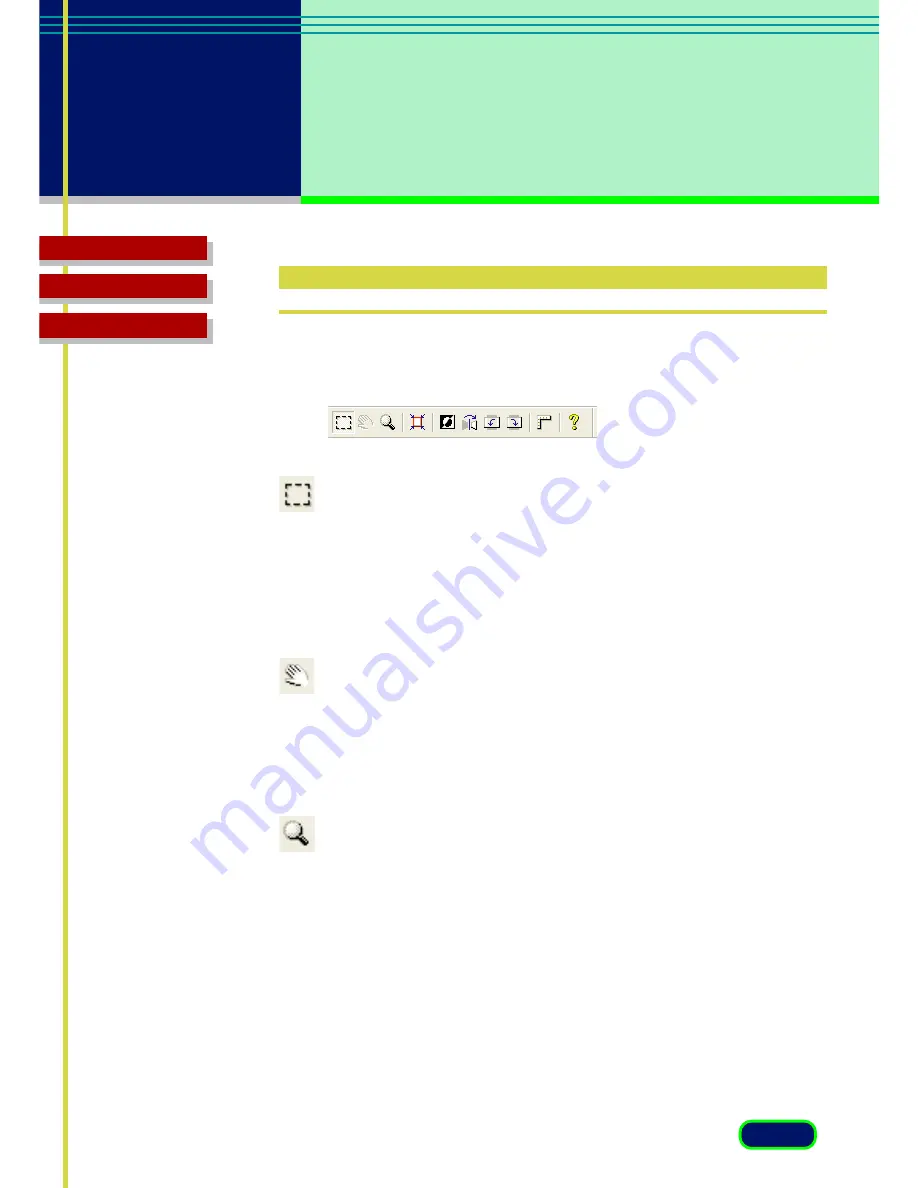
13
chapter 3
What is on the
screen?
Glossary
Contents
Index
Toolbar
Buttons on the toolbar help you to perform important tasks like cropping
images, moving images and zooming.
Crop Button
Click the Crop button and drag the pointer in any direction to draw a
rectangle around the area you want to select for scanning. This reduces the
time it takes to scan an image because you are pre-scanning or scanning
only the necessary section of the image, not the whole area. To un-crop the
image simply click outside the cropped area.
Move Image Button
Use the Move Image button to scroll the image up/down or left/right when
the previewed image has been enlarged with the Zoom Tool button and is
too large to be viewed all at once. Click the Move Image button and drag
the image with the hand image pointer.
Zoom Tool Button
Click the Zoom Tool button and then click the left or right mouse button to
change the size of the Preview image.
• To increase the magnification of the image, click the Zoom Tool
button then click the left mouse button on the area of the previewed
image to view. You can repeat this procedure to magnify the image
up to 4 times its previewed size.
• To decrease the magnification of the image, click the Zoom Tool
button then click the right mouse button on the magnified image.
Содержание D1250U2F - CanoScan USB Flatbed Scanner
Страница 1: ...ScanGear CS U 6 3 for CanoScan D1250U2 D1250U2F Color Scanners User s Guide for Windows English ...
Страница 4: ...4 Glossary Contents Index chapter 1 Before You Begin Welcome to ScanGear CS U 6 3 System Requirements ...
Страница 58: ...58 Glossary Contents Index Glossary ...
Страница 65: ...65 Glossary Contents Index Index ...




























