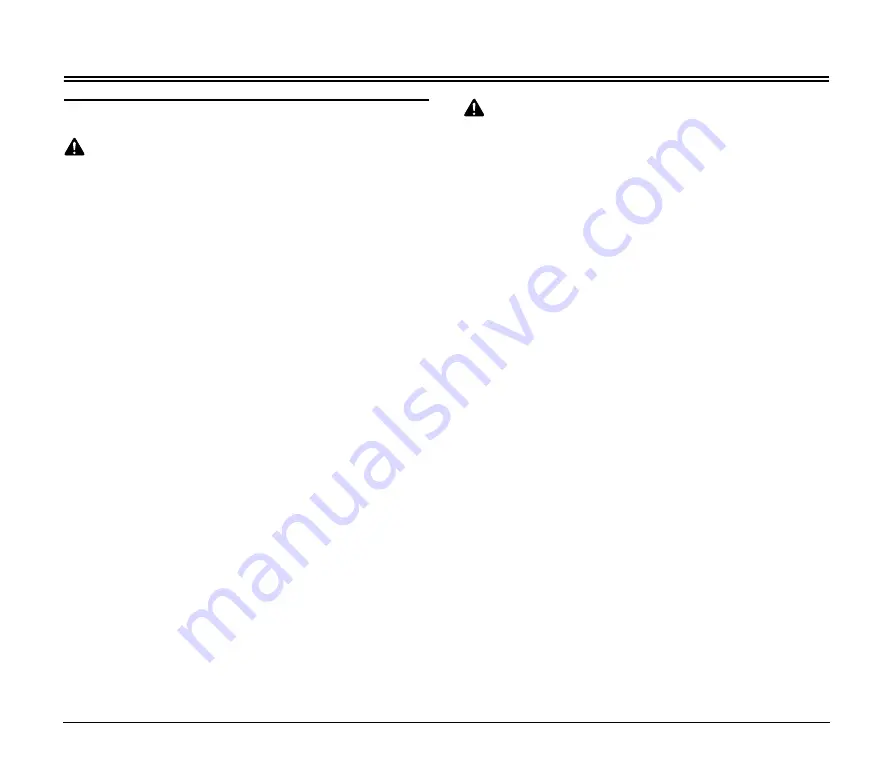
7
Important Safety Instructions
Handling
WARNING
■
Never install and operate the scanner near flammable substances,
such as alcohol, paint thinner, benzene, or any other type of volatile
solution.
■
Never damage or modify the power cord, and never place heavy
objects on the power cord.
■
Always make sure that your hands are dry when you are handling
the power cord or power plug. Never grasp the power plug when
your hands are wet.
■
Never plug the scanner into a multiplug power strip.
■
Never bundle, wrap, or tie the power cord around itself or another
object. Connect the power plug securely into the power outlet.
■
Use only the power cord and power plug provided with the scanner.
■
Never attempt to disassemble or modify the scanner.
■
Never use flammable aerosol products near the scanner.
■
Before you clean the scanner, turn the power OFF and disconnect
the power cord from the power outlet.
■
To clean the scanner’s exterior, use a firmly wrung cloth, moistened
slightly with water or mild detergent. Never use any type of volatile
solution, such as alcohol, benzene or paint thinner.
■
If you hear strange sounds, detect smoke or abnormal heat, sense
vibration, or smell odd odors around the scanner, turn OFF the
power switch immediately and disconnect the power cord from the
power outlet. Contact your local authorized Canon dealer or service
representative to have the scanner serviced.
■
Handle the scanner with care. Avoid shock and vibration to the
scanner caused by reckless handling. If you suspect the scanner
has been accidentally damaged, turn OFF the power switch
immediately and disconnect the power cord from the power outlet.
Contact your local authorized Canon dealer or service
representative to have the scanner serviced.
■
Before you move the scanner, always turn OFF the power and
disconnect the power cord from the power outlet.
■
This product emits low level magnetic flux. If you use a cardiac
pacemaker and feel abnormalities, please be away from this
product and consult your doctor.
CAUTION
■
To avoid damage to the scanner, never place the scanner on an unstable
or vibrating surface. The scanner may tip or fall over, causing injury.
■
Keep all liquids, beverages, or any type of liquid, and clips, staples,
necklaces, or other metal objects away from the scanner. If you
accidentally spill liquid or drop a metal object into the scanner, turn
OFF the power immediately and disconnect the power cord from
the power outlet. Contact your local authorized Canon dealer or
service representative to have the scanner serviced.
■
Never install the scanner in humid or dusty locations. Doing so may
cause a fire or electrical shock.
■
Never place heavy objects on top of the scanner, as these objects
may tip or fall over, and cause injury.
■
When you remove the power cord, grip it by the power plug head.
Never attempt to disconnect the power cord from the power outlet
by pulling on the power cord. Doing so may damage or expose the
cord’s internal wiring, and cause a fire or electrical shock.
■
Keep the area around the power outlet clear of all obstacles so you
can disconnect the power cord easily at all times.
■
Never spill water or volatile solutions (alcohol, benzene, paint thinner)
into the scanner. Doing so may cause a fire or electrical shock.
■
When the scanner is not being used for a long period of time,
disconnect the power cord from the power outlet.
■
Avoid wearing loose fitting clothing, dangling jewelry, long ties, or
long hair that could become entangled with moving parts, especially
the rollers that feed paper into the scanner. If such objects become
entangled, immediately disconnect the power plug from the power
outlet to stop the scanner.
■
Be careful when you are loading a document or clearing a paper
jam. It is possible that the paper edges may cut your fingers.
■
Do not open the Maintenance Cover while the scanner is operating.
Doing so may result in a malfunction or injury.
■
Do not touch the pins and contacts on the scanner’s connector with
your hands. Doing so may result in a malfunction.







































