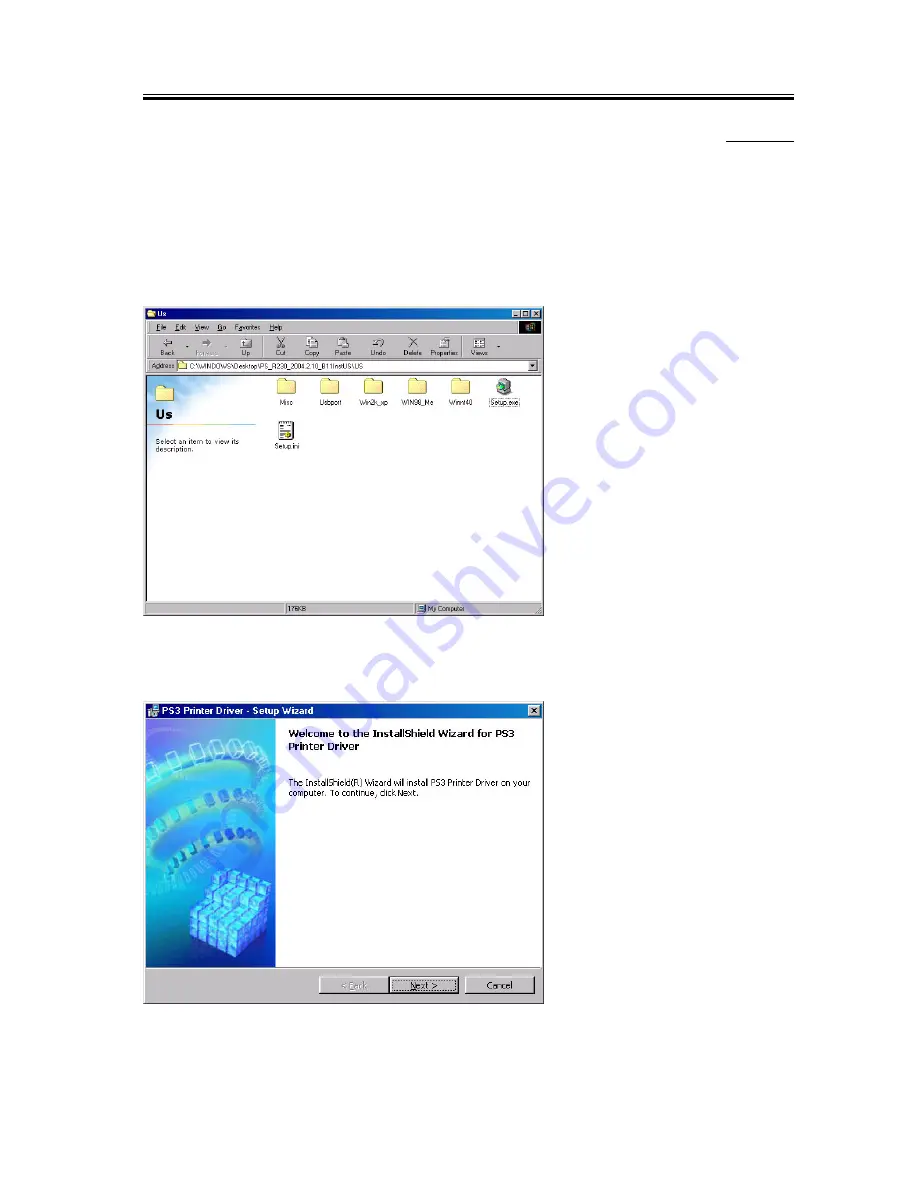
Chapter 3
3-187
3.6.9
Installing Printer Drivers (LPR connection)
0005-3180
1)Inset the CD-ROM (User Software CD-ROM) in the drive of the PC. The setup screen will appear automatically.
Click [Install Printer Drivers] on the scan.
- If the PS CD-ROM Setup screen does not automatically appear after inserting the User Software CD-ROM in
the drive, find the Setup executable, labeled [Setup] or [Setup.exe], and double-click the executable, from the CD-
ROM.
F-3-307
2) Click [Next].
F-3-308
Содержание Color Network Multi-PDL Printer Kit-C1
Страница 1: ...Mar 18 2004 Service Manual Canon Color Color Network Multi PDL Printer Kit C1 ...
Страница 2: ......
Страница 6: ......
Страница 9: ...Contents Chapter 4 Maintenance 4 1 Notes when service 4 1 4 1 1Points to Note 4 1 ...
Страница 10: ......
Страница 11: ...Chapter 1 Specifications ...
Страница 12: ......
Страница 14: ......
Страница 21: ...Chapter 2 Functions ...
Страница 22: ......
Страница 24: ......
Страница 32: ......
Страница 33: ...Chapter 3 Installation ...
Страница 34: ......
Страница 42: ...Chapter 3 3 6 F 3 4 2 Select and click Network and Internet Connections F 3 5 ...
Страница 44: ...Chapter 3 3 8 F 3 8 6 Check the name of the network interface card and TCP IP F 3 9 ...
Страница 49: ...Chapter 3 3 13 F 3 17 9 Check to see that Canon iR C6800 PCL5c has been added then click OK F 3 18 ...
Страница 61: ...Chapter 3 3 25 F 3 39 7 Check that LPDSVC DL_ is displayed in File name field and click Open F 3 40 8 Click OK ...
Страница 63: ...Chapter 3 3 27 F 3 43 2 Select the Ports tab then click Add port F 3 44 3 Select LPR Port and click New Port ...
Страница 68: ...Chapter 3 3 32 F 3 53 3 Double click the CD ROM drive Double click the SETUP EXE icon in the LPR port folder ...
Страница 69: ...Chapter 3 3 33 F 3 54 4 Click Next F 3 55 5 Select I accept the terms in the license agreement then click Next ...
Страница 71: ...Chapter 3 3 35 7 See that the installation starts F 3 58 8 Click Finish F 3 59 ...
Страница 78: ...Chapter 3 3 42 F 3 71 2 Select and click Printers and Other Hardware F 3 72 ...
Страница 84: ...Chapter 3 3 48 F 3 80 ...
Страница 89: ...Chapter 3 3 53 F 3 84 2 Select and click Network and Internet Connections F 3 85 ...
Страница 91: ...Chapter 3 3 55 F 3 88 6 Check the name of the network interface card and TCP IP F 3 89 ...
Страница 106: ...Chapter 3 3 70 F 3 116 4 Click Browse F 3 117 5 Select CD ROM drive from Look in dropdown list ...
Страница 115: ...Chapter 3 3 79 F 3 133 3 Double click the CD ROM drive Double click the SETUP EXE icon in the LPR port folder F 3 134 ...
Страница 130: ...Chapter 3 3 94 F 3 160 ...
Страница 135: ...Chapter 3 3 99 F 3 164 2 Select and click Network and Internet Connections F 3 165 ...
Страница 137: ...Chapter 3 3 101 F 3 168 6 Check the name of the network interface card and TCP IP F 3 169 ...
Страница 143: ...Chapter 3 3 107 F 3 179 11 Select Add Port and click Settings F 3 180 12 Select Standard TCP IP Port and click OK ...
Страница 152: ...Chapter 3 3 116 F 3 196 4 Click Browse F 3 197 5 Select CD ROM drive from Look in dropdown list ...
Страница 161: ...Chapter 3 3 125 F 3 213 3 Double click the CD ROM drive Double click the SETUP EXE icon in the LPR port folder F 3 214 ...
Страница 169: ...Chapter 3 3 133 F 3 229 7 Click OK F 3 230 ...
Страница 171: ...Chapter 3 3 135 F 3 231 2 Select and click Printers and Other Hardware F 3 232 3 Select and click Printers and Faxes ...
Страница 177: ...Chapter 3 3 141 F 3 240 ...
Страница 182: ...Chapter 3 3 146 F 3 244 2 Double click the Network icon ...
Страница 185: ...Chapter 3 3 149 F 3 247 2 Double click the System icon ...
Страница 186: ...Chapter 3 3 150 F 3 248 3 Make the following selections Device Manager CDROM CD ROM DRIVE ...
Страница 200: ...Chapter 3 3 164 F 3 272 11 Select Add Port and click Settings F 3 273 12 Select Canon LPR 2 0 and click OK ...
Страница 213: ...Chapter 3 3 177 F 3 291 2 Double click the System icon ...
Страница 214: ...Chapter 3 3 178 F 3 292 3 Make the following selections Device Manager CDROM CD ROM DRIVE ...
Страница 238: ...Chapter 3 3 202 F 3 332 2 Double click the Network icon ...
Страница 241: ...Chapter 3 3 205 F 3 335 2 Double click the System icon ...
Страница 242: ...Chapter 3 3 206 F 3 336 3 Make the following selections Device Manager CDROM CD ROM DRIVE ...
Страница 262: ......
Страница 263: ...Chapter 4 Maintenance ...
Страница 264: ......
Страница 265: ...Contents Contents 4 1 Notes when service 4 1 4 1 1 Points to Note 4 1 ...
Страница 266: ......
Страница 268: ......
Страница 269: ...Mar 18 2004 ...
Страница 270: ......
















































