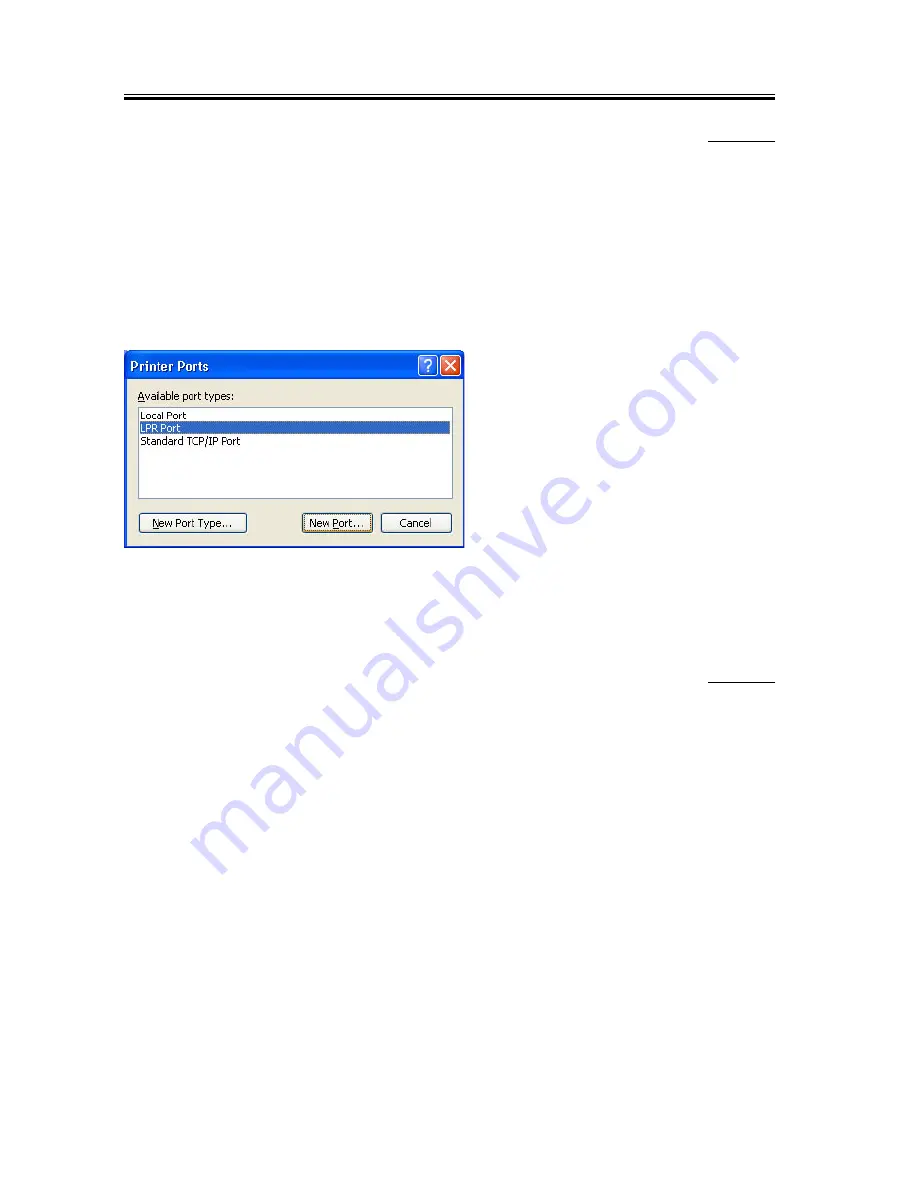
Chapter 3
3-114
3.4.6
Difference Between LPR Port and Standard TCP/IP Port
0005-3143
On the iR C6800, both LPR port and standard TCP/IP port may be used side by side; however, the use of the standard
TCP/IP port is recommended for the following reason:
- In the case of the LPR port (OS standard), jobs spooled on the PC will not be sent to the printer (as when about
10 jobs are being printed in succession. In a while, printing will resume, but newly added jobs may be printed,
skipping the jobs that have been left out (e.g., resulting in missing sets).
- In the case of the LPR port, additional installation of software is needed.
Printer Ports
F-3-193
3.4.7
Installing the LPR Port (UNIX Print service) Components
0005-3144
If the standard TCP/IP port is used, you need not install the LPR port (UNIX print service).
If, because of limits imposed by the user environment, the standard TCP/IP port cannot be used, you may have to
select the LPR port (UNIX print service); if such is the case, you need to separately install it, as it does not come as
part of the standard installation.
Note:
The discussions herein are based on Windows XP; more or less the same steps may be used for Windows 2000.
1) Set the Windows XP CD-ROM in the CD-ROM drive. Select [Install optional Windows components ].
Note:
In the case of Widows 2000, select [Install Add-On Components].
Содержание Color Network Multi-PDL Printer Kit-C1
Страница 1: ...Mar 18 2004 Service Manual Canon Color Color Network Multi PDL Printer Kit C1 ...
Страница 2: ......
Страница 6: ......
Страница 9: ...Contents Chapter 4 Maintenance 4 1 Notes when service 4 1 4 1 1Points to Note 4 1 ...
Страница 10: ......
Страница 11: ...Chapter 1 Specifications ...
Страница 12: ......
Страница 14: ......
Страница 21: ...Chapter 2 Functions ...
Страница 22: ......
Страница 24: ......
Страница 32: ......
Страница 33: ...Chapter 3 Installation ...
Страница 34: ......
Страница 42: ...Chapter 3 3 6 F 3 4 2 Select and click Network and Internet Connections F 3 5 ...
Страница 44: ...Chapter 3 3 8 F 3 8 6 Check the name of the network interface card and TCP IP F 3 9 ...
Страница 49: ...Chapter 3 3 13 F 3 17 9 Check to see that Canon iR C6800 PCL5c has been added then click OK F 3 18 ...
Страница 61: ...Chapter 3 3 25 F 3 39 7 Check that LPDSVC DL_ is displayed in File name field and click Open F 3 40 8 Click OK ...
Страница 63: ...Chapter 3 3 27 F 3 43 2 Select the Ports tab then click Add port F 3 44 3 Select LPR Port and click New Port ...
Страница 68: ...Chapter 3 3 32 F 3 53 3 Double click the CD ROM drive Double click the SETUP EXE icon in the LPR port folder ...
Страница 69: ...Chapter 3 3 33 F 3 54 4 Click Next F 3 55 5 Select I accept the terms in the license agreement then click Next ...
Страница 71: ...Chapter 3 3 35 7 See that the installation starts F 3 58 8 Click Finish F 3 59 ...
Страница 78: ...Chapter 3 3 42 F 3 71 2 Select and click Printers and Other Hardware F 3 72 ...
Страница 84: ...Chapter 3 3 48 F 3 80 ...
Страница 89: ...Chapter 3 3 53 F 3 84 2 Select and click Network and Internet Connections F 3 85 ...
Страница 91: ...Chapter 3 3 55 F 3 88 6 Check the name of the network interface card and TCP IP F 3 89 ...
Страница 106: ...Chapter 3 3 70 F 3 116 4 Click Browse F 3 117 5 Select CD ROM drive from Look in dropdown list ...
Страница 115: ...Chapter 3 3 79 F 3 133 3 Double click the CD ROM drive Double click the SETUP EXE icon in the LPR port folder F 3 134 ...
Страница 130: ...Chapter 3 3 94 F 3 160 ...
Страница 135: ...Chapter 3 3 99 F 3 164 2 Select and click Network and Internet Connections F 3 165 ...
Страница 137: ...Chapter 3 3 101 F 3 168 6 Check the name of the network interface card and TCP IP F 3 169 ...
Страница 143: ...Chapter 3 3 107 F 3 179 11 Select Add Port and click Settings F 3 180 12 Select Standard TCP IP Port and click OK ...
Страница 152: ...Chapter 3 3 116 F 3 196 4 Click Browse F 3 197 5 Select CD ROM drive from Look in dropdown list ...
Страница 161: ...Chapter 3 3 125 F 3 213 3 Double click the CD ROM drive Double click the SETUP EXE icon in the LPR port folder F 3 214 ...
Страница 169: ...Chapter 3 3 133 F 3 229 7 Click OK F 3 230 ...
Страница 171: ...Chapter 3 3 135 F 3 231 2 Select and click Printers and Other Hardware F 3 232 3 Select and click Printers and Faxes ...
Страница 177: ...Chapter 3 3 141 F 3 240 ...
Страница 182: ...Chapter 3 3 146 F 3 244 2 Double click the Network icon ...
Страница 185: ...Chapter 3 3 149 F 3 247 2 Double click the System icon ...
Страница 186: ...Chapter 3 3 150 F 3 248 3 Make the following selections Device Manager CDROM CD ROM DRIVE ...
Страница 200: ...Chapter 3 3 164 F 3 272 11 Select Add Port and click Settings F 3 273 12 Select Canon LPR 2 0 and click OK ...
Страница 213: ...Chapter 3 3 177 F 3 291 2 Double click the System icon ...
Страница 214: ...Chapter 3 3 178 F 3 292 3 Make the following selections Device Manager CDROM CD ROM DRIVE ...
Страница 238: ...Chapter 3 3 202 F 3 332 2 Double click the Network icon ...
Страница 241: ...Chapter 3 3 205 F 3 335 2 Double click the System icon ...
Страница 242: ...Chapter 3 3 206 F 3 336 3 Make the following selections Device Manager CDROM CD ROM DRIVE ...
Страница 262: ......
Страница 263: ...Chapter 4 Maintenance ...
Страница 264: ......
Страница 265: ...Contents Contents 4 1 Notes when service 4 1 4 1 1 Points to Note 4 1 ...
Страница 266: ......
Страница 268: ......
Страница 269: ...Mar 18 2004 ...
Страница 270: ......






























