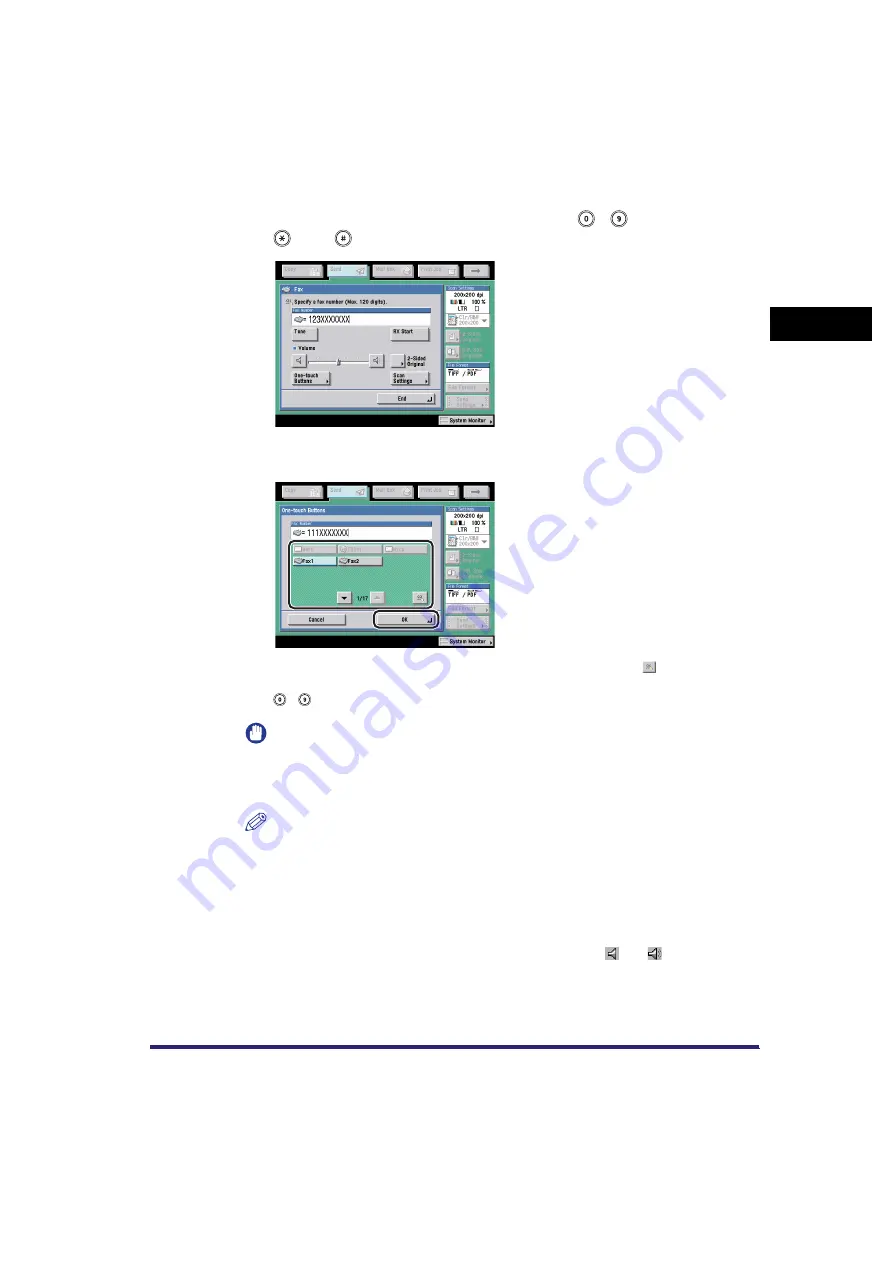
Sending Fax Documents Manually
1-33
1
Intro
duction
to Send
ing
an
d F
a
x Fun
c
tio
n
s
5
Enter the recipient's fax number using
-
(numeric keys),
, and
.
If you pressed [One-touch Buttons], select the desired one-touch button
➞
press
[OK].
If you know the one-touch button's three digit number, press [
] (One-touch
Button Number)
➞
enter the number for the desired one-touch button using
-
(numeric keys).
IMPORTANT
Make sure that you hear the dial tone before entering the fax number. If you enter
the fax number before hearing the dial tone, the call may not be connected, or an
incorrect number may be dialed.
NOTE
For instructions on specifying addresses using the one-touch buttons, see "Using
the One-Touch Buttons," on p. 2-25.
6
Make sure that you hear the other party or carrier signal (a
high-pitched tone).
The level of the dial tone can be adjusted by pressing [
] or [
].
You can enter an extension number after dialing the fax number.
Содержание Color imageRUNNER C2880i
Страница 2: ......
Страница 3: ...Color imageRUNNER C3380 C3380i C2880 C2880i Sending and Facsimile Guide 0 Ot ...
Страница 28: ...xxvi ...
Страница 68: ...Canceling a Job 1 40 1 Introduction to Sending and Fax Functions ...
Страница 130: ...Changing Color Modes 3 24 3 Basic Scanning Features ...
Страница 190: ...Job Recall 5 40 5 Sending Documents ...
Страница 210: ...Fax Information Services 7 10 7 Special Fax Functions ...
Страница 226: ...Checking Changing the Status of Receive and Forwarded Jobs 8 16 8 Checking Changing the Send Receive Status ...
Страница 280: ...Selecting the Line for Sending 9 54 9 Customizing Communications Settings ...
Страница 320: ...Erasing One Touch Buttons 10 40 10 Storing Editing Address Book Settings ...
Страница 422: ...Questions Answers 13 40 13 Troubleshooting ...
Страница 468: ...Index 14 46 14 Appendix ...
Страница 469: ......






























