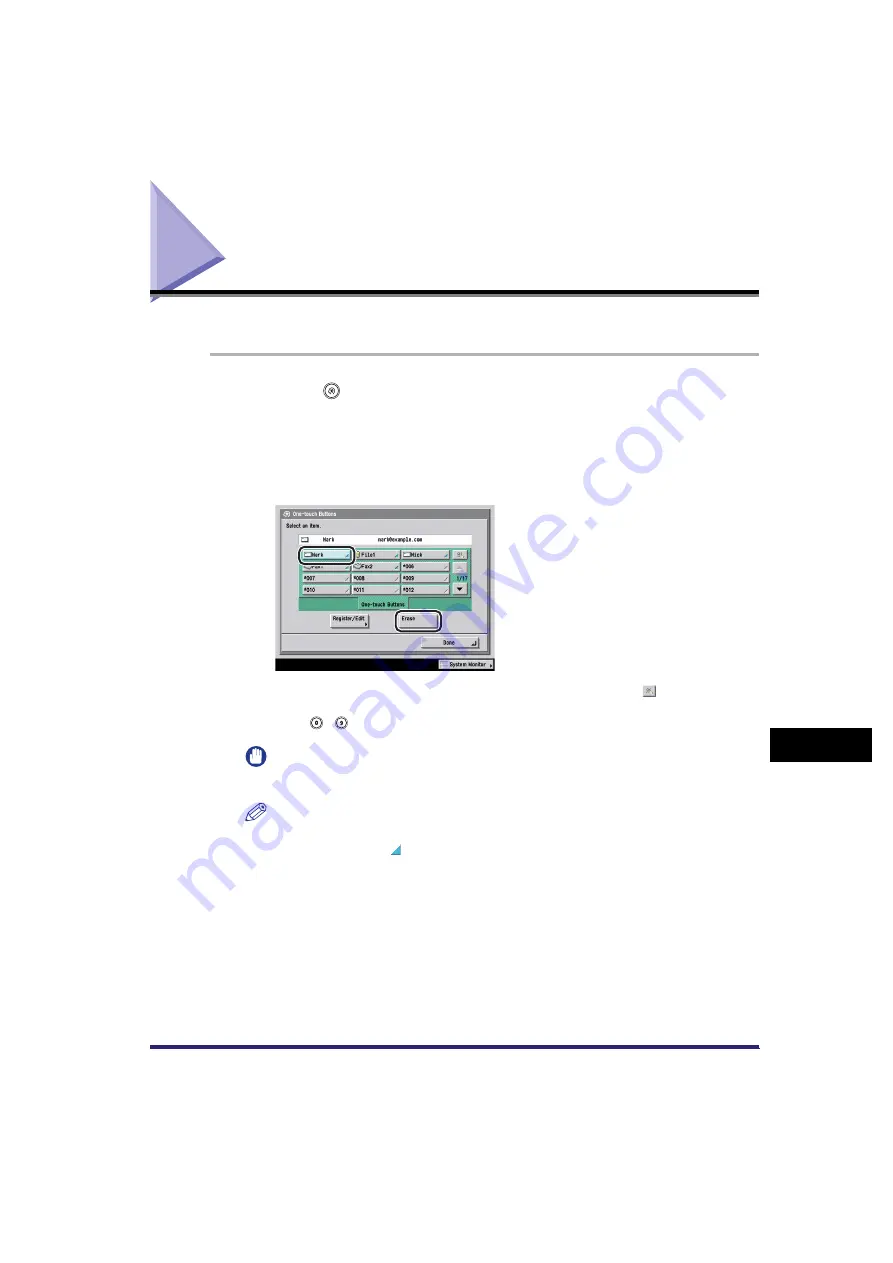
Erasing One-Touch Buttons
10-39
10
Stor
ing/Editing Addr
ess
Book
Settings
Erasing One-Touch Buttons
You can erase the destinations that you have stored in one-touch buttons.
1
Press
(Additional Functions)
➞
[Address Book Settings]
➞
[One-touch Buttons].
2
Select the one-touch button containing the destination(s) you
want to erase
➞
press [Erase].
If you know the one-touch button's three digit number, press [
] (One-Touch
Button Number)
➞
enter the three digit number of the desired one-touch button
using
-
(numeric
keys).
IMPORTANT
Make sure that you verify the settings first before you erase them.
NOTE
•
One-touch buttons that already have destinations stored in them are displayed with
a colored triangle ( ) in the lower right corner of the key.
•
If you select a one-touch button that already has destinations stored in it, the
destinations are displayed.
3
Press [Yes].
Содержание Color imageRUNNER C2880i
Страница 2: ......
Страница 3: ...Color imageRUNNER C3380 C3380i C2880 C2880i Sending and Facsimile Guide 0 Ot ...
Страница 28: ...xxvi ...
Страница 68: ...Canceling a Job 1 40 1 Introduction to Sending and Fax Functions ...
Страница 130: ...Changing Color Modes 3 24 3 Basic Scanning Features ...
Страница 190: ...Job Recall 5 40 5 Sending Documents ...
Страница 210: ...Fax Information Services 7 10 7 Special Fax Functions ...
Страница 226: ...Checking Changing the Status of Receive and Forwarded Jobs 8 16 8 Checking Changing the Send Receive Status ...
Страница 280: ...Selecting the Line for Sending 9 54 9 Customizing Communications Settings ...
Страница 320: ...Erasing One Touch Buttons 10 40 10 Storing Editing Address Book Settings ...
Страница 422: ...Questions Answers 13 40 13 Troubleshooting ...
Страница 468: ...Index 14 46 14 Appendix ...
Страница 469: ......






























