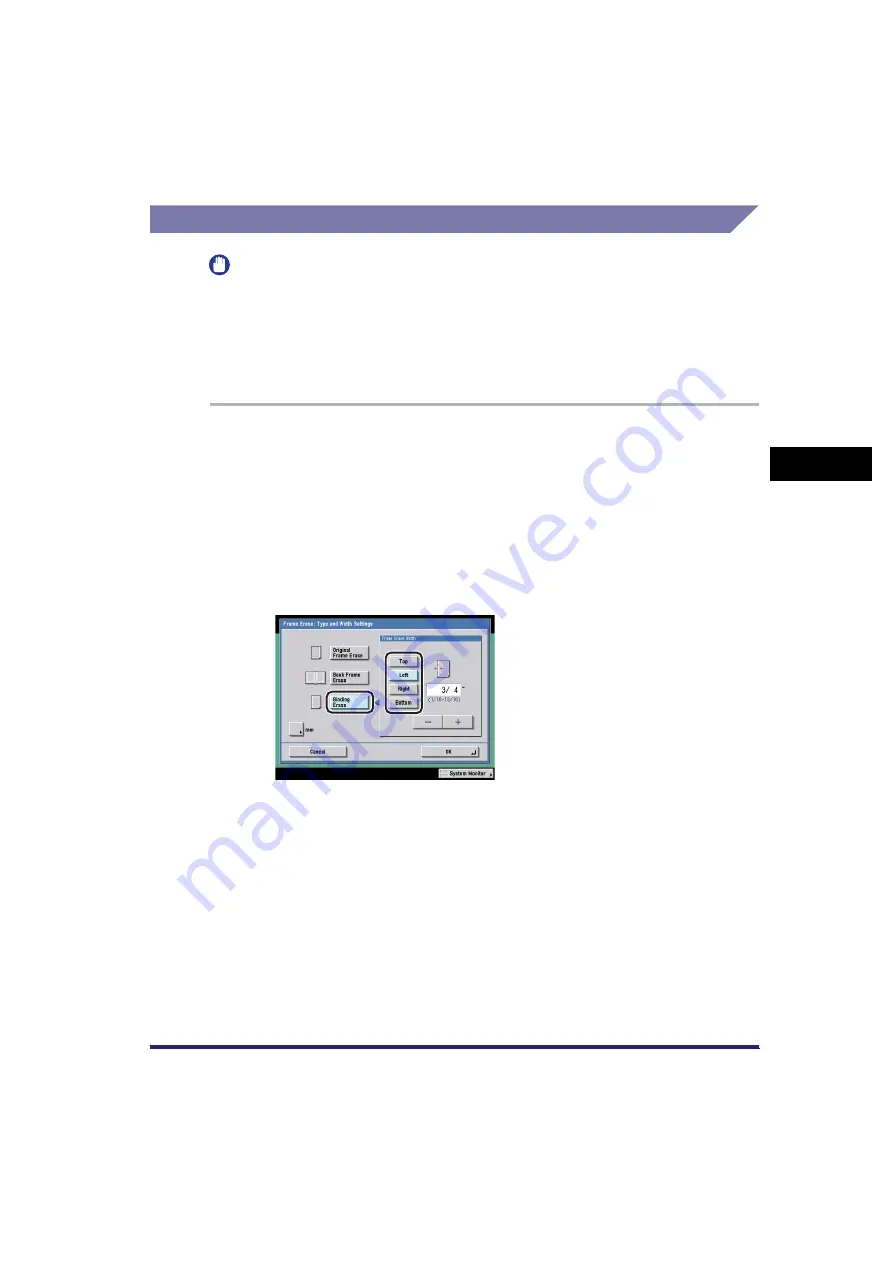
Frame Erase
4-9
4
Sp
eci
a
l Sca
n
n
in
g
F
e
at
ure
s
Binding Erase
IMPORTANT
•
The Binding Erase mode cannot be used with the Document Size Select (11x17+, Other
Size, and Long Strip Original) or 2-Page Separation mode.
•
Do not place originals with binding holes into the feeder, as this may damage the
originals.
•
If you are using the Binding Erase mode, the borders you do not select are also erased
by 1/8" (4 mm).
1
Place your originals and specify the destination
➞
press the
Scan Settings drop-down list
➞
[Option]
➞
[Special Features]
➞
[Frame Erase].
For more information on specifying the destination, see Chapter 2, "Basic
Sending Methods."
2
Press [Binding Erase]
➞
select the border where the binding
holes are located.
The border is where the binding holes are located on the original, if you visualize
the original as being face up.
3
Press [-] or [+] to set the frame erase width
➞
press [OK].
Содержание Color imageRUNNER C2880i
Страница 2: ......
Страница 3: ...Color imageRUNNER C3380 C3380i C2880 C2880i Sending and Facsimile Guide 0 Ot ...
Страница 28: ...xxvi ...
Страница 68: ...Canceling a Job 1 40 1 Introduction to Sending and Fax Functions ...
Страница 130: ...Changing Color Modes 3 24 3 Basic Scanning Features ...
Страница 190: ...Job Recall 5 40 5 Sending Documents ...
Страница 210: ...Fax Information Services 7 10 7 Special Fax Functions ...
Страница 226: ...Checking Changing the Status of Receive and Forwarded Jobs 8 16 8 Checking Changing the Send Receive Status ...
Страница 280: ...Selecting the Line for Sending 9 54 9 Customizing Communications Settings ...
Страница 320: ...Erasing One Touch Buttons 10 40 10 Storing Editing Address Book Settings ...
Страница 422: ...Questions Answers 13 40 13 Troubleshooting ...
Страница 468: ...Index 14 46 14 Appendix ...
Страница 469: ......






























