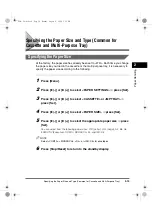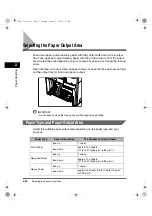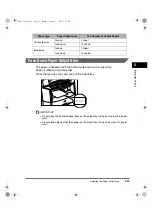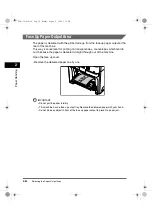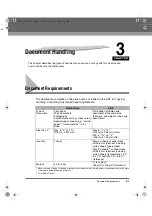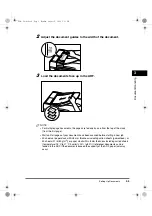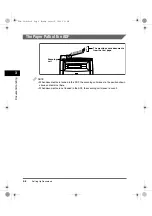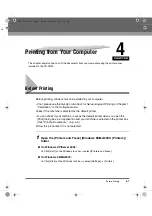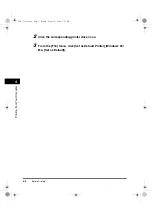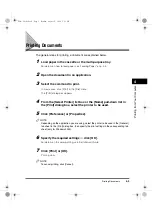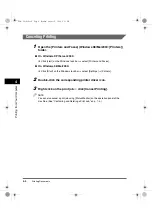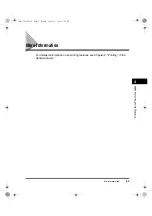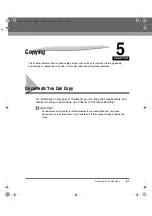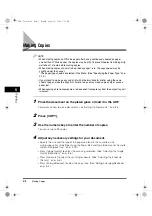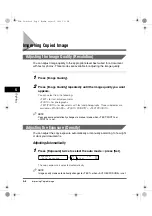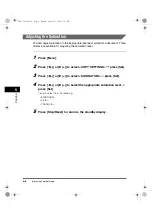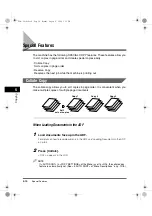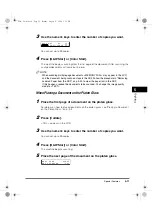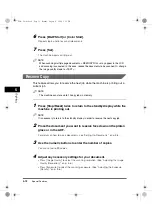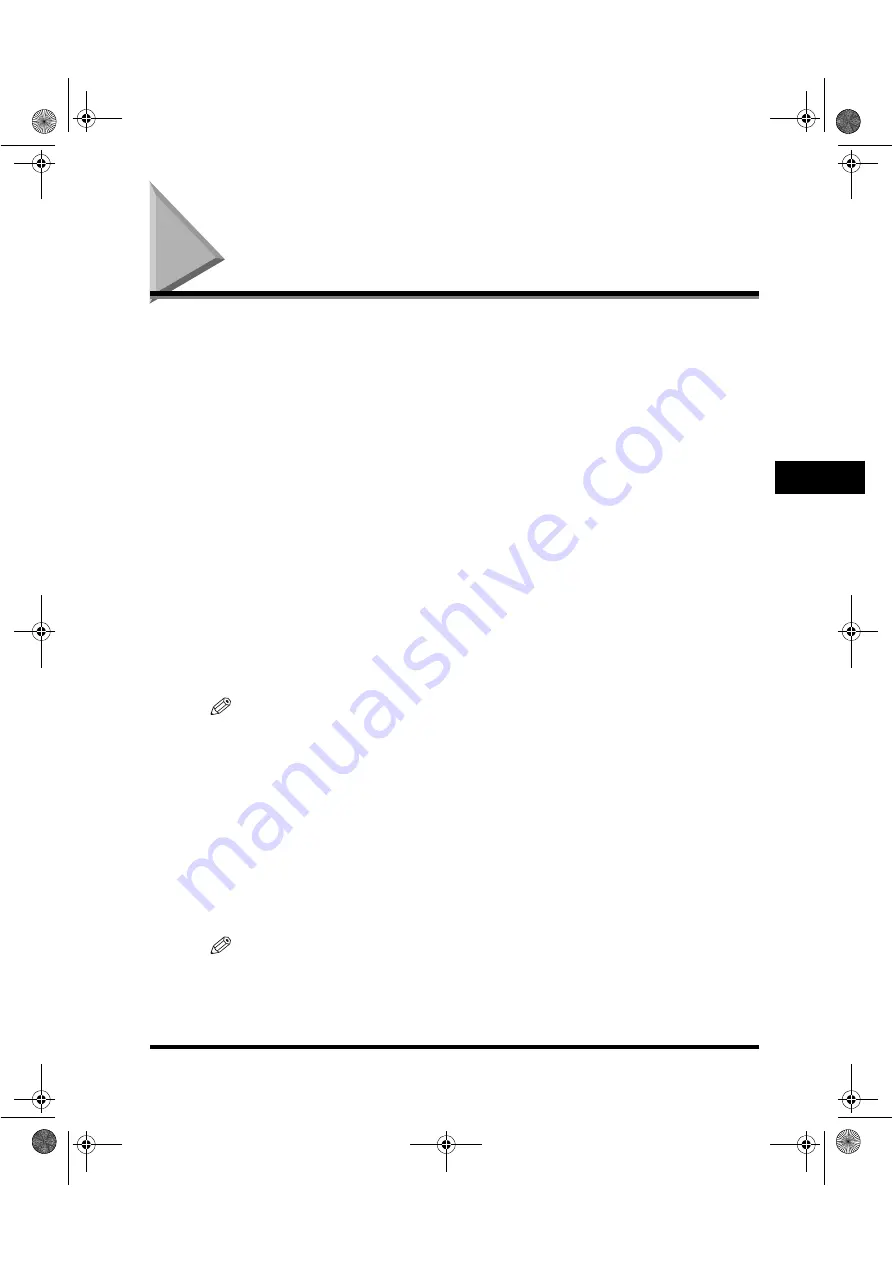
Printing Documents
4-3
P
rin
tin
g fr
om
Y
our
Co
mpu
ter
4
Printing Documents
The general steps for printing a document are explained below.
1
Load paper in the cassette or the multi-purpose tray.
For details on how to load paper, see "Loading Paper," on p. 2-4.
2
Open the document in an application.
3
Select the command to print.
In most cases, click [Print] in the [File] menu.
The [Print] dialog box appears.
4
From the [Select Printer] list box or the [Name] pull-down list in
the [Print] dialog box, select the printer to be used.
5
Click [Preference] or [Properties].
NOTE
Depending on the application you are using, select the printer to be used in the [General]
tab sheet in the [Print] dialog box, then specify the print settings in the corresponding tab
sheet (only for Windows 2000).
6
Specify the required settings
➞
click [OK].
For details on the color printing, see the
Software Guide
.
7
Click [Print] or [OK].
Printing starts.
NOTE
To cancel printing, click [Cancel].
Basic Guide.book Page 3 Monday, August 9, 2004 5:12 PM
Содержание Color imageCLASS MF8170c
Страница 1: ...Color imageCLASS MF8170c Basic Guide Basic Guide book Page 0 Monday August 9 2004 5 12 PM...
Страница 20: ...xx Basic Guide book Page xx Monday August 9 2004 5 12 PM...
Страница 28: ...Energy Saver Mode 1 8 Introduction 1 Basic Guide book Page 8 Monday August 9 2004 5 12 PM...
Страница 64: ...More Information 4 6 Printing from Your Computer 4 Basic Guide book Page 6 Monday August 9 2004 5 12 PM...
Страница 78: ...Special Features 5 14 Copying 5 Basic Guide book Page 14 Monday August 9 2004 5 12 PM...
Страница 82: ...More Information 6 4 Scanning 6 Basic Guide book Page 4 Monday August 9 2004 5 12 PM...
Страница 122: ...Repacking and Transporting Your Machine 8 34 Maintenance 8 Basic Guide book Page 34 Monday August 9 2004 5 12 PM...
Страница 160: ...If You Cannot Solve the Problem 9 38 Troubleshooting 9 Basic Guide book Page 38 Monday August 9 2004 5 12 PM...
Страница 170: ...Menu Descriptions 10 10 Machine Settings 10 Basic Guide book Page 10 Monday August 9 2004 5 12 PM...