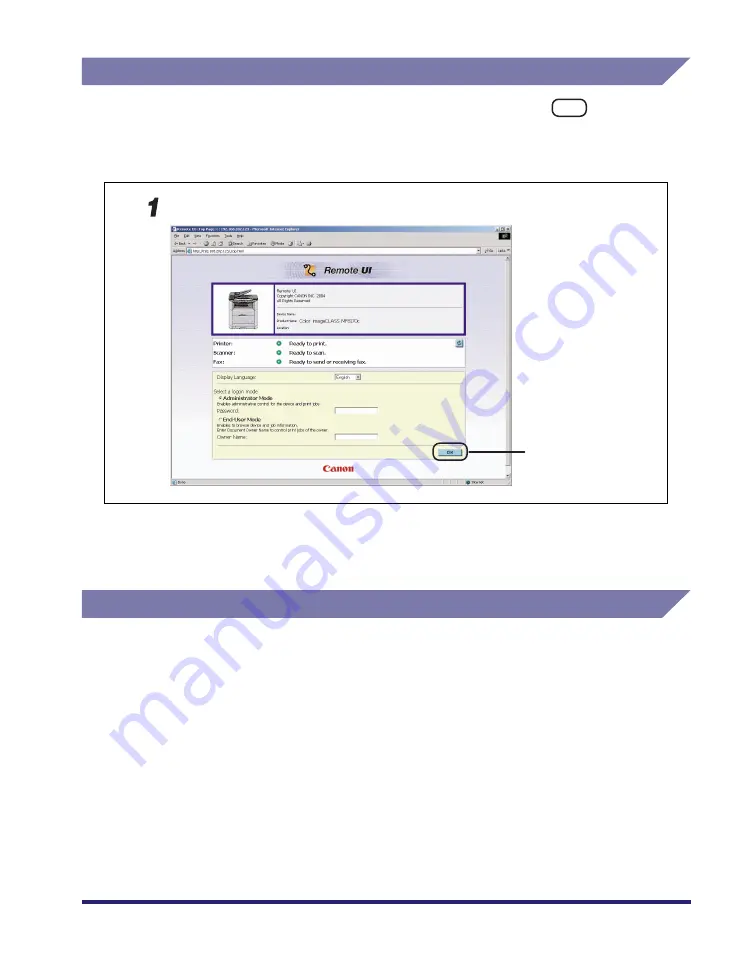
vii
Displays Used in This Manual
The keys or buttons which you should press are marked with
, as shown
below.
When multiple buttons or keys can be pressed, they will be highlighted and
mentioned in the order in which they should be pressed.
Screen shots of computer operation screens used in this manual may differ from
the ones you actually see depending on the model or options that come with your
machine.
Abbreviations Used in This Manual
In this manual, product names and model names are abbreviated as follows:
Microsoft
®
Windows
®
98 operating system:
Windows 98
Microsoft
®
Windows
®
98 Second Edition operating system:
Windows 98SE
Microsoft
®
Windows
®
Millennium Edition operating system:
Windows Me
Microsoft
®
Windows
®
2000 operating system:
Windows 2000
Microsoft
®
Windows
®
XP operating system:
Windows XP
Microsoft
®
Windows
®
Server 2003 operating system:
Windows Server 2003
Click [OK].
Click this button
for operation.








































