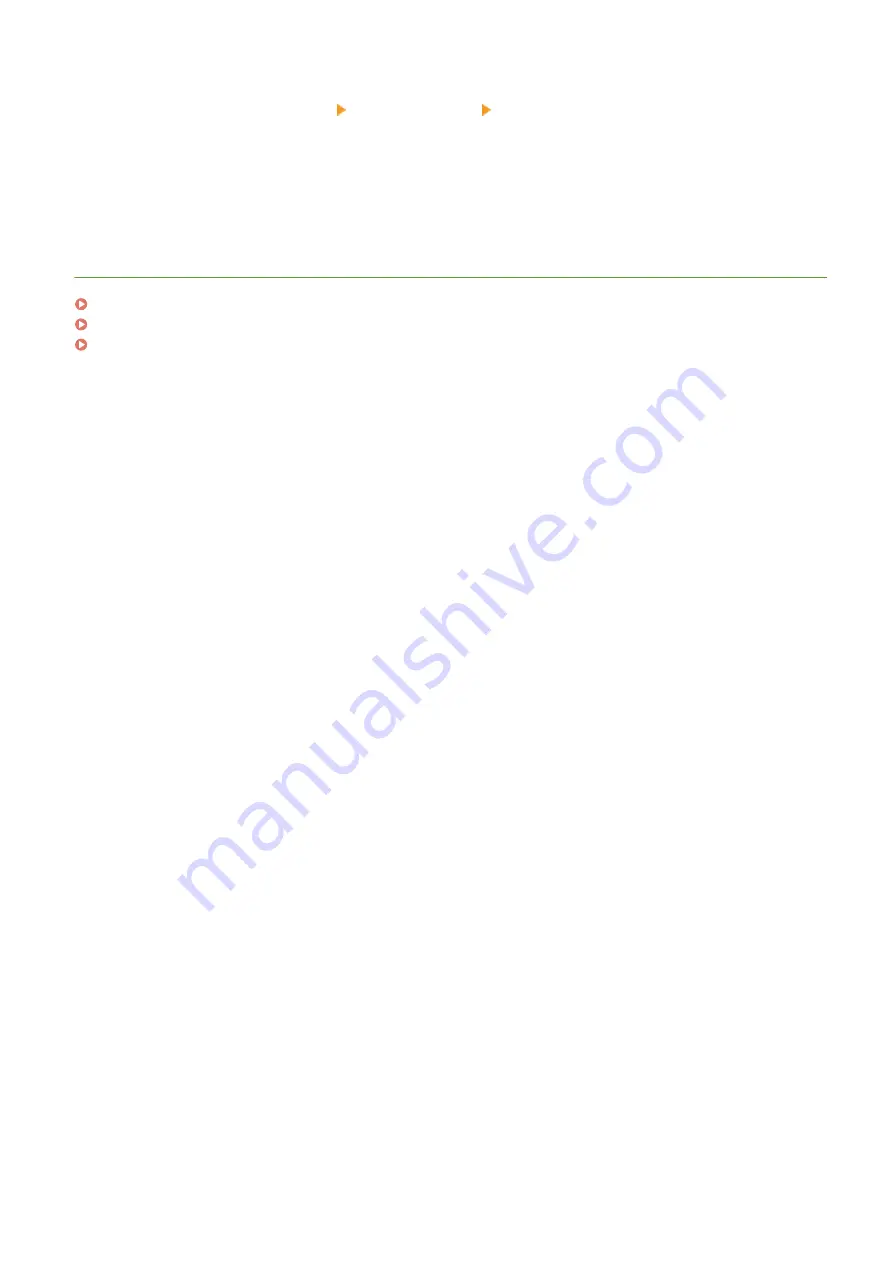
3
Select <TCP/IP Settings> <IPv4 Settings> <PING Command>.
4
Enter the IPv4 address of another device on the network, and select <Apply>.
➠
If a proper connection has been established, <Received response from the host.> is displayed.
LINKS
Setting IPv6 Addresses(P. 37)
Viewing Network Settings(P. 40)
Configuring WINS(P. 64)
Setting Up
36
Содержание Color imageCLASS MF746Cdw
Страница 13: ...LINKS Viewing User s Guide P 689 Setting Up 5...
Страница 60: ...3 Follow the on screen instructions to install the drivers LINKS Printing from a Computer P 266 Setting Up 52...
Страница 113: ...Basic Operations 105...
Страница 166: ...Basic Operations 158...
Страница 177: ...LINKS Loading Paper in the Paper Drawer P 145 Loading Paper in the Multi Purpose Tray P 151 Basic Operations 169...
Страница 183: ...5 Select Apply LINKS Basic Operation P 132 Basic Operations 175...
Страница 201: ...Saving Data to a USB Memory Device P 294 Basic Operations 193...
Страница 229: ...Sending and Receiving Faxes via the Internet Using Internet Fax I Fax P 255 Faxing 221...
Страница 238: ...Useful Functions When Sending P 236 Checking Status and Log for Sent and Received Documents P 250 Faxing 230...
Страница 247: ...3 Select Start Sending The faxes are sent LINKS Basic Operations for Sending Faxes P 223 Faxing 239...
Страница 251: ...6 Select Apply Faxing 243...
Страница 323: ...LINKS Basic Operations for Scanning Originals P 291 Sending I Faxes P 256 Adjusting Density P 313 Scanning 315...
Страница 332: ...Sending I Faxes P 256 Scanning 324...
Страница 335: ...LINKS Checking Status and Log for Scanned Originals P 309 Scanning 327...
Страница 338: ...LINKS Using ScanGear MF P 331 Scanning 330...
Страница 361: ...5 Specify the destination 6 Click Fax Fax sending starts Linking with Mobile Devices 353...
Страница 367: ...Importing Exporting the Setting Data 451 Updating the Firmware 454 Initializing Settings 456 Managing the Machine 359...
Страница 380: ...LINKS Setting Access Privileges P 362 Setting the System Manager ID and PIN P 363 Managing the Machine 372...
Страница 418: ...LINKS Configuring the Key and Certificate for TLS P 389 Managing the Machine 410...
Страница 423: ...Configuring Basic E Mail Settings P 88 Setting a Shared Folder as a Save Location P 96 Managing the Machine 415...
Страница 447: ...5 Click Edit 6 Specify the required settings 7 Click OK Managing the Machine 439...
Страница 458: ...You cannot set or change the security policy on this machine Managing the Machine 450...
Страница 586: ...Off Only When Error Occurs Setting Menu List 578...
Страница 637: ...5 Select Apply Maintenance 629...
Страница 650: ...Troubleshooting FAQ Troubleshooting FAQ 643 Troubleshooting FAQ 642...
Страница 689: ...Appendix 681...
Страница 730: ...19 MD4 RSA Data Security Inc MD4 Message Digest Algorithm...
Страница 761: ...19 MD4 RSA Data Security Inc MD4 Message Digest Algorithm...






























