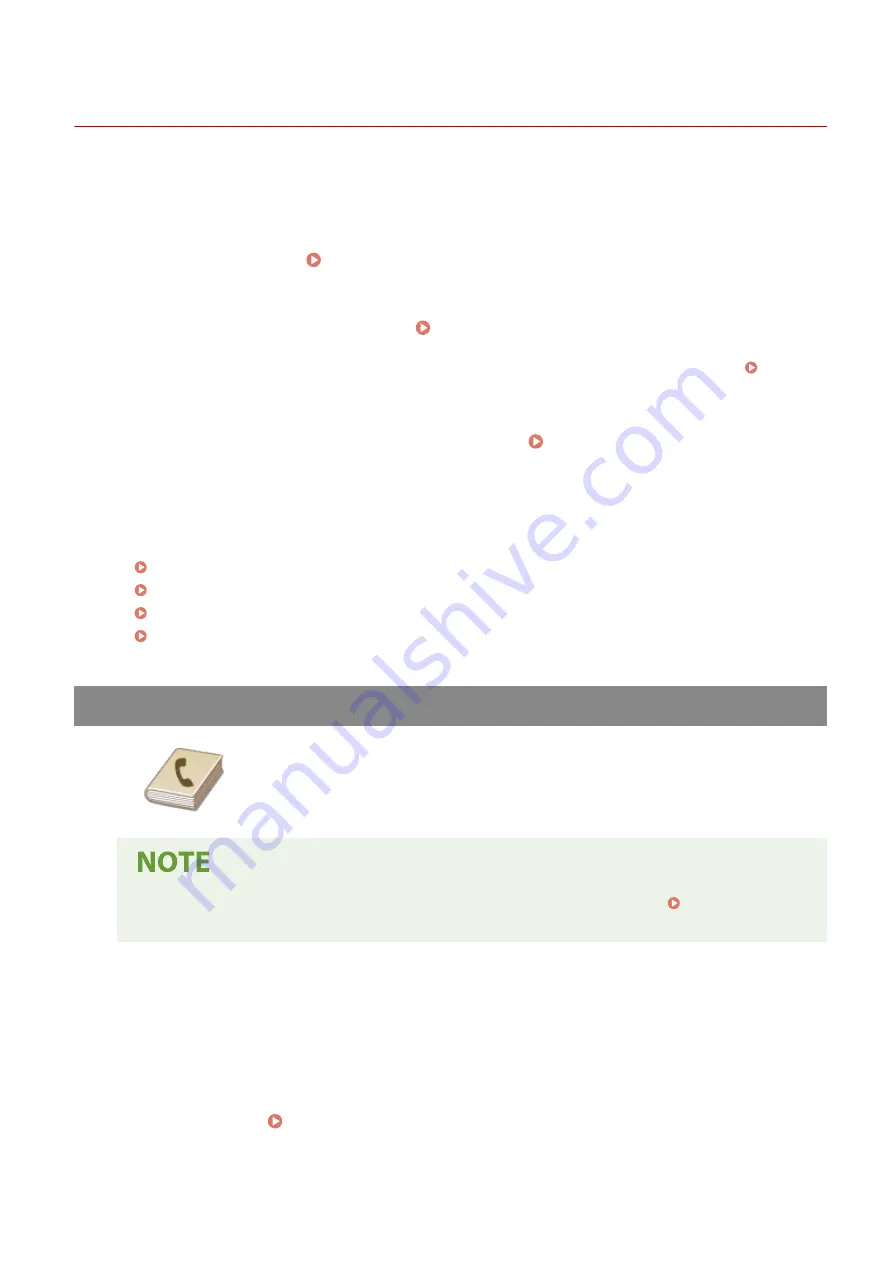
Sending I-Faxes
3S1Y-053
To send a fax to a computer or another I-Fax-compatible device, specify an e-mail address instead of a fax number as
the destination. If you send an I-Fax to a computer, it is sent as an e-mail attachment in TIFF format. And in the same
way as when you send e-mail to a computer, you can specify multiple destinations and specify Cc and Bcc destinations.
1
Place the original(s). Placing Originals(P. 139)
2
Select <Scan> in the Home screen. Home Screen(P. 126)
●
If the login screen appears, specify the user name, the password, and the authentication server. Logging
in to Authorized Send(P. 137)
3
Select <I-Fax> in the Scan Basic Features screen. Scan Basic Features Screen(P. 288)
4
Specify the destination.
Specifying from Address Book
Specifying from Coded Dial Numbers
Entering Destinations Directly
Specifying Destinations in an LDAP Server
Specifying from Address Book
The Address Book enables you to specify a destination by selecting from a list of
registered destinations or by searching by name for destinations with recipient
names.
●
You need to register destinations in the Address Book before using this feature. Registering
Destinations(P. 184)
1
Select <Address Book> in the <Specify Destination> tab.
2
Select <To>.
3
Select an index. Index(P. 184)
Faxing
256
Содержание Color imageCLASS MF746Cdw
Страница 13: ...LINKS Viewing User s Guide P 689 Setting Up 5...
Страница 60: ...3 Follow the on screen instructions to install the drivers LINKS Printing from a Computer P 266 Setting Up 52...
Страница 113: ...Basic Operations 105...
Страница 166: ...Basic Operations 158...
Страница 177: ...LINKS Loading Paper in the Paper Drawer P 145 Loading Paper in the Multi Purpose Tray P 151 Basic Operations 169...
Страница 183: ...5 Select Apply LINKS Basic Operation P 132 Basic Operations 175...
Страница 201: ...Saving Data to a USB Memory Device P 294 Basic Operations 193...
Страница 229: ...Sending and Receiving Faxes via the Internet Using Internet Fax I Fax P 255 Faxing 221...
Страница 238: ...Useful Functions When Sending P 236 Checking Status and Log for Sent and Received Documents P 250 Faxing 230...
Страница 247: ...3 Select Start Sending The faxes are sent LINKS Basic Operations for Sending Faxes P 223 Faxing 239...
Страница 251: ...6 Select Apply Faxing 243...
Страница 323: ...LINKS Basic Operations for Scanning Originals P 291 Sending I Faxes P 256 Adjusting Density P 313 Scanning 315...
Страница 332: ...Sending I Faxes P 256 Scanning 324...
Страница 335: ...LINKS Checking Status and Log for Scanned Originals P 309 Scanning 327...
Страница 338: ...LINKS Using ScanGear MF P 331 Scanning 330...
Страница 361: ...5 Specify the destination 6 Click Fax Fax sending starts Linking with Mobile Devices 353...
Страница 367: ...Importing Exporting the Setting Data 451 Updating the Firmware 454 Initializing Settings 456 Managing the Machine 359...
Страница 380: ...LINKS Setting Access Privileges P 362 Setting the System Manager ID and PIN P 363 Managing the Machine 372...
Страница 418: ...LINKS Configuring the Key and Certificate for TLS P 389 Managing the Machine 410...
Страница 423: ...Configuring Basic E Mail Settings P 88 Setting a Shared Folder as a Save Location P 96 Managing the Machine 415...
Страница 447: ...5 Click Edit 6 Specify the required settings 7 Click OK Managing the Machine 439...
Страница 458: ...You cannot set or change the security policy on this machine Managing the Machine 450...
Страница 586: ...Off Only When Error Occurs Setting Menu List 578...
Страница 637: ...5 Select Apply Maintenance 629...
Страница 650: ...Troubleshooting FAQ Troubleshooting FAQ 643 Troubleshooting FAQ 642...
Страница 689: ...Appendix 681...
Страница 730: ...19 MD4 RSA Data Security Inc MD4 Message Digest Algorithm...
Страница 761: ...19 MD4 RSA Data Security Inc MD4 Message Digest Algorithm...






























