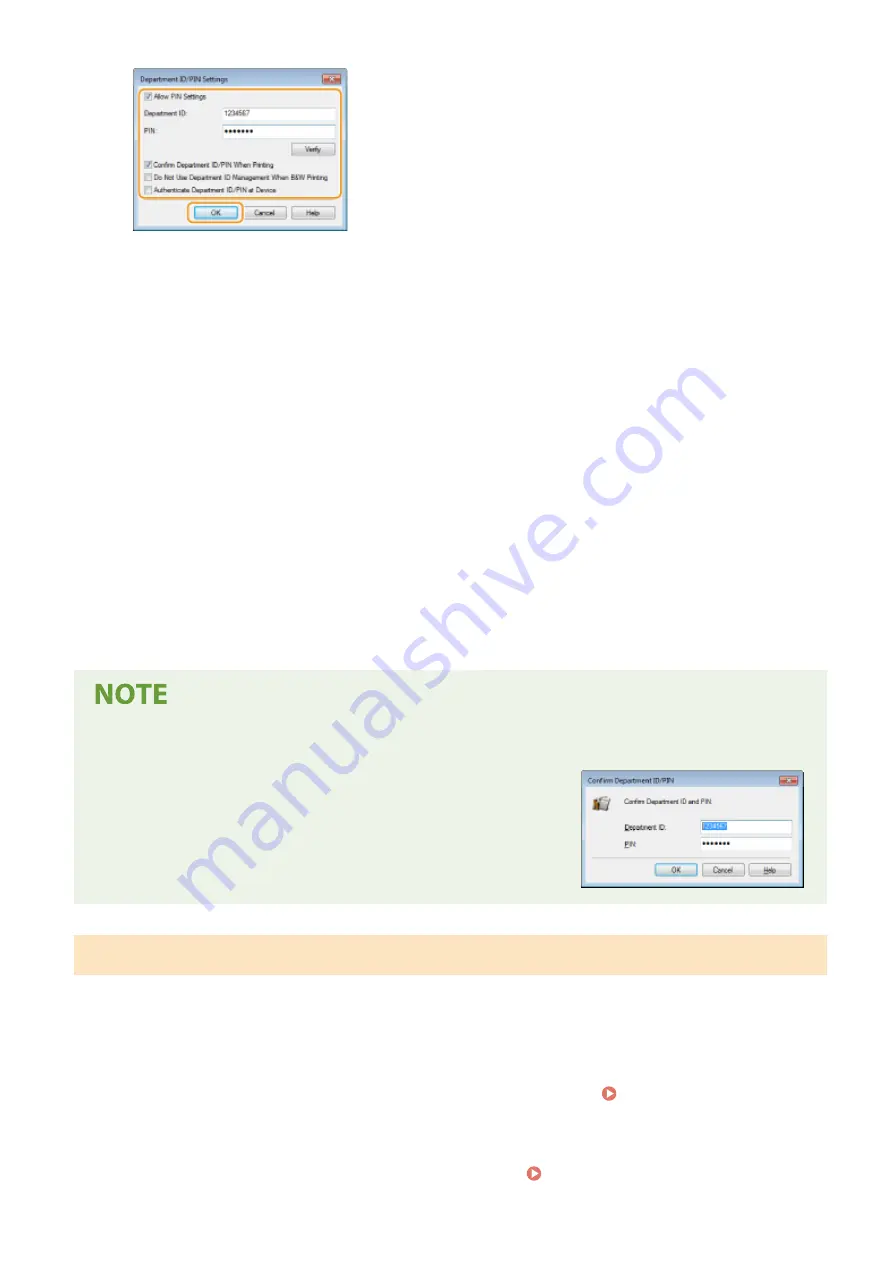
[Allow PIN Setting]
Select the check box to enable the PIN setting.
[Department ID]
Enter the Department ID number.
[PIN]
Enter the PIN corresponding to the Department ID as necessary.
[Verify]
Click to verify that the correct ID and PIN are entered. This function is not available if the machine and the
computer are connected via a USB or WSD (Web Services on Devices) port.
[Confirm Department ID/PIN When Printing]/[Confirm Department ID/PIN When Sending Faxes]
Select the check box to display the [Confirm Department ID/PIN] pop-up screen each time you send job from
a computer.
[Do Not Use Department ID Management When B&W Printing]
Select the check box to send black and white print data as an unknown ID job.
[Authenticate Department ID/PIN at Device]
Select the check box if the machine and the computer are connected via a USB or WSD port.
7
Click [OK].
Logging in to the machine
●
When you try to send job from a computer when Department ID
Management is enabled, the following pop-up screen is displayed
(unless the [Confirm Department ID/PIN When Printing]/[Confirm
Department ID/PIN When Sending Faxes] check box is cleared):
Blocking Jobs When Department ID Is Unknown
If you do not change the default settings, any user can print from a computer, scan (via <Computer> and <Remote
Scanner>), send a PC fax from a computer, or make black and white copies without entering an ID and PIN even when
Department ID Management is enabled for the machine. You can change the default settings so that the machine
cannot be used for these functions without a correct ID and PIN.
1
Start the Remote UI and log in to System Manager Mode. Starting Remote
UI(P. 428)
2
Click [Settings/Registration] on the Portal page. Remote UI Screen(P. 429)
Managing the Machine
369
Содержание Color imageCLASS MF746Cdw
Страница 13: ...LINKS Viewing User s Guide P 689 Setting Up 5...
Страница 60: ...3 Follow the on screen instructions to install the drivers LINKS Printing from a Computer P 266 Setting Up 52...
Страница 113: ...Basic Operations 105...
Страница 166: ...Basic Operations 158...
Страница 177: ...LINKS Loading Paper in the Paper Drawer P 145 Loading Paper in the Multi Purpose Tray P 151 Basic Operations 169...
Страница 183: ...5 Select Apply LINKS Basic Operation P 132 Basic Operations 175...
Страница 201: ...Saving Data to a USB Memory Device P 294 Basic Operations 193...
Страница 229: ...Sending and Receiving Faxes via the Internet Using Internet Fax I Fax P 255 Faxing 221...
Страница 238: ...Useful Functions When Sending P 236 Checking Status and Log for Sent and Received Documents P 250 Faxing 230...
Страница 247: ...3 Select Start Sending The faxes are sent LINKS Basic Operations for Sending Faxes P 223 Faxing 239...
Страница 251: ...6 Select Apply Faxing 243...
Страница 323: ...LINKS Basic Operations for Scanning Originals P 291 Sending I Faxes P 256 Adjusting Density P 313 Scanning 315...
Страница 332: ...Sending I Faxes P 256 Scanning 324...
Страница 335: ...LINKS Checking Status and Log for Scanned Originals P 309 Scanning 327...
Страница 338: ...LINKS Using ScanGear MF P 331 Scanning 330...
Страница 361: ...5 Specify the destination 6 Click Fax Fax sending starts Linking with Mobile Devices 353...
Страница 367: ...Importing Exporting the Setting Data 451 Updating the Firmware 454 Initializing Settings 456 Managing the Machine 359...
Страница 380: ...LINKS Setting Access Privileges P 362 Setting the System Manager ID and PIN P 363 Managing the Machine 372...
Страница 418: ...LINKS Configuring the Key and Certificate for TLS P 389 Managing the Machine 410...
Страница 423: ...Configuring Basic E Mail Settings P 88 Setting a Shared Folder as a Save Location P 96 Managing the Machine 415...
Страница 447: ...5 Click Edit 6 Specify the required settings 7 Click OK Managing the Machine 439...
Страница 458: ...You cannot set or change the security policy on this machine Managing the Machine 450...
Страница 586: ...Off Only When Error Occurs Setting Menu List 578...
Страница 637: ...5 Select Apply Maintenance 629...
Страница 650: ...Troubleshooting FAQ Troubleshooting FAQ 643 Troubleshooting FAQ 642...
Страница 689: ...Appendix 681...
Страница 730: ...19 MD4 RSA Data Security Inc MD4 Message Digest Algorithm...
Страница 761: ...19 MD4 RSA Data Security Inc MD4 Message Digest Algorithm...






























