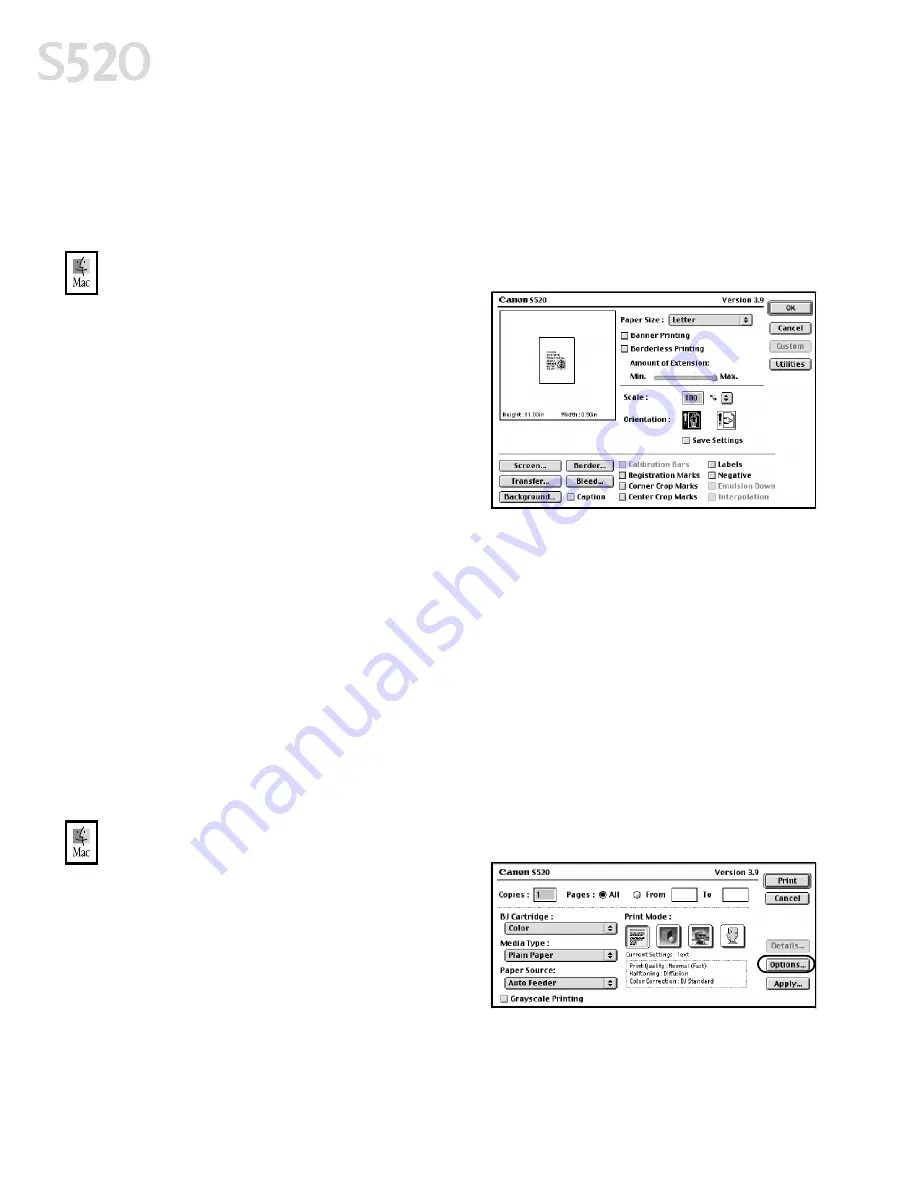
16
Advanced Print Features
Duplex Printing
Duplex Printing
Duplex Printing
Duplex Printing Use this to print on the front of the paper, then reload the
printed pages and print on the other side. You also have the option of
selecting the long edge or short edge of the paper as the edge to be bound.
4.
When done, click OK
OK
OK
OK.
To change page setup in Mac OS:
To change page setup in Mac OS:
To change page setup in Mac OS:
To change page setup in Mac OS:
1.
Make sure that S520
S520
S520
S520 is the selected
printer. (Click the Apple
Apple
Apple
Apple icon, click
Chooser
Chooser
Chooser
Chooser, then click S520
S520
S520
S520).
2.
From an application File
File
File
File menu, click
Page Setup
Page Setup
Page Setup
Page Setup.
3.
You can change the following:
•
The page size
page size
page size
page size used by the printer.
The default matches the page size
set in the original document.
However, a different printer paper size can be selected if a Printing Type
other than Normal-size Printing is selected. (If printing a banner, select the
Banner Printing
Banner Printing
Banner Printing
Banner Printing check box, then follow the on-screen instructions.)
•
Set a Scale
Scale
Scale
Scale percentage between 50% and 200% to print the image in a size
different from the original document.
•
Click an Orientation
Orientation
Orientation
Orientation icon to change the page orientation.
4.
To save these settings for the next print job, select the Save Settings
Save Settings
Save Settings
Save Settings
check box.
5.
When done, click Print
Print.
To change page layout and print order in Mac OS:
To change page layout and print order in Mac OS:
To change page layout and print order in Mac OS:
To change page layout and print order in Mac OS:
1.
Make sure that S520 is the selected
printer. (Click the Apple
Apple
Apple
Apple icon, click
Chooser
Chooser
Chooser
Chooser, then click S520
S520
S520
S520).
2.
From an application File
File
File
File menu, click
Print.
3.
Click Options
Options
Options
Options. You can enter or
change the following:
•
To print in reverse order, select the Print
Print in Reverse Order
in Reverse Order
in Reverse Order
in Reverse Order check box.
S520_QSG.book Page 16 Thursday, October 11, 2001 4:22 PM
Содержание Color Bubble Jet S520
Страница 4: ...iv Contents ...
Страница 36: ...32 Using Your Photo Applications ...
Страница 46: ...42 Troubleshooting ...
















































